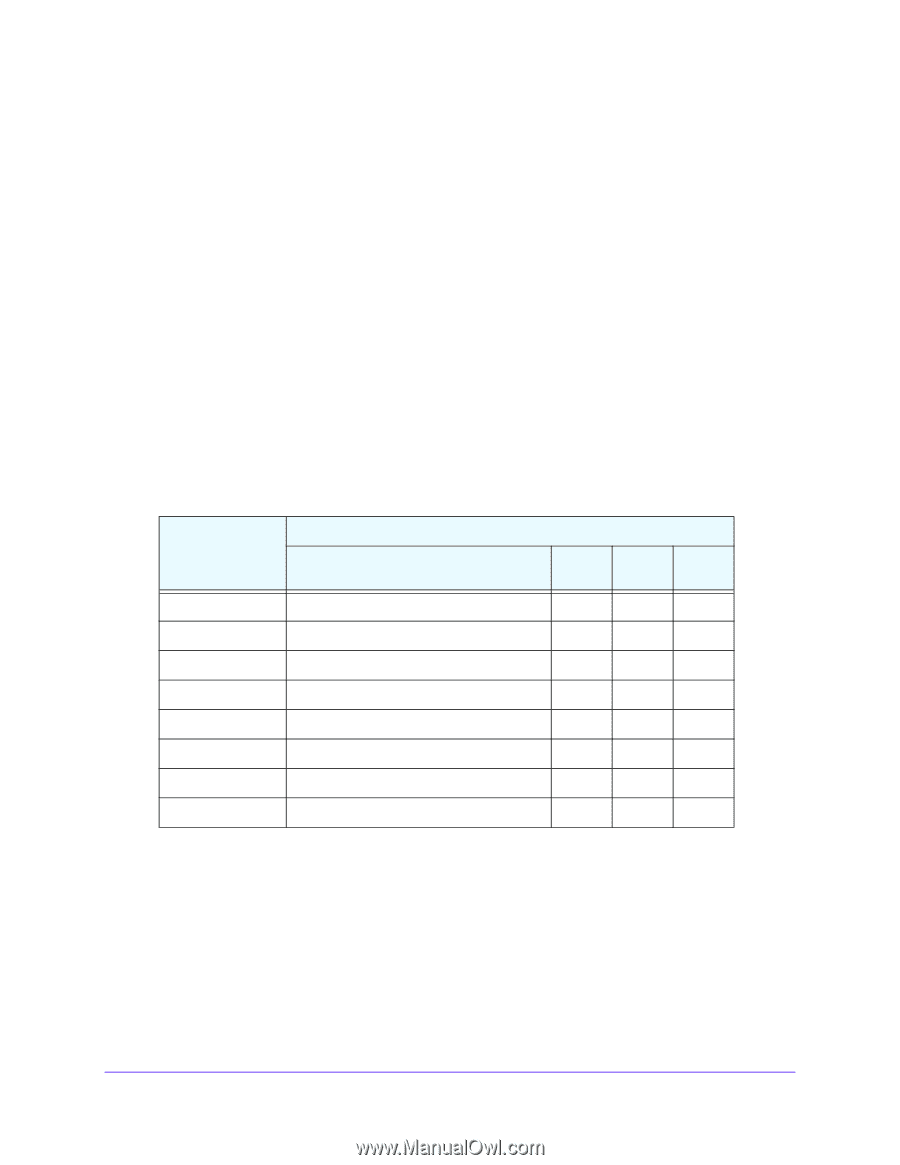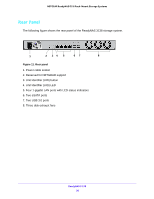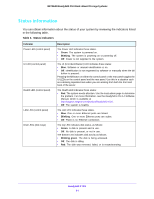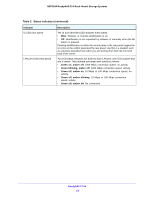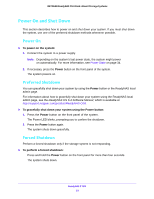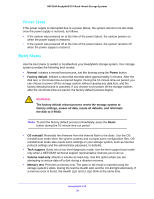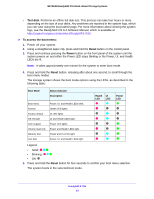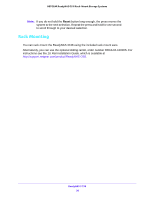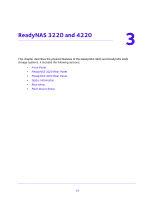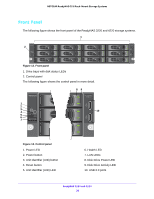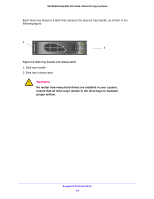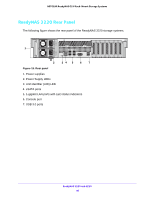Netgear RN3138 Rackmount Hardware Manual - Page 35
Boot Mode, Status Indicator, Description, Health, Power, Press and hold
 |
View all Netgear RN3138 manuals
Add to My Manuals
Save this manual to your list of manuals |
Page 35 highlights
NETGEAR ReadyNAS OS 6 Rack-Mount Storage Systems • Test disk. Performs an offline full disk test. This process can take four hours or more, depending on the size of your disks. Any problems are reported in the system logs, which you can view using the local admin page. For more information about viewing the system logs, see the ReadyNAS OS 6.4 Software Manual, which is available at http://support.netgear.com/product/ReadyNAS-OS6. To access the boot menu: 1. Power off your system. 2. Using a straightened paper clip, press and hold the Reset button on the control panel. 3. Press and continue pressing the Power button on the front panel of the system until the system powers on and either the Power LED stops blinking or the Power, UI, and Health LEDs are lit. Note: It takes approximately one minute for the system to enter boot mode. 4. Press and hold the Reset button, releasing after about one second, to scroll through the boot menu modes. The storage system shows the boot mode options using the LEDs, as described in the following table: Boot Mode Status Indicator Description Boot menu Normal Factory default OS reinstall Tech support Volume read only Memory test Test disk Power, UI, and Health LEDs blink. Health LED lights. UI LED lights. UI and Health LEDs light. Power LED lights. Power and Health LEDs light. Power and UI LEDs light. Power, UI, and Health LEDs light. Health UI LED LED Power LED Legend: • Solid Blinking Off: 5. Press and hold the Reset button for four seconds to confirm your boot menu selection. The system boots in the selected boot mode. ReadyNAS 3138 35