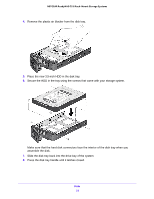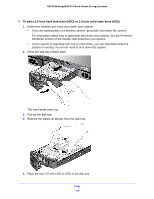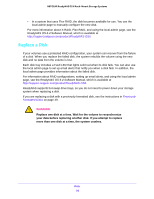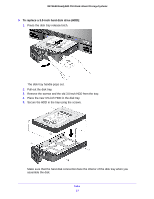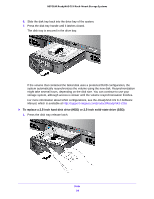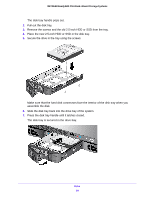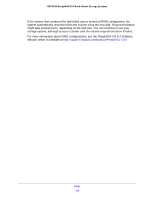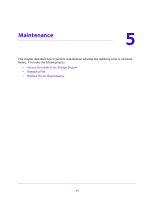Netgear RN3138 Rackmount Hardware Manual - Page 57
To replace a 3.5-inch hard disk drive HDD, Place the new 3.5-inch HDD in the disk tray.
 |
View all Netgear RN3138 manuals
Add to My Manuals
Save this manual to your list of manuals |
Page 57 highlights
NETGEAR ReadyNAS OS 6 Rack-Mount Storage Systems To replace a 3.5-inch hard disk drive (HDD): 1. Press the disk tray release latch. The disk tray handle pops out. 2. Pull out the disk tray. 3. Remove the screws and the old 3.5-inch HDD from the tray. 4. Place the new 3.5-inch HDD in the disk tray. 5. Secure the HDD in the tray using the screws. Make sure that the hard disk connectors face the interior of the disk tray when you assemble the disk. Disks 57

Disks
57
NETGEAR ReadyNAS OS 6 Rack-Mount Storage Systems
To replace a 3.5-inch hard disk drive (HDD):
1.
Press the disk tray release latch.
The disk tray handle pops out.
2.
Pull out the disk tray.
3.
Remove the screws and the old 3.5-inch HDD from the tray.
4.
Place the new 3.5-inch HDD in the disk tray.
5.
Secure the HDD in the tray using the screws.
Make sure that the hard disk connectors face the interior of the disk tray when you
assemble the disk.