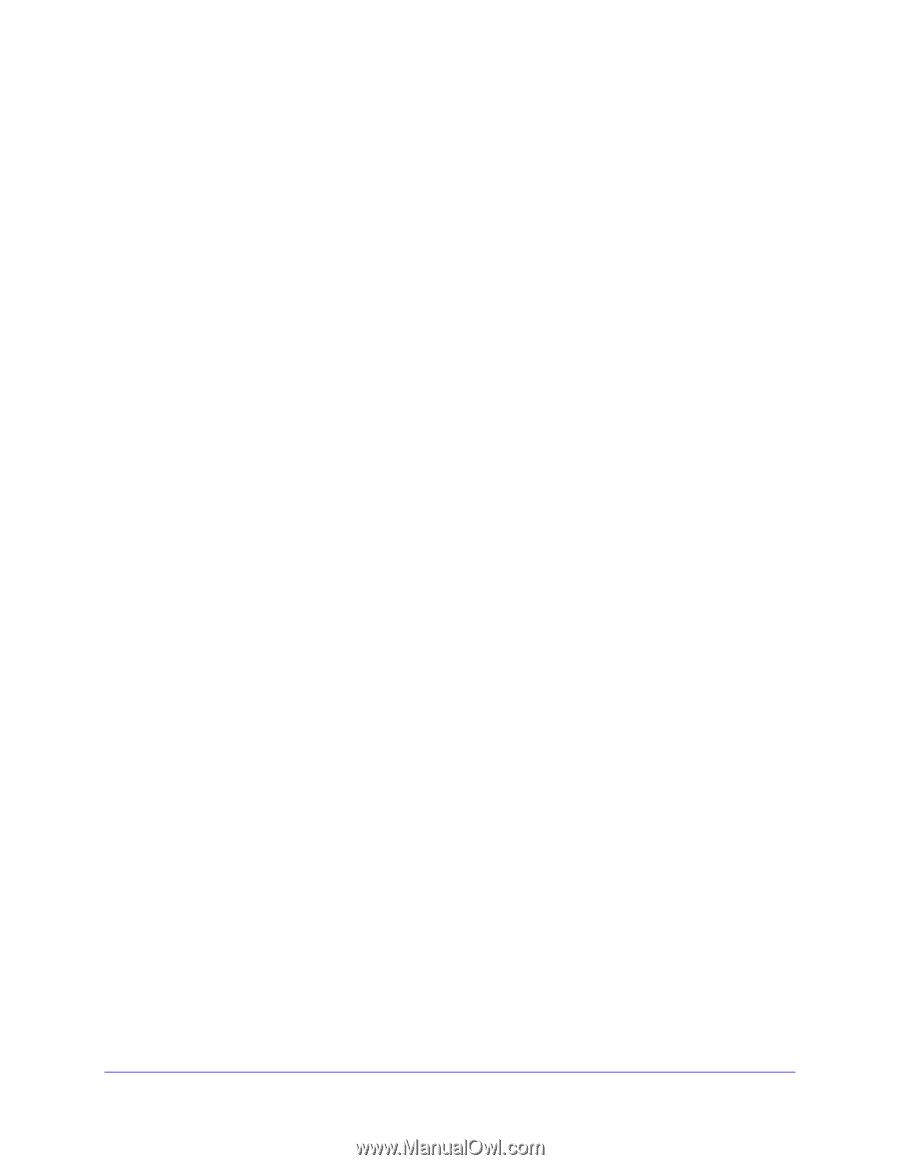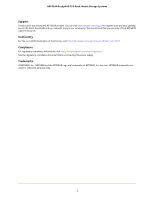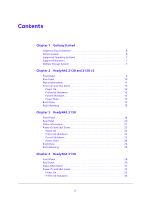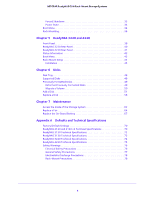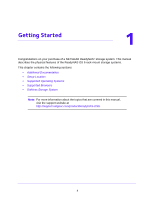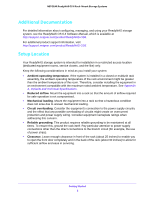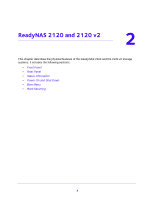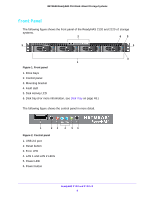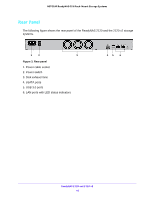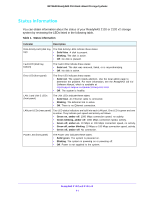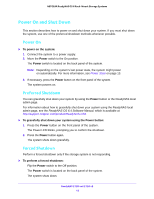Netgear RN3138 Rackmount Hardware Manual - Page 7
Supported Operating Systems, Supported Browsers, Diskless Storage System
 |
View all Netgear RN3138 manuals
Add to My Manuals
Save this manual to your list of manuals |
Page 7 highlights
NETGEAR ReadyNAS OS 6 Rack-Mount Storage Systems Supported Operating Systems The ReadyNAS storage system is supported on the following systems: • Microsoft Windows 10 (16 and 32 bit) • Microsoft Windows 8.1 (16 and 32 bit) • Microsoft Windows 8 (16 and 32 bit) • Microsoft Windows 7 (16 and 32 bit) • Microsoft Server 2012 (64 bit) • Microsoft Server 2008 R2 (64 bit) • Apple OS X 10.7 or later • Linux, UNIX, Solaris • Apple iOS • Google Android Supported Browsers The ReadyNAS local admin page supports the following browsers: • Microsoft Edge • Microsoft Internet Explorer 9.0 and later • Apple Safari, 5.0 and later • Google Chrome 20 and later • Mozilla Firefox 14 and later If you experience difficulty accessing the local admin page or if you notice unexpected behavior, try using another browser. For more information about the ReadyNAS local admin page, see the ReadyNAS OS 6.4 Software Manual, which is available at http://support.netgear.com/product/ReadyNAS-OS6. Diskless Storage System If you purchased a ReadyNAS storage system without a preinstalled disk drive or drives, you must add at least one disk to your system before you use the system. You can add a 3.5-inch hard disk drive, a 2.5-inch hard disk drive, or a 2.5-inch solid-state drive to an empty disk bay. For information about how to install a disk, see Add a Disk on page 51. Use only supported SATA hard disk drives (HDDs) or solid-state drives (SSDs) in your ReadyNAS storage system. If you use disks that are not supported, NETGEAR technical support will not provide assistance. For a list of supported disks, see the NETGEAR Hardware Compatibility List at http://www.netgear.com/readynas-hcl. If you are adding a previously formatted disk to your storage system, see the instructions in Previously Formatted Disks on page 49. Getting Started 7