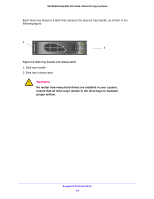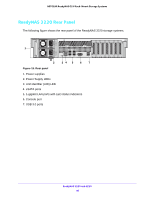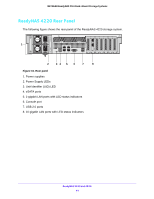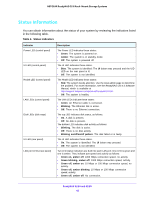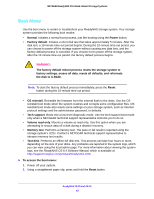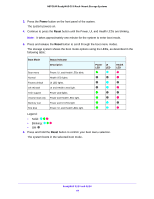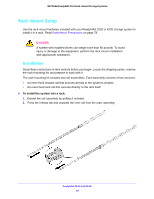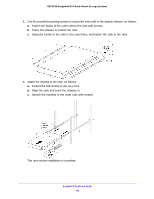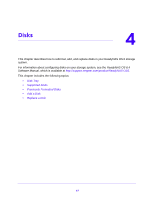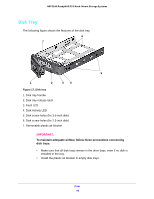Netgear RN3138 Rackmount Hardware Manual - Page 44
Power, Reset, Boot Mode, Status Indicator, Description, Health
 |
View all Netgear RN3138 manuals
Add to My Manuals
Save this manual to your list of manuals |
Page 44 highlights
NETGEAR ReadyNAS OS 6 Rack-Mount Storage Systems 3. Press the Power button on the front panel of the system. The system powers on. 4. Continue to press the Reset button until the Power, UI, and Health LEDs are blinking. Note: It takes approximately one minute for the system to enter boot mode. 5. Press and release the Reset button to scroll through the boot menu modes. The storage system shows the boot mode options using the LEDs, as described in the following table: Boot Mode Status Indicator Description Boot menu Normal Factory default OS reinstall Tech support Volume read only Memory test Test disk Power, UI, and Health LEDs blink. Health LED lights. UI LED lights. UI and Health LEDs light. Power LED lights. Power and Health LEDs light. Power and UI LEDs light Power, UI, and Health LEDs light. Power UI LED LED Legend: • Solid Blinking Off: 6. Press and hold the Reset button to confirm your boot menu selection. The system boots in the selected boot mode. Health LED ReadyNAS 3220 and 4220 44