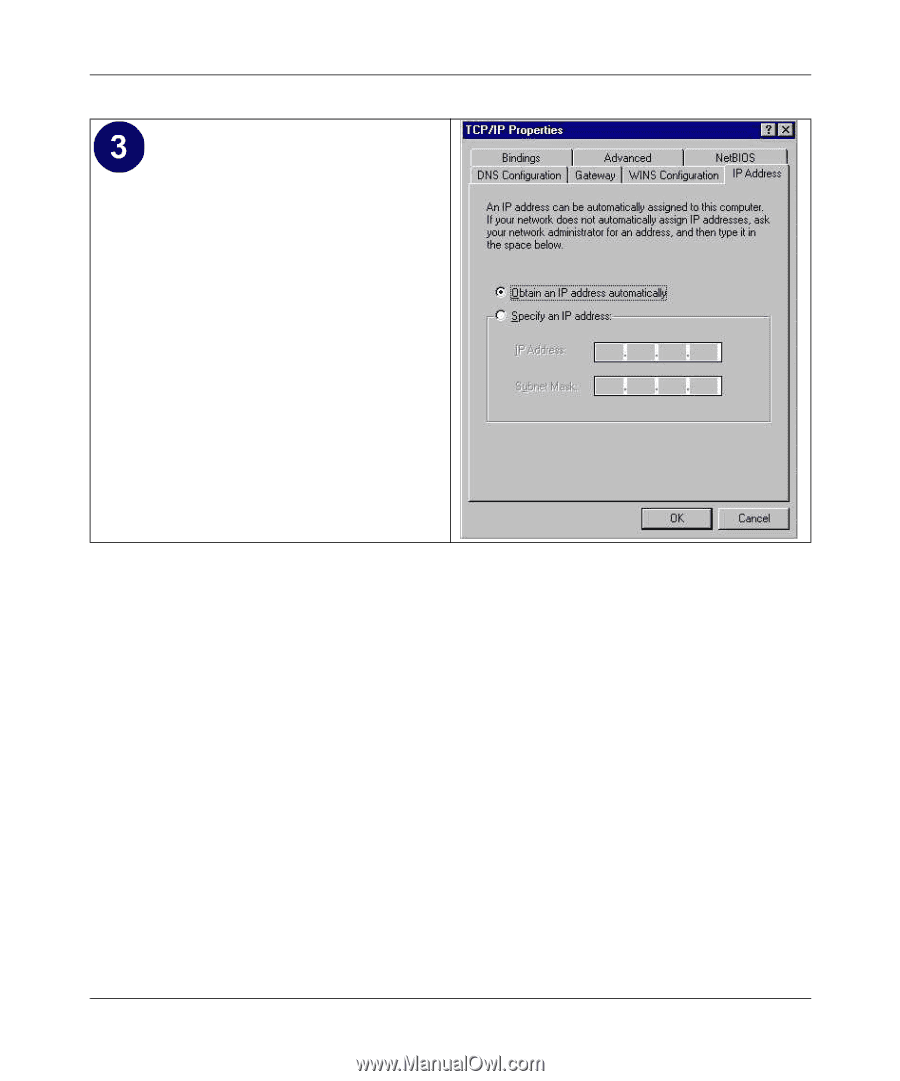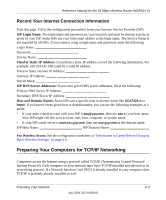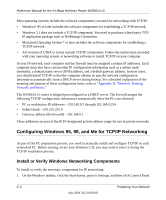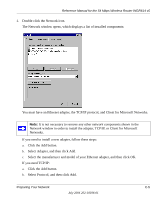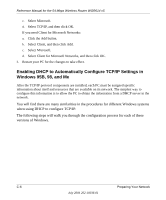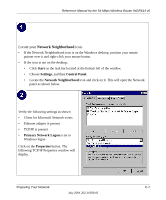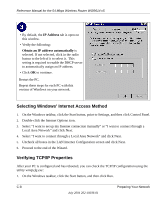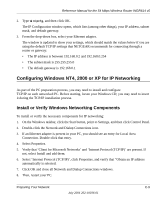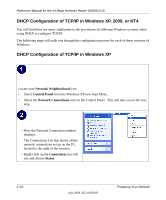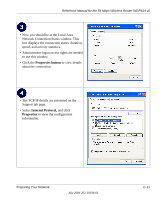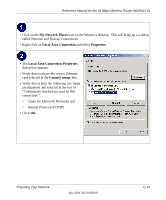Netgear WGR614v5 WGR614v5 Reference Manual - Page 124
Selecting Windows’ Internet Access Method, Verifying TCP/IP Properties, IP Address - wgr614 v5 as repeater
 |
View all Netgear WGR614v5 manuals
Add to My Manuals
Save this manual to your list of manuals |
Page 124 highlights
Reference Manual for the 54 Mbps Wireless Router WGR614 v5 • By default, the IP Address tab is open on this window. • Verify the following: Obtain an IP address automatically is selected. If not selected, click in the radio button to the left of it to select it. This setting is required to enable the DHCP server to automatically assign an IP address. • Click OK to continue. Restart the PC. Repeat these steps for each PC with this version of Windows on your network. Selecting Windows' Internet Access Method 1. On the Windows taskbar, click the Start button, point to Settings, and then click Control Panel. 2. Double-click the Internet Options icon. 3. Select "I want to set up my Internet connection manually" or "I want to connect through a Local Area Network" and click Next. 4. Select "I want to connect through a Local Area Network" and click Next. 5. Uncheck all boxes in the LAN Internet Configuration screen and click Next. 6. Proceed to the end of the Wizard. Verifying TCP/IP Properties After your PC is configured and has rebooted, you can check the TCP/IP configuration using the utility winipcfg.exe: 1. On the Windows taskbar, click the Start button, and then click Run. C-8 Preparing Your Network July 2004 202-10036-01