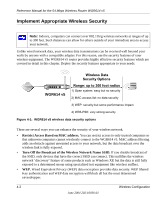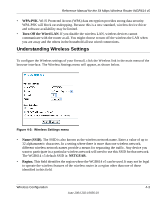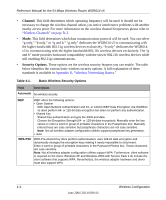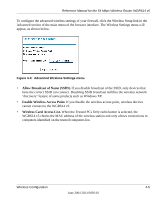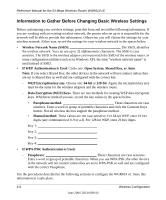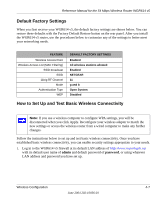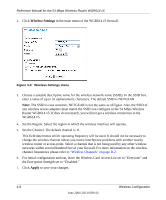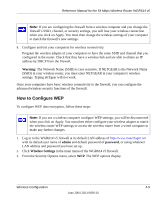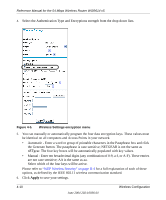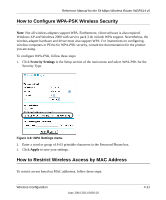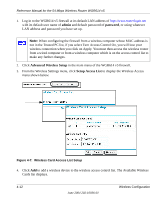Netgear WGR614v5 WGR614v5 Reference Manual - Page 47
Default Factory Settings, How to Set Up and Test Basic Wireless Connectivity, or using whatever - access point mode
 |
View all Netgear WGR614v5 manuals
Add to My Manuals
Save this manual to your list of manuals |
Page 47 highlights
Reference Manual for the 54 Mbps Wireless Router WGR614 v5 Default Factory Settings When you first receive your WGR614 v5, the default factory settings are shown below. You can restore these defaults with the Factory Default Restore button on the rear panel. After you install the WGR614 v5 router, use the procedures below to customize any of the settings to better meet your networking needs. FEATURE Wireless Access Point Wireless Access List (MAC Filtering) SSID broadcast SSID 11b/g RF Channel Mode Authentication Type WEP DEFAULT FACTORY SETTINGS Enabled All wireless stations allowed Enabled NETGEAR 11 g and b Open System Disabled How to Set Up and Test Basic Wireless Connectivity Note: If you use a wireless computer to configure WPA settings, you will be disconnected when you click Apply. Reconfigure your wireless adapter to match the new settings or access the wireless router from a wired computer to make any further changes. Follow the instructions below to set up and test basic wireless connectivity. Once you have established basic wireless connectivity, you can enable security settings appropriate to your needs. 1. Log in to the WGR614 v5 firewall at its default LAN address of http://www.routerlogin.net with its default user name of admin and default password of password, or using whatever LAN address and password you have set up. Wireless Configuration 4-7 June 2004 202-10036-01