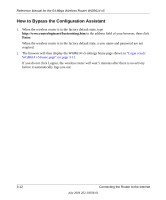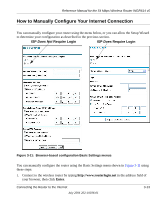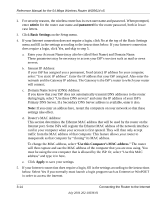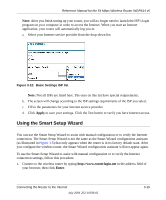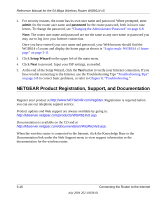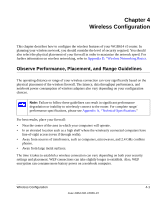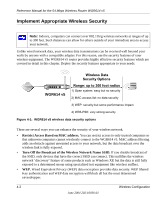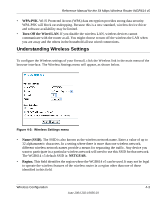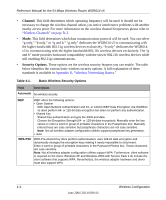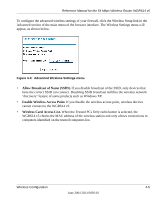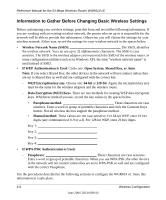Netgear WGR614v5 WGR614v5 Reference Manual - Page 41
Wireless Configuration, Observe Performance, Placement, and Range Guidelines - how to encrypt
 |
View all Netgear WGR614v5 manuals
Add to My Manuals
Save this manual to your list of manuals |
Page 41 highlights
Chapter 4 Wireless Configuration This chapter describes how to configure the wireless features of your WGR614 v5 router. In planning your wireless network, you should consider the level of security required. You should also select the physical placement of your firewall in order to maximize the network speed. For further information on wireless networking, refer to Appendix D, "Wireless Networking Basics. Observe Performance, Placement, and Range Guidelines The operating distance or range of your wireless connection can vary significantly based on the physical placement of the wireless firewall. The latency, data throughput performance, and notebook power consumption of wireless adapters also vary depending on your configuration choices. Note: Failure to follow these guidelines can result in significant performance degradation or inability to wirelessly connect to the router. For complete range/ performance specifications, please see Appendix A, "Technical Specifications." For best results, place your firewall: • Near the center of the area in which your computers will operate. • In an elevated location such as a high shelf where the wirelessly connected computers have line-of-sight access (even if through walls). • Away from sources of interference, such as computers, microwaves, and 2.4 GHz cordless phones. • Away from large metal surfaces. The time it takes to establish a wireless connection can vary depending on both your security settings and placement. WEP connections can take slightly longer to establish. Also, WEP encryption can consume more battery power on a notebook computer. Wireless Configuration 4-1 June 2004 202-10036-01