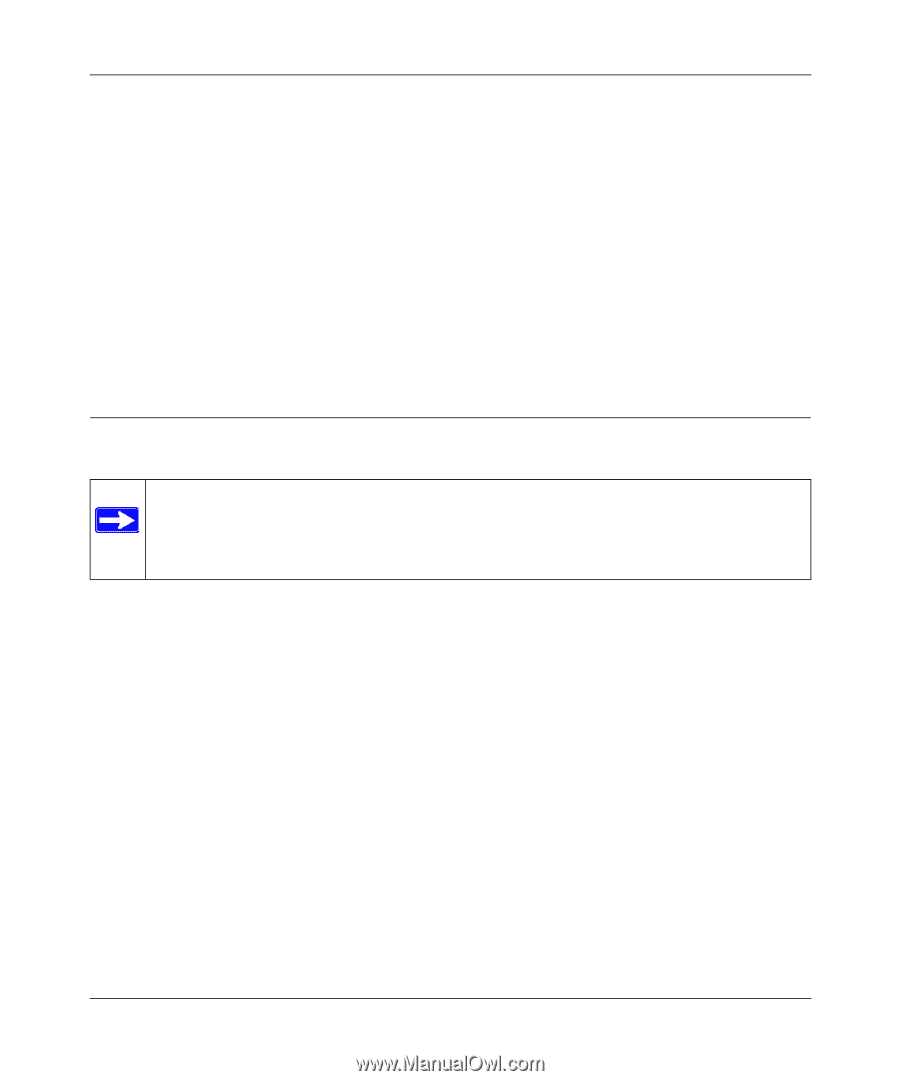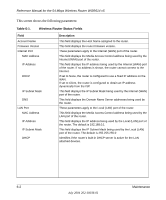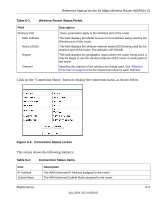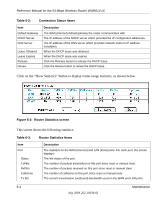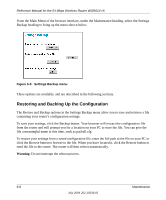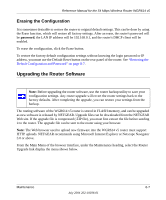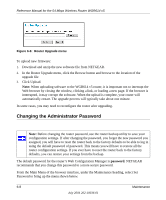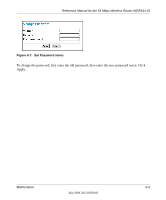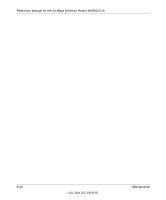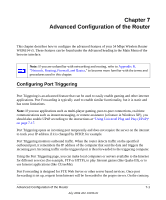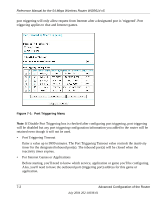Netgear WGR614v5 WGR614v5 Reference Manual - Page 69
Erasing the Configuration, Upgrading the Router Software - upgrade
 |
View all Netgear WGR614v5 manuals
Add to My Manuals
Save this manual to your list of manuals |
Page 69 highlights
Reference Manual for the 54 Mbps Wireless Router WGR614 v5 Erasing the Configuration It is sometimes desirable to restore the router to original default settings. This can be done by using the Erase function, which will restore all factory settings. After an erase, the router's password will be password, the LAN IP address will be 192.168.0.1, and the router's DHCP client will be enabled. To erase the configuration, click the Erase button. To restore the factory default configuration settings without knowing the login password or IP address, you must use the Default Reset button on the rear panel of the router. See "Restoring the Default Configuration and Password" on page 8-7. Upgrading the Router Software Note: Before upgrading the router software, use the router backup utility to save your configuration settings. Any router upgrade will revert the router settings back to the factory defaults. After completing the upgrade, you can restore your settings from the backup. The routing software of the WGR614 v5 router is stored in FLASH memory, and can be upgraded as new software is released by NETGEAR. Upgrade files can be downloaded from the NETGEAR Web site. If the upgrade file is compressed (.ZIP file), you must first extract the file before sending it to the router. The upgrade file can be sent to the router using your browser. Note: The Web browser used to upload new firmware into the WGR614 v5 router must support HTTP uploads. NETGEAR recommends using Microsoft Internet Explorer or Netscape Navigator 3.0 or above. From the Main Menu of the browser interface, under the Maintenance heading, select the Router Upgrade link display the menu shown below. Maintenance 6-7 July 2004 202-10036-01