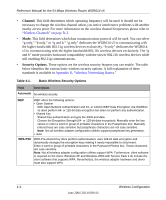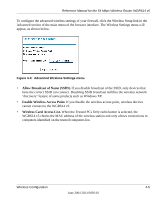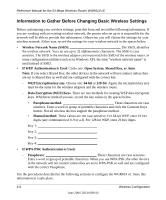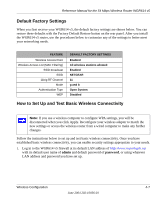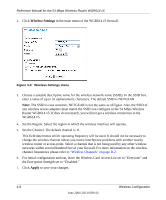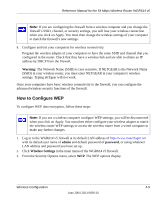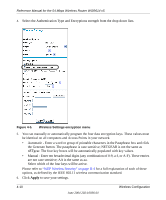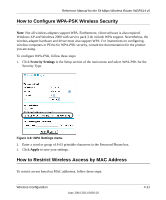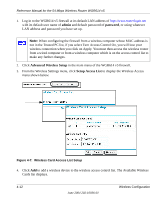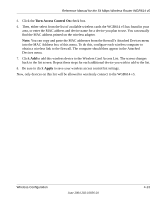Netgear WGR614v5 WGR614v5 Reference Manual - Page 49
How to Con WEP, Warning, admin, password, Wireless Settings
 |
View all Netgear WGR614v5 manuals
Add to My Manuals
Save this manual to your list of manuals |
Page 49 highlights
Reference Manual for the 54 Mbps Wireless Router WGR614 v5 Note: If you are configuring the firewall from a wireless computer and you change the firewall's SSID, channel, or security settings, you will lose your wireless connection when you click on Apply. You must then change the wireless settings of your computer to match the firewall's new settings. 8. Configure and test your computers for wireless connectivity. Program the wireless adapter of your computers to have the same SSID and channel that you configured in the router. Check that they have a wireless link and are able to obtain an IP address by DHCP from the firewall. Warning: The Network Name (SSID) is case sensitive. If NETGEAR is the Network Name (SSID) in your wireless router, you must enter NETGEAR in your computer's wireless settings. Typing nETgear will not work. Once your computers have basic wireless connectivity to the firewall, you can configure the advanced wireless security functions of the firewall. How to Configure WEP To configure WEP data encryption, follow these steps: Note: If you use a wireless computer configure WEP settings, you will be disconnected when you click on Apply. You must then either configure your wireless adapter to match the wireless router WEP settings or access the wireless router from a wired computer to make any further changes. 1. Log in to the WGR614 v5 firewall at its default LAN address of http://www.routerlogin.net with its default user name of admin and default password of password, or using whatever LAN address and password you have set up. 2. Click Wireless Settings in the main menu of the WGR614 v5 firewall. 3. From the Security Options menu, select WEP. The WEP options display. Wireless Configuration 4-9 June 2004 202-10036-01