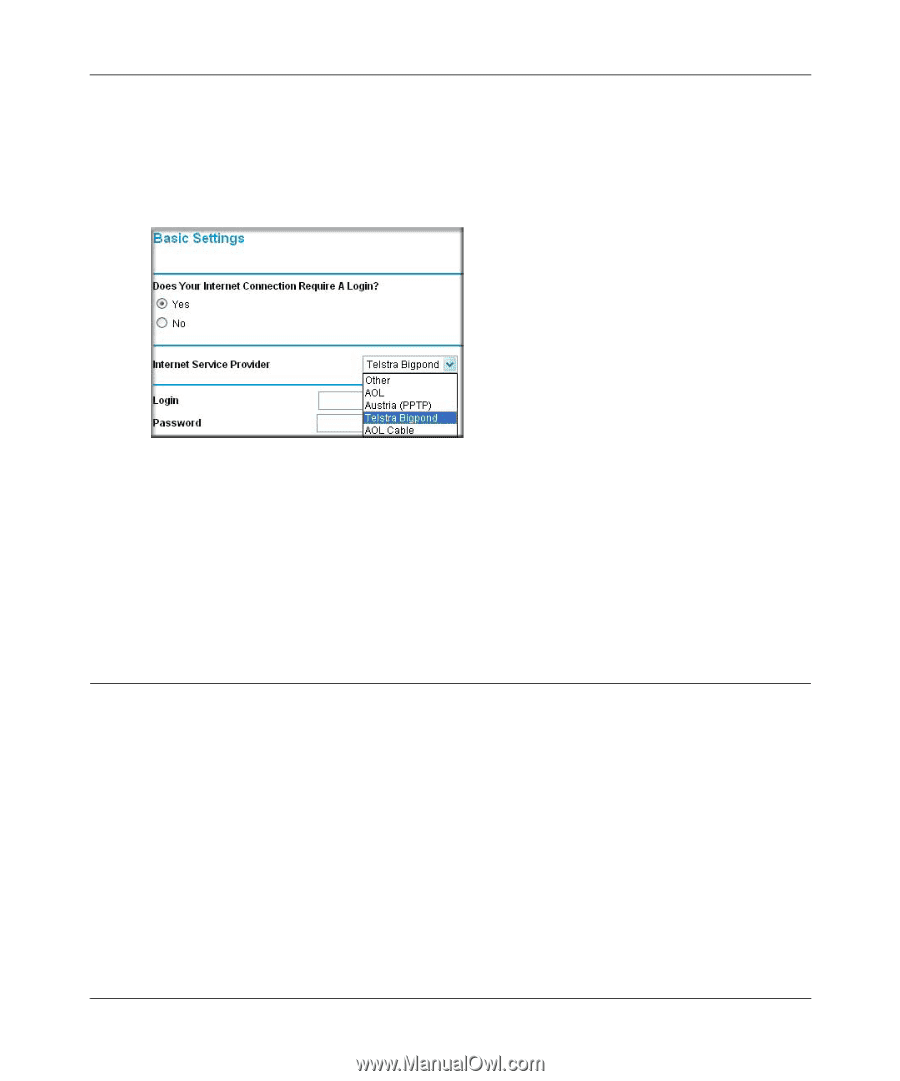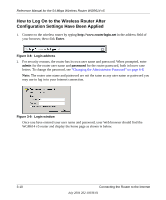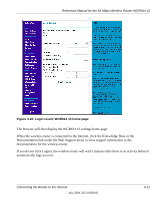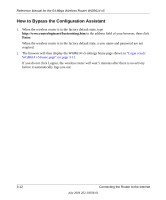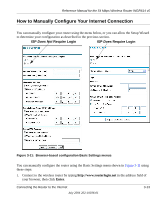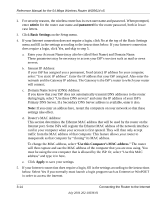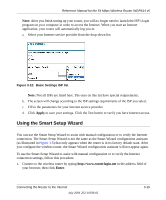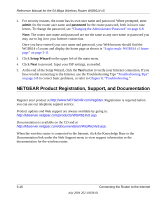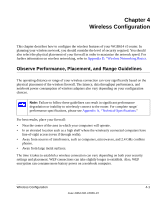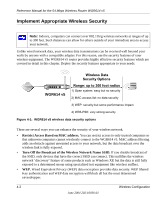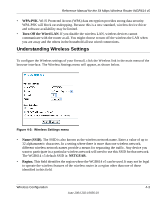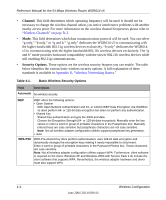Netgear WGR614v5 WGR614v5 Reference Manual - Page 39
Using the Smart Setup Wizard, Apply, Enter - dropping connection
 |
View all Netgear WGR614v5 manuals
Add to My Manuals
Save this manual to your list of manuals |
Page 39 highlights
Reference Manual for the 54 Mbps Wireless Router WGR614 v5 Note: After you finish setting up your router, you will no longer need to launch the ISP's login program on your computer in order to access the Internet. When you start an Internet application, your router will automatically log you in. a. Select your Internet service provider from the drop-down list. Figure 3-12: Basic Settings ISP list Note: Not all ISPs are listed here. The ones on this list have special requirements. b. The screen will change according to the ISP settings requirements of the ISP you select. c. Fill in the parameters for your Internet service provider. d. Click Apply to save your settings. Click the Test button to verify you have Internet access. Using the Smart Setup Wizard You can use the Smart Setup Wizard to assist with manual configuration or to verify the Internet connection. The Smart Setup Wizard is not the same as the Smart Wizard configuration assistant (as illustrated in Figure 3-5) that only appears when the router is in its factory default state. After you configure the wireless router, the Smart Wizard configuration assistant will not appear again. To use the Smart Setup Wizard to assist with manual configuration or to verify the Internet connection settings, follow this procedure. 1. Connect to the wireless router by typing http://www.routerlogin.net in the address field of your browser, then click Enter. Connecting the Router to the Internet July 2004 202-10036-01 3-15