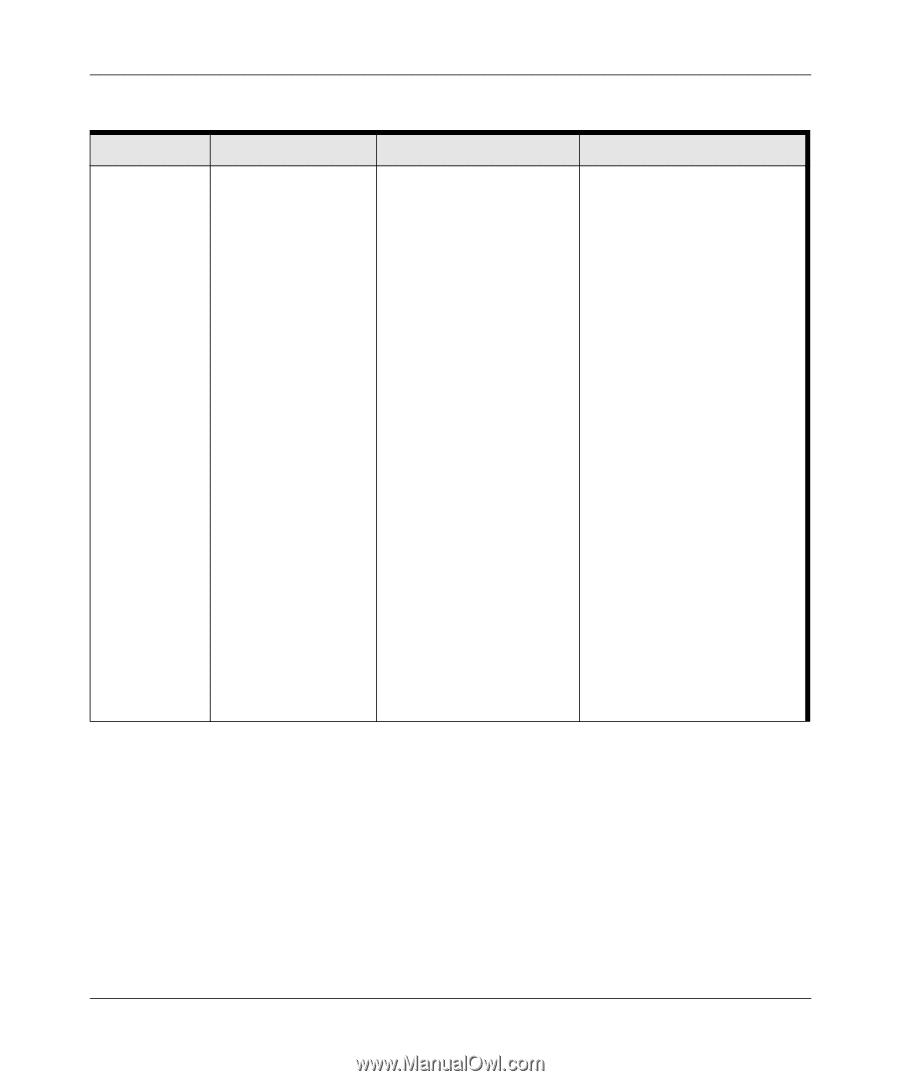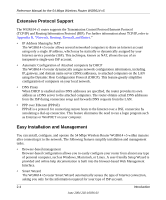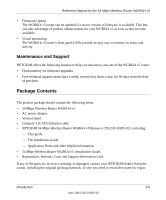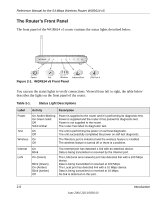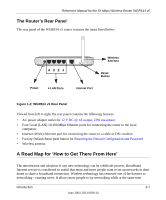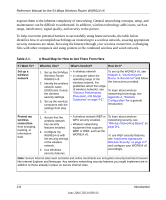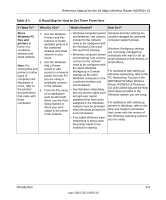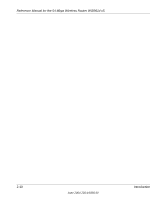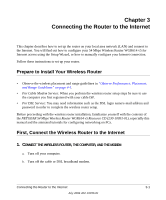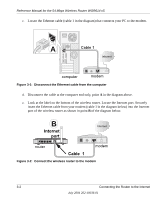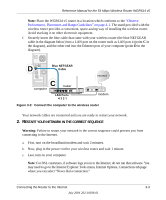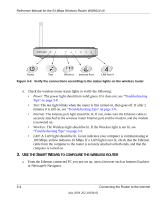Netgear WGR614v5 WGR614v5 Reference Manual - Page 23
Share, Windows PC, files and, printers, If I Want To?, What Do I Do?, What's Needed?, How Do I? - password
 |
View all Netgear WGR614v5 manuals
Add to My Manuals
Save this manual to your list of manuals |
Page 23 highlights
Reference Manual for the 54 Mbps Wireless Router WGR614 v5 Table 2-1. A Road Map for How to Get There From Here If I Want To? What Do I Do? What's Needed? How Do I? Share 1. Use the Windows • Windows computers (wired Windows Domain settings are Windows PC Printers and Fax and wireless) I am using to usually managed by corporate files and features to locate connect to the network computer support groups. printers at available printers in need to be configured with home in a combined wireless and wired network. the combined wireless and wired network in your home. the Windows Client and File and Print Sharing. • Windows computers (wired and wireless) I am using to Windows Workgroup settings are commonly managed by individuals who want to set up small networks in their homes, or 2. Use the Windows connect to the network small offices. Note: For Add a Printer need to be configured with sharing files and printers on other types of wizard to add access to a network printer from the PC the same Windows Workgroup or Domain settings as the other For assistance with setting up Windows networking, refer to the computers like Macintosh or you are using to wirelessly connect Windows computers in the PC Networking Tutorial on the combined wireless and NETGEAR 54 Mbps Wireless Linux, refer to the product documentation that came with 3. to the network. From the File menu of an application such as Microsoft wired network. • Any Windows networking security access rights such as login user name/ Router WGR614 v5 Resource CD (230-10091-01) and the Help information provided in the Windows system you are using. those computers. Word, use the Print Setup feature to direct your print output to the printer in the network. password that have been assigned in the Windows network must be provided when Windows prompts for such information. • If so-called Windows 'peer' For assistance with setting up printers in Windows, refer to the Help and Support information that comes with the version of the Windows operating systems networking is being used, you are using. the printer needs to be enabled for sharing. Introduction 2-9 June 2004 202-10036-01