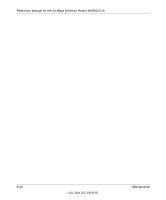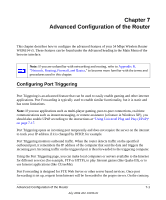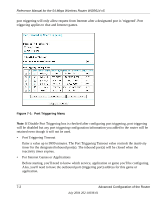Netgear WGR614v5 WGR614v5 Reference Manual - Page 77
Adding a Custom Service, Editing or Deleting a Port Forwarding Entry
 |
View all Netgear WGR614v5 manuals
Add to My Manuals
Save this manual to your list of manuals |
Page 77 highlights
Reference Manual for the 54 Mbps Wireless Router WGR614 v5 Adding a Custom Service To define a service, game or application that does not appear in the Services & Games list, you must determine what port numbers are used by the service. For this information, you may need to contact the manufacturer of the program that you wish to use. When you have the port number information, follow these steps: 1. Click the Add Custom Service button. Figure 7-4: Ports - Custom Services Menu 2. Type the service name in the Service Name box. 3. Type the beginning port number in the Starting Port box. • If the application uses only a single port; type the same port number in the Ending Port box. • If the application uses a range of ports; type the ending port number of the range in the Ending Port box. 4. Type the IP address of the computer in the Server IP Address box. 5. Click Apply to save your changes. Editing or Deleting a Port Forwarding Entry To edit or delete a Port Forwarding entry, follow these steps. 1. In the table, select the button next to the service name. Advanced Configuration of the Router 7-5 July 2004 202-10036-01