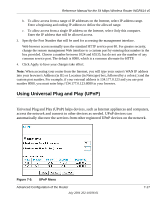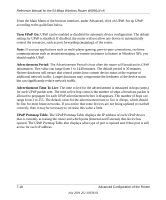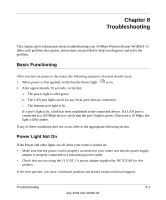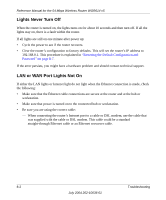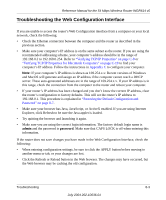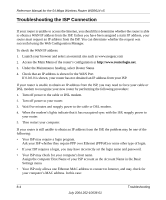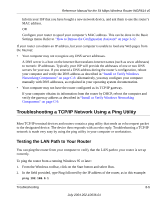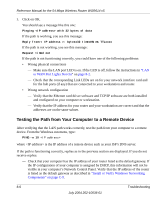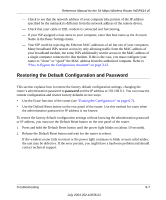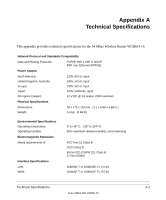Netgear WGR614v5 WGR614v5 Reference Manual - Page 94
Troubleshooting the ISP Connection, Under the Maintenance heading, select Router Status
 |
View all Netgear WGR614v5 manuals
Add to My Manuals
Save this manual to your list of manuals |
Page 94 highlights
Reference Manual for the 54 Mbps Wireless Router WGR614 v5 Troubleshooting the ISP Connection If your router is unable to access the Internet, you should first determine whether the router is able to obtain a WAN IP address from the ISP. Unless you have been assigned a static IP address, your router must request an IP address from the ISP. You can determine whether the request was successful using the Web Configuration Manager. To check the WAN IP address: 1. Launch your browser and select an external site such as www.netgear.com 2. Access the Main Menu of the router's configuration at http://www.routerlogin.net. 3. Under the Maintenance heading, select Router Status 4. Check that an IP address is shown for the WAN Port If 0.0.0.0 is shown, your router has not obtained an IP address from your ISP. If your router is unable to obtain an IP address from the ISP, you may need to force your cable or DSL modem to recognize your new router by performing the following procedure: 1. Turn off power to the cable or DSL modem. 2. Turn off power to your router. 3. Wait five minutes and reapply power to the cable or DSL modem. 4. When the modem's lights indicate that it has reacquired sync with the ISP, reapply power to your router. 5. Then restart your computer. If your router is still unable to obtain an IP address from the ISP, the problem may be one of the following: • Your ISP may require a login program. Ask your ISP whether they require PPP over Ethernet (PPPoE) or some other type of login. • If your ISP requires a login, you may have incorrectly set the login name and password. • Your ISP may check for your computer's host name. Assign the computer Host Name of your ISP account as the Account Name in the Basic Settings menu. • Your ISP only allows one Ethernet MAC address to connect to Internet, and may check for your computer's MAC address. In this case: 8-4 Troubleshooting July 2004 202-10036-01