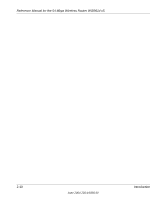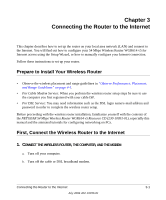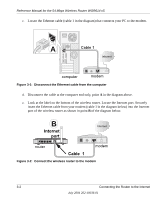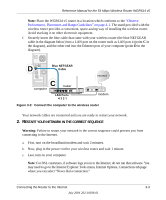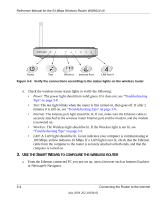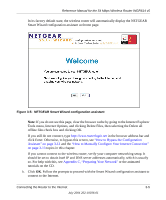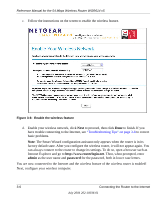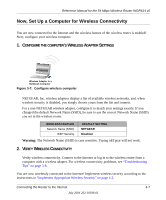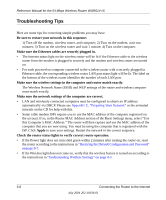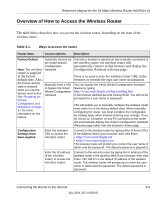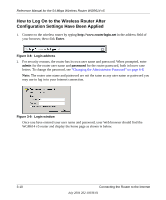Netgear WGR614v5 WGR614v5 Reference Manual - Page 29
How to Bypass the Configuration, Assistant - wgr614 v5 wizard configurations
 |
View all Netgear WGR614v5 manuals
Add to My Manuals
Save this manual to your list of manuals |
Page 29 highlights
Reference Manual for the 54 Mbps Wireless Router WGR614 v5 In its factory default state, the wireless router will automatically display the NETGEAR Smart Wizard configuration assistant welcome page. Figure 3-5: NETGEAR Smart Wizard configuration assistant Note: If you do not see this page, clear the browser cache by going to the Internet Explorer Tools menu, Internet Options, and clicking Delete Files, then selecting the Delete all offline files check box and clicking OK. If you still do not connect, type http://www.routerlogin.net in the browser address bar and click Enter. Otherwise, to bypass this screen, see "How to Bypass the Configuration Assistant" on page 3-12 and the "How to Manually Configure Your Internet Connection" on page 3-13 topics in this chapter. If you cannot connect to the wireless router, verify your computer networking setup. It should be set to obtain both IP and DNS server addresses automatically, which is usually so. For help with this, see Appendix C, "Preparing Your Network" or the animated tutorials on the CD. b. Click OK. Follow the prompts to proceed with the Smart Wizard configuration assistant to connect to the Internet. Connecting the Router to the Internet 3-5 July 2004 202-10036-01