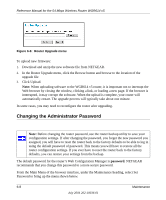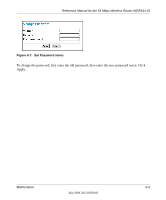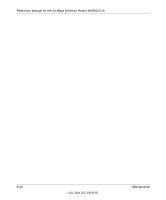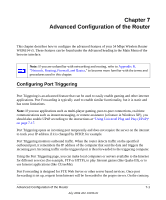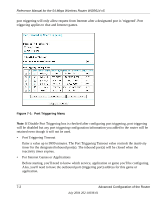Netgear WGR614v5 WGR614v5 Reference Manual - Page 75
Configuring Port Forwarding to Local Servers, Select the Service Type.
 |
View all Netgear WGR614v5 manuals
Add to My Manuals
Save this manual to your list of manuals |
Page 75 highlights
Reference Manual for the 54 Mbps Wireless Router WGR614 v5 Follow these steps to set up a computer to play Internet games or use Internet applications: 1. Click Add. Figure 7-2: Add Port Trigger Menu 2. Enter a service name in the Service Name box. 3. Under Service User, selecting Any (default) will allow this service to be used by everyone in your network. Otherwise, select Single address and enter the IP address of one computer to restrict the service to a particular computer. 4. Select the Service Type. 5. Enter the outbound port number in Triggering Port box. 6. Enter the inbound connection port information such as Connection Type, Starting Port and Ending Port boxes. This information can be obtained from the game or applications manual or support Web site. 7. Click Apply to save your changes. Configuring Port Forwarding to Local Servers Although the router causes your entire local network to appear as a single machine to the Internet, you can make a local server (for example, a Web server or game server) visible and available to the Internet. This is done using the Port Forwarding menu. From the Main Menu of the browser Advanced Configuration of the Router 7-3 July 2004 202-10036-01