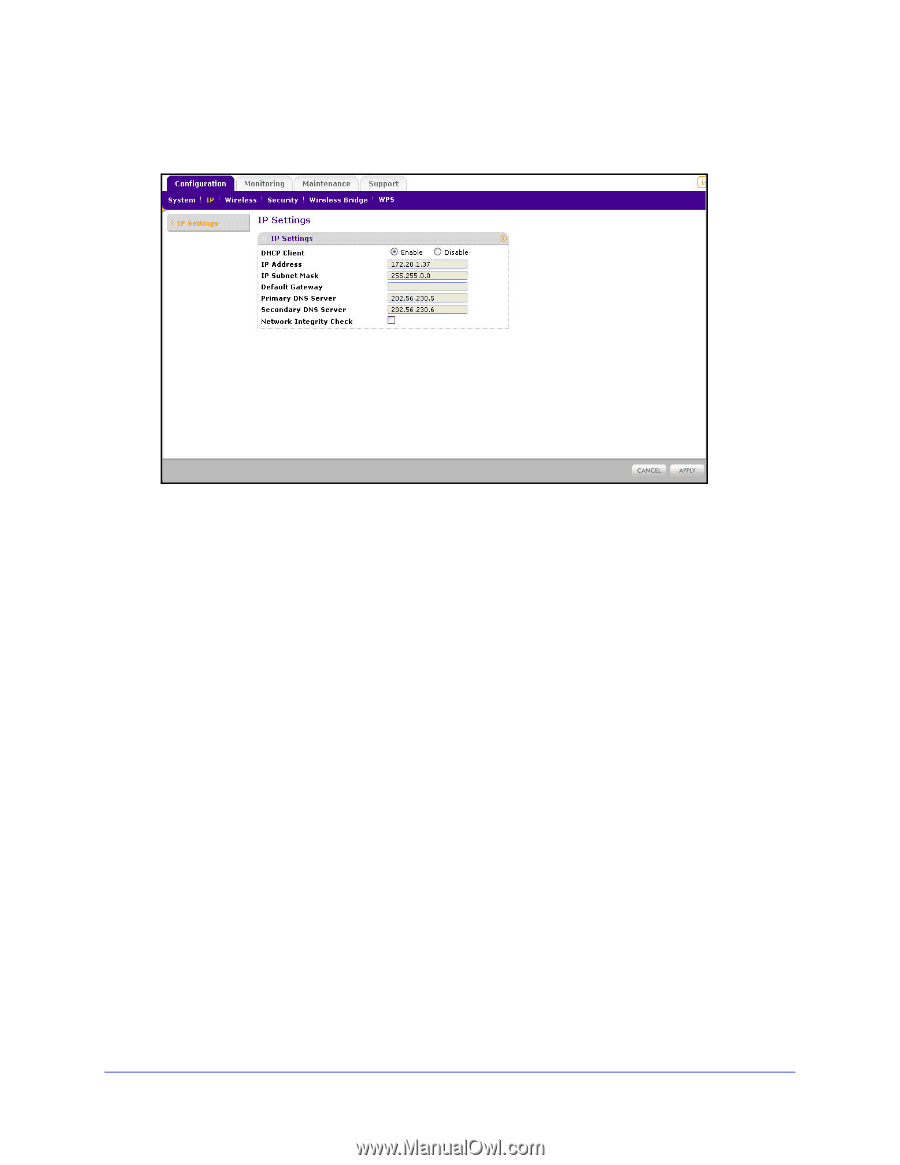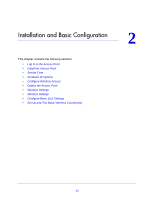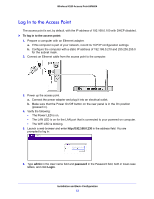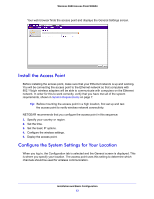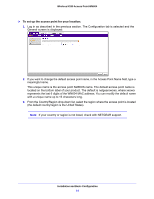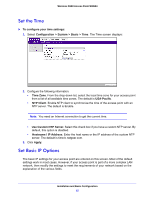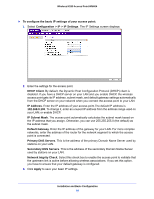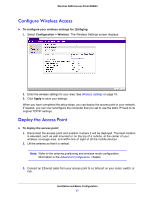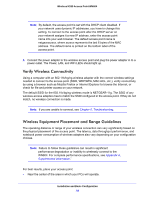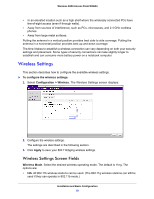Netgear WN604 User Manual - Page 16
Configuration > IP > IP Settings, Primary DNS Servers - dhcp server
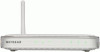 |
UPC - 606449070712
View all Netgear WN604 manuals
Add to My Manuals
Save this manual to your list of manuals |
Page 16 highlights
Wireless N150 Access Point WN604 To configure the basic IP settings of your access point: 1. Select Configuration > IP > IP Settings. The IP Settings screen displays: 2. Enter the settings for the access point. DHCP Client. By default, the Dynamic Host Configuration Protocol (DHCP) client is disabled. If you have a DHCP server on your LAN and you enable DHCP, the wireless access point gets its IP address, subnet mask, and default gateway settings automatically from the DHCP server on your network when you connect the access point to your LAN. IP Address. Enter the IP address of your access point.The default IP address is 192.168.0.100. To change it, enter an unused IP address from the address range used on your LAN; or enable DHCP. IP Subnet Mask. The access point automatically calculates the subnet mask based on the IP address that you assign. Otherwise, you can use 255.255.255.0 (the default) as the subnet mask. Default Gateway. Enter the IP address of the gateway for your LAN. For more complex networks, enter the address of the router for the network segment to which the access point is connected. Primary DNS Servers. This is the address of the primary Domain Name Server used by stations on your LAN. Secondary DNS Servers. This is the address of the secondary Domain Name Server used by stations on your LAN. Network Intgrity Check. Select this check box to enable the access point to validate that the upstream link is active before allowing wireless associations. If you set this option, you have to ensure that your default gateway is configured. 3. Click Apply to save your basic IP settings. Installation and Basic Configuration 16