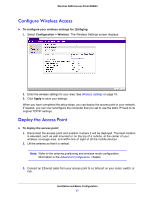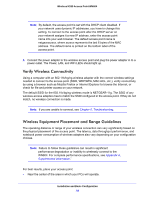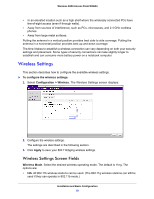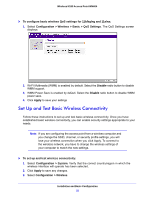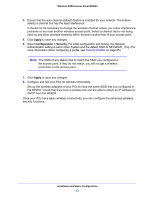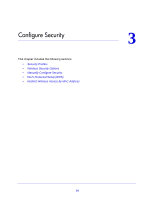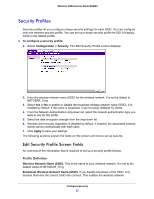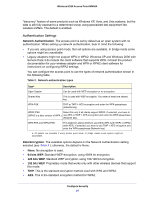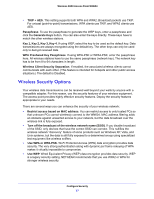Netgear WN604 User Manual - Page 22
Set Up and Test Basic Wireless Connectivity, Configuration > Wireless > Basic > QoS Settings - wireless will not save settings
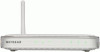 |
UPC - 606449070712
View all Netgear WN604 manuals
Add to My Manuals
Save this manual to your list of manuals |
Page 22 highlights
Wireless N150 Access Point WN604 To configure basic wireless QoS settings for 11b/bg/ng and 11a/na: 1. Select Configuration > Wireless > Basic > QoS Settings. The QoS Settings screen displays: 2. Wi-FI Multimedia (WMM) is enabled by default. Select the Disable radio button to disable WMM support. 3. WMM Power Save is enabled by default. Select the Disable radio button to disable WMM power save. 4. Click Apply to save your settings Set Up and Test Basic Wireless Connectivity Follow these instructions to set up and test basic wireless connectivity. Once you have established basic wireless connectivity, you can enable security settings appropriate to your needs. Note: If you are configuring the access point from a wireless computer and you change the SSID, channel, or security profile settings, you will lose your wireless connection when you click Apply. To connect to the wireless network, you have to change the wireless settings of your computer to match the new settings. To set up and test wireless connectivity: 1. Select Configuration > System. Verify that the correct country/region in which the wireless interface will operate has been selected. 2. Click Apply to save any changes. 3. Select Configuration > Wireless. Installation and Basic Configuration 22