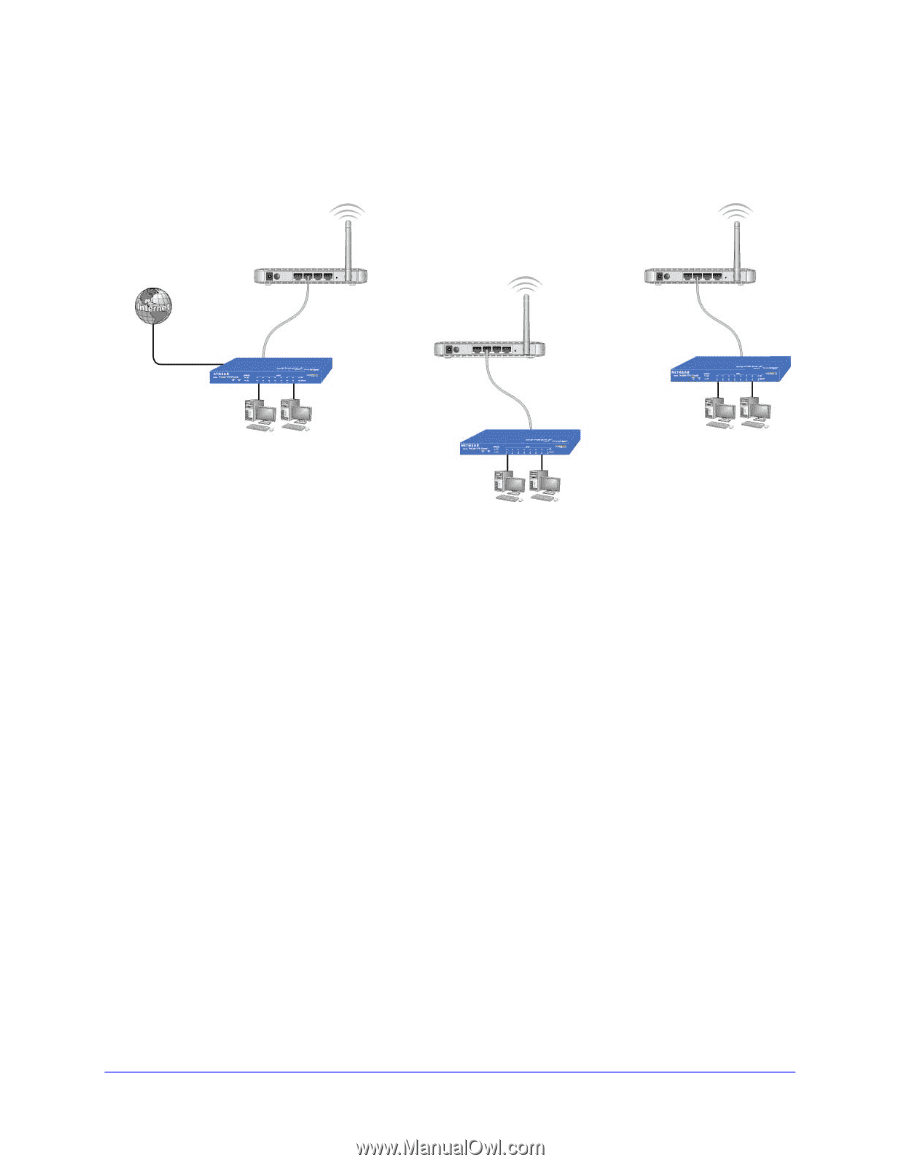Netgear WN604 User Manual - Page 53
Con a Point-to-Multi-Point Wireless Bridge, Configuration > Wireless Bridge > Bridging - how to setup point to point bridge
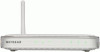 |
UPC - 606449070712
View all Netgear WN604 manuals
Add to My Manuals
Save this manual to your list of manuals |
Page 53 highlights
Wireless N150 Access Point WN604 Configure a Point-to-Multi-Point Wireless Bridge AP 1 point-to-point bridge mode AP 3 point-to-point bridge mode AP 2 (master) point-to-multi-point bridge mode 192.168.0.1 Router LAN segment 1 Hub or switch Hub or switch LAN segment 1 LAN segment 1 Figure 6. Wireless point-to-multipoint bridge setup To configure a point-to-multi-point wireless bridge: 1. Select Configuration > Wireless Bridge > Bridging. The Bridging screen displays. 2. Configure the operating mode of the access points. • Configure the first access point (AP 1) on LAN segment 1 in point-to-point bridge mode with the remote MAC address of AP 2. • Because it is in the central location, configure AP 2 on LAN segment 2 in point-to-multi-point bridge mode. The MAC addresses of the adjacent APs are required in AP 2. • Configure AP 3 on LAN 3 in point-to-point bridge mode with the remote MAC address of AP 2. 3. Verify the following parameters for all access points: • Verify that the LAN networks of the access points are configured to operate in the same LAN network address range as the LAN devices. • Only one access point is configured in point-to-multi-point bridge mode, and all the others are in point-to-point bridge mode. • All access points have to be on the same LAN. That is, all the APs LAN IP address must be in the same network. • If using DHCP, for all WN604 Wireless Access Points, in the IP Settings section, , DHCP Client should be enabled so that APs obtain IP addresses automatically. • All access points use the same SSID, channel, authentication mode, if any, and encryption in use. Advanced Configuration 53