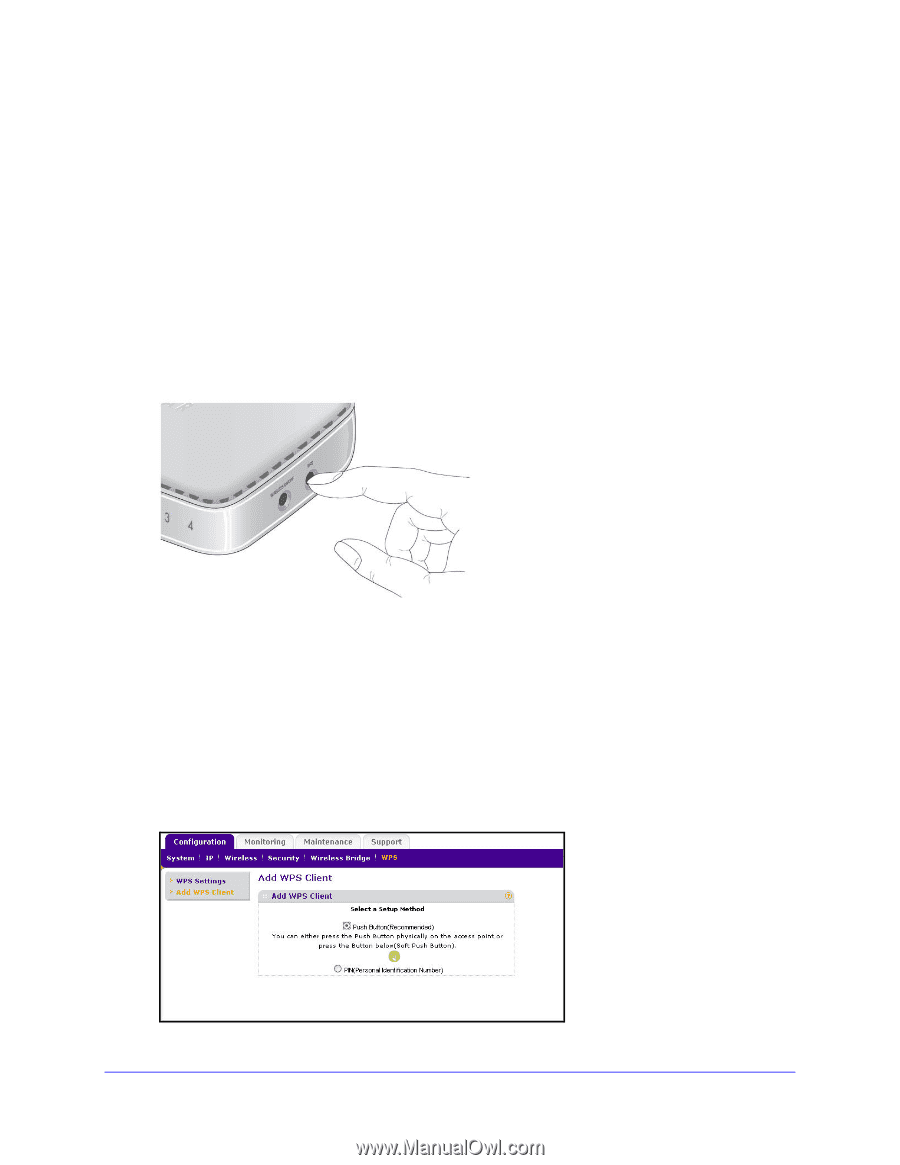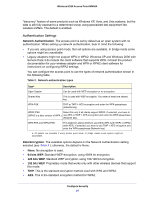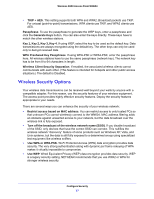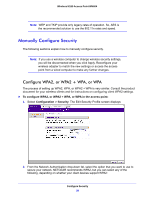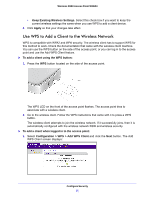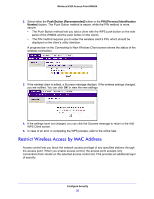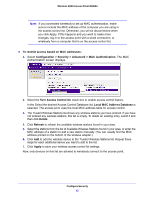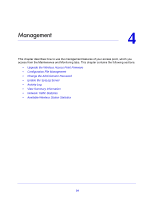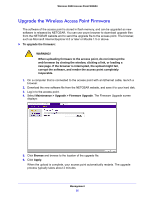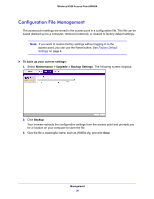Netgear WN604 User Manual - Page 31
Use WPS to Add a Client to the Wireless Network, Configuration > WPS > Add WPS Client
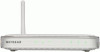 |
UPC - 606449070712
View all Netgear WN604 manuals
Add to My Manuals
Save this manual to your list of manuals |
Page 31 highlights
Wireless N150 Access Point WN604 • Keep Existing Wireless Settings. Select this check box if you want to keep the current wireless settings the same when you use WPS to add a client device. 4. Click Apply so that your changes take effect. Use WPS to Add a Client to the Wireless Network WPS is compatible with WPA2 and WPA security. The wireless client has to support WPS for this method to work. Check the documentation that came with the wireless client machine. You can use the WPS button on the side of the access point, or you can log in to the access point and use the Add WPS Client feature. To add a client using the WPS button: 1. Press the WPS button located on the side of the access point. The WPS LED on the front of the access point flashes. The access point tries to associate with a wireless client. 2. Go to the wireless client. Follow the WPS instructions that came with it to press a WPS button. The wireless client attempts to join the wireless network. If it successfully joins, then it is automatically configured with the wireless network SSID and wireless security. To add a client when logged in to the access point: 1. Select Configuration > WPS > Add WPS Client and click the Next button. The Add WPS Client screen displays: Configure Security 31