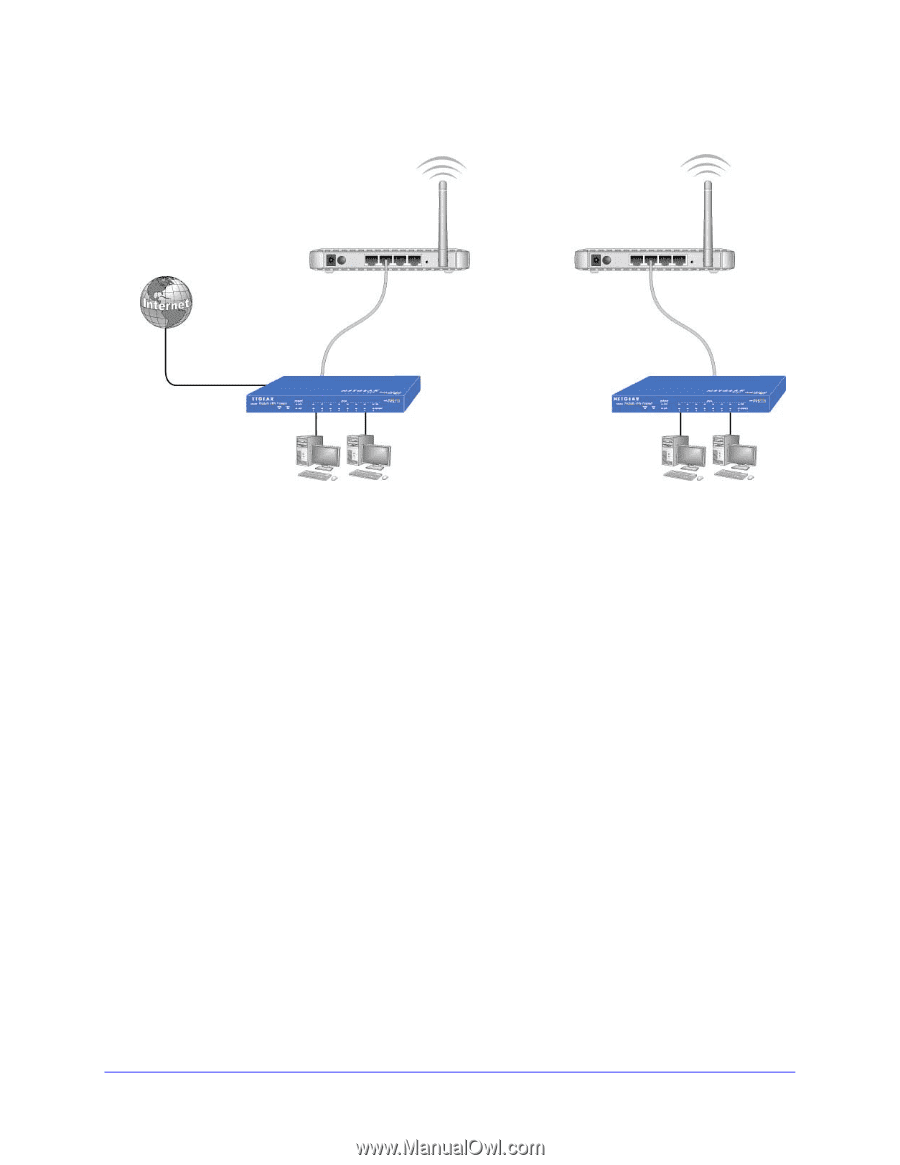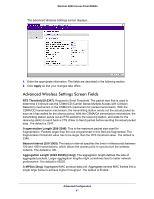Netgear WN604 User Manual - Page 52
Con a Point-to-Point Bridge, Configuration > Wireless Bridge > Bridging, Apply - setup bridge
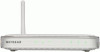 |
UPC - 606449070712
View all Netgear WN604 manuals
Add to My Manuals
Save this manual to your list of manuals |
Page 52 highlights
Wireless N150 Access Point WN604 Configure a Point-to-Point Bridge AP 1 point-to-point bridge mode AP 2 point-to-point bridge mode Router Hub or switch LAN segment 1 LAN segment 2 Figure 5. Wireless point-to-point bridge setup To configure a point-to-point bridge: 1. Select Configuration > Wireless Bridge > Bridging. The Bridging screen displays. 2. Configure the first access point (AP 1) on LAN segment 1 in point-to-point bridge mode. 3. Configure AP 2 on LAN segment 2 in point-to-point bridge mode. AP 1 needs to have AP 2's MAC address in its Remote MAC Address field, and AP 2 needs to have AP 1's MAC address in its Remote MAC Address field. 4. Configure and verify the following parameters for both access points: • Verify that the LAN networks of the access points are both configured to operate in the same LAN network address range as the LAN devices. • Both use the same ESSID, channel, authentication mode, if any, and security settings if security is in use. 5. Click Apply to save your settings. 6. Verify connectivity across the LAN 1 and LAN 2. A computer on either LAN segment should be able to connect to the Internet or share files and printers of any other PCs or servers connected to LAN segment 1 or LAN segment 2. Advanced Configuration 52