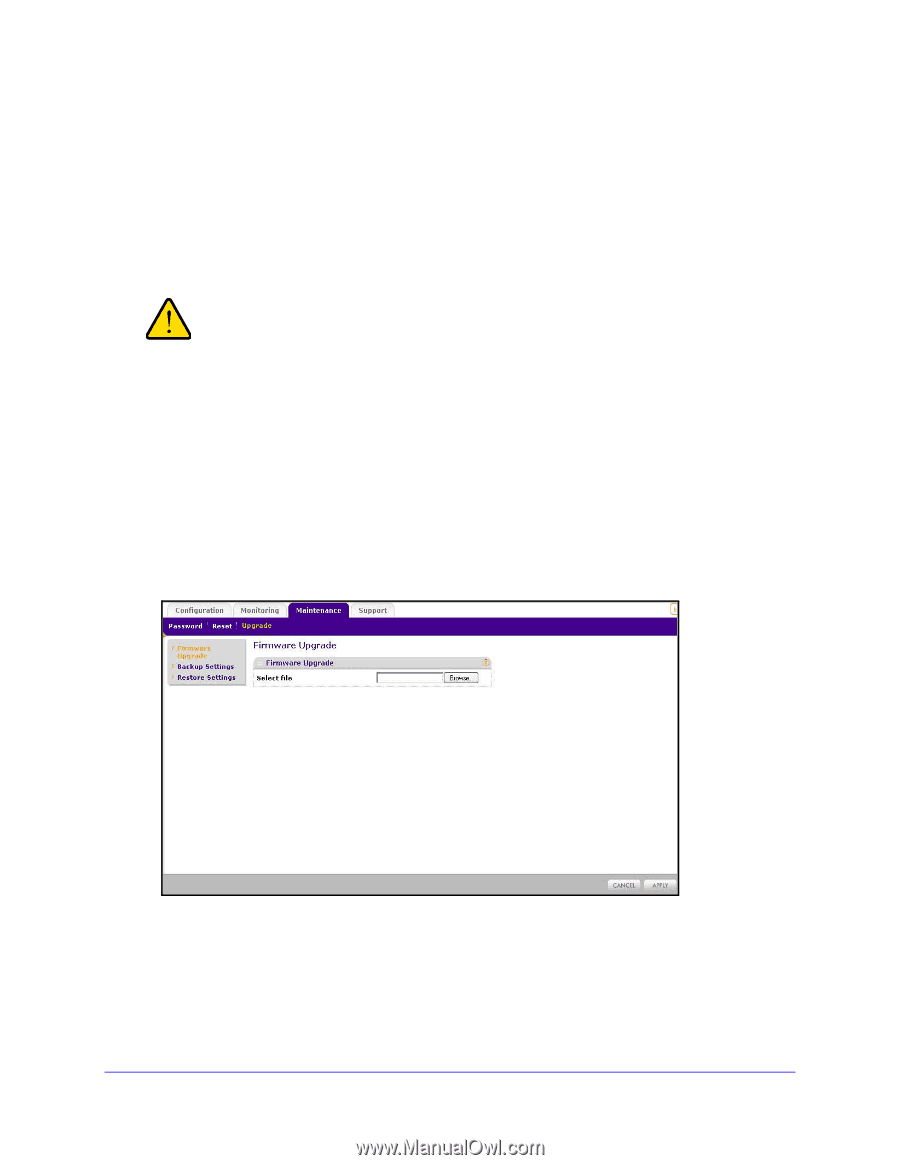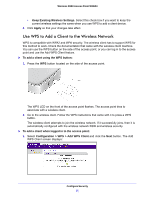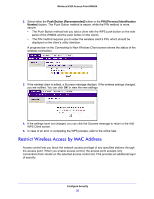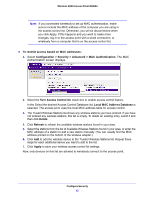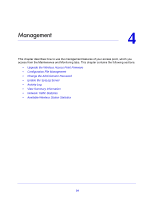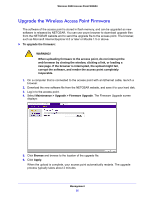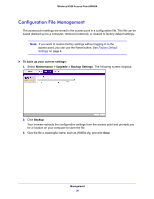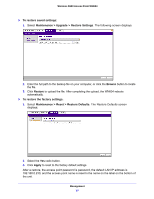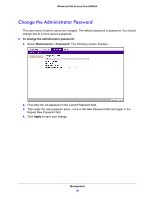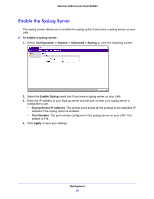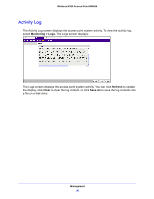Netgear WN604 User Manual - Page 35
Upgrade the Wireless Access Point Firmware, Upgrade > Firmware Upgrade - software
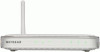 |
UPC - 606449070712
View all Netgear WN604 manuals
Add to My Manuals
Save this manual to your list of manuals |
Page 35 highlights
Wireless N150 Access Point WN604 Upgrade the Wireless Access Point Firmware The software of the access point is stored in flash memory, and can be upgraded as new software is released by NETGEAR. You can use youre browser to download upgrade files from the NETGEAR website and to send the upgrade file to the access point. The browser, such as Microsoft Internet Explorer 6.0 or later or Mozilla 1.5 or above. To upgrade the firmware: WARNING! When uploading firmware to the access point, do not interrupt the web browser by closing the window, clicking a link, or loading a new page. If the browser is interrupted, the upload might fail, corrupt the software, and render the access point completely inoperable. 1. On a computer that is connected to the access point with an Ethernet cable, launch a browser. 2. Download the new software file from the NETGEAR website, and save it to your hard disk. 3. Log in to the access point. 4. Select Maintenance > Upgrade > Firmware Upgrade. The Firmware Upgrade screen displays: 5. Click Browse and browse to the location of the upgrade file. 6. Click Apply. When the upload is complete, your access point automatically restarts. The upgrade process typically takes about 2 minutes. Management 35