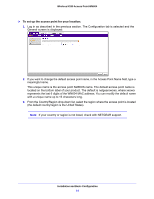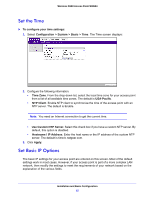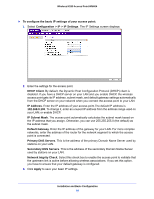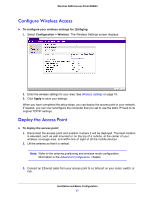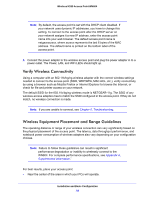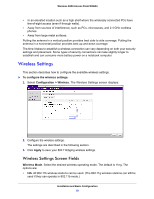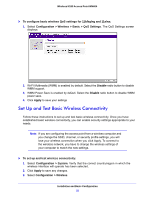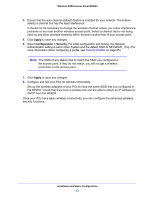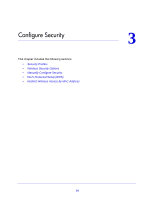Netgear WN604 User Manual - Page 19
Wireless Settings, Wireless Settings Screen Fields
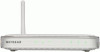 |
UPC - 606449070712
View all Netgear WN604 manuals
Add to My Manuals
Save this manual to your list of manuals |
Page 19 highlights
Wireless N150 Access Point WN604 • In an elevated location such as a high shelf where the wirelessly connected PCs have line-of-sight access (even if through walls). • Away from sources of interference, such as PCs, microwaves, and 2.4 GHz cordless phones. • Away from large metal surfaces. Putting the antenna in a vertical position provides best side-to-side coverage. Putting the antenna in a horizontal position provides best up-and-down coverage. The time it takes to establish a wireless connection can vary depending on both your security settings and placement. Some types of security connections can take slightly longer to establish and can consume more battery power on a notebook computer. Wireless Settings This section describes how to configure the available wireless settings. To configure the wireless settings: 1. Select Configuration > Wireless. The Wireless Settings screen displays: 2. Configure the wireless settings. The settings are described in the following section. 3. Click Apply to save your 802.11b/bg/ng wireless settings. Wireless Settings Screen Fields Wireless Mode. Select the desired wireless operating mode. The default is 11ng. The options are: • 11b. All 802.11b wireless stations can be used. (The 802.11g wireless stations can still be used if they can operate in 802.11b mode.) Installation and Basic Configuration 19