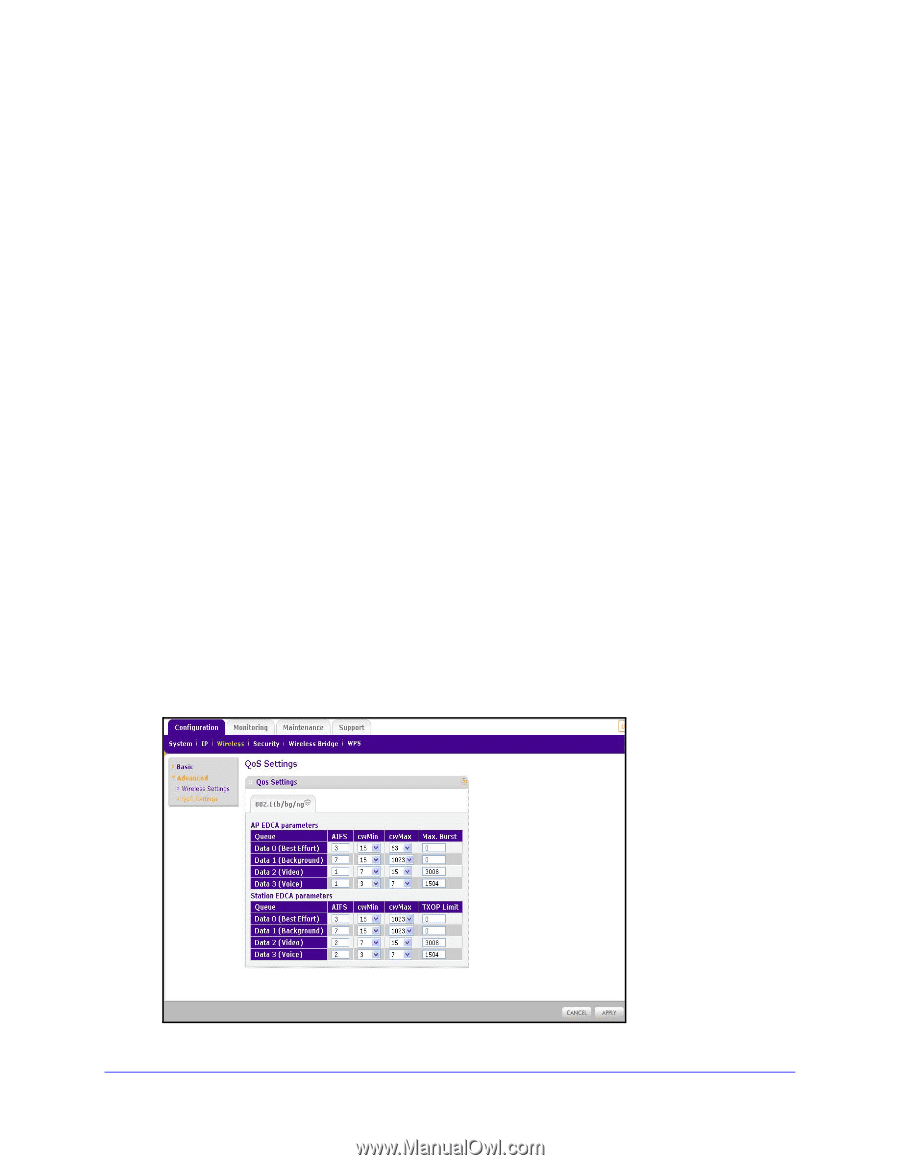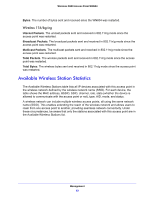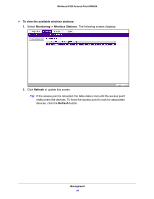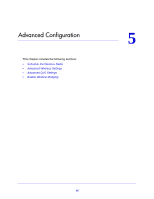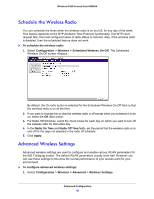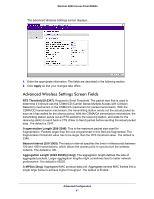Netgear WN604 User Manual - Page 48
Advanced QoS Settings, Configuration > Wireless > Advanced - wireless n150 ap
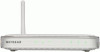 |
UPC - 606449070712
View all Netgear WN604 manuals
Add to My Manuals
Save this manual to your list of manuals |
Page 48 highlights
Wireless N150 Access Point WN604 RIFS Transmission (11ng). Reduced interframe space transmission. RIFS transmissions are shorter than other interframe spaces, and if enabled allow transmission of successive frames at different transmit powers. The default is Disable. DTIM Interval. The delivery traffic indication message specifies the data beacon rate between 1 and 255. The default is 3. Preamble Type (11b/bg only). A long transmit preamble might provide a more reliable connection or a slightly longer range. A short transmit preamble gives better performance. The Auto settings automatically handles both long and short preambles. The default is Auto. 802.11d. Enable this option to include support for additional regulatory domains that are not in the current standard. Max Wireless Clients. The number of wireless clients that can associate with the AP at one time. The default is 20. Advanced QoS Settings Wireless Multimedia Extension (WME) or Wi-Fi Multimedia (WMM) is a subset of the 802.11e standard. WME allows wireless traffic to have a range of priorities, depending on the type of data. Time-dependent information, such as video or audio, has a higher priority than normal traffic. For WME to function correctly, wireless clients also need to support WME. For most networks, the default QoS queue parameter settings work well. Quality of Service provides you with the ability to specify parameters on multiple queues for increased throughput and better performance of differentiated wireless traffic, like Voice-over-IP (VoIP), other types of audio, video, and streaming media, as well as traditional IP data. To configure advanced QoS settings 1. Select Configuration > Wireless > Advanced > QoS Settings. The QoS Settings screen displays: Advanced Configuration 48