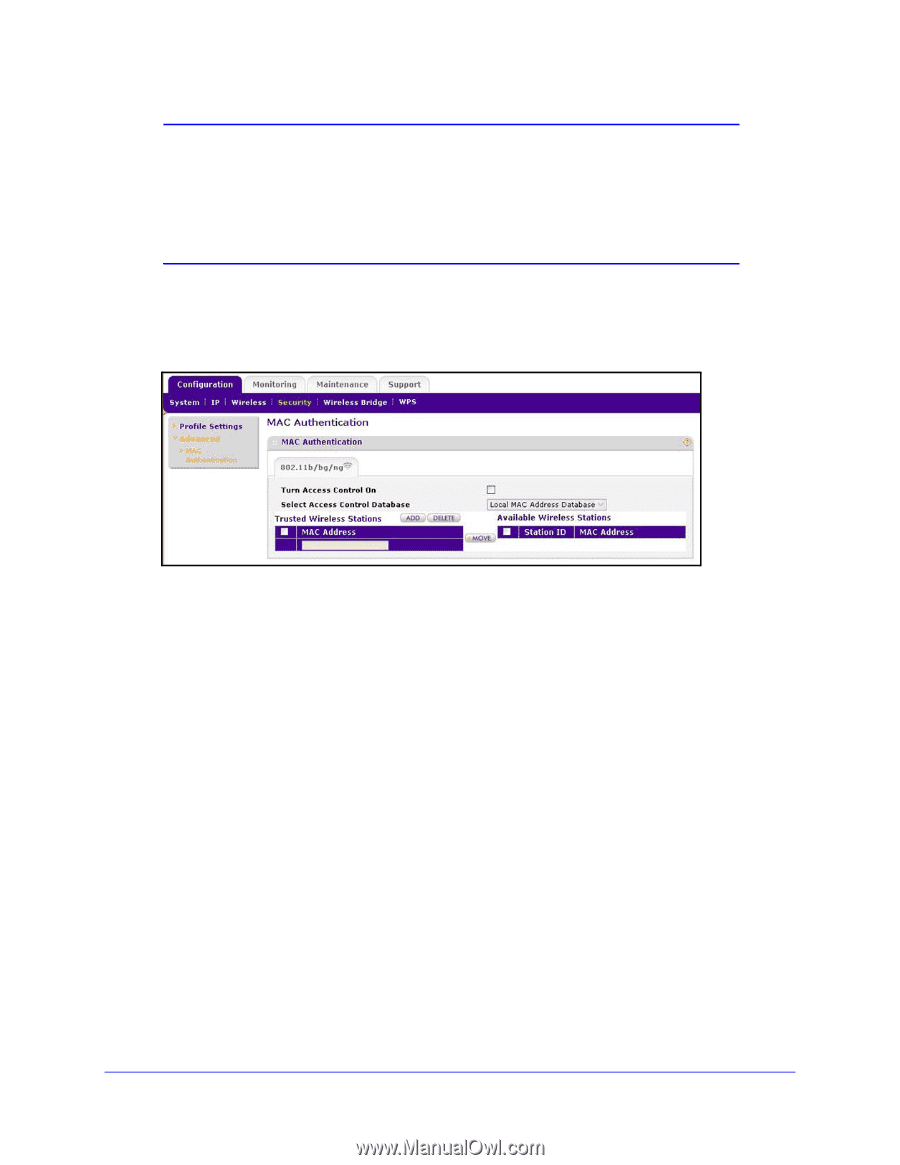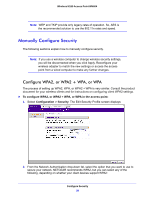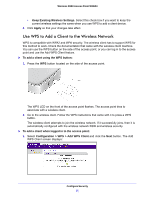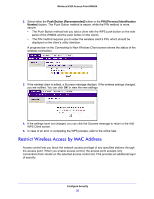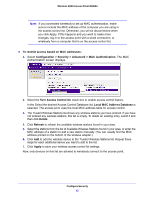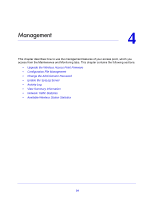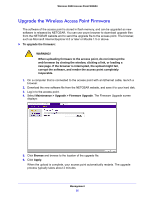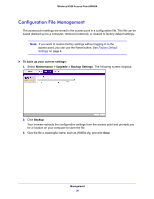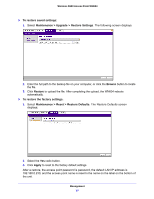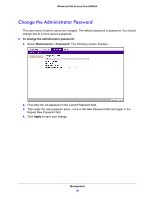Netgear WN604 User Manual - Page 33
Configuration > Security > Advanced > MAC Authentication, Local MAC Address Database - repeater
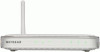 |
UPC - 606449070712
View all Netgear WN604 manuals
Add to My Manuals
Save this manual to your list of manuals |
Page 33 highlights
Wireless N150 Access Point WN604 Note: If you connected wirelessly to set up MAC authentication, make sure to include the MAC address of the computer you are using in the access control list. Otherwise, you will be disconnected when you click Apply. If this happens and you want to make more changes, log in to the access point with a wired connection, or wirelessly from a computer that is on the access control list. To restrict access based on MAC addresses: 1. Select Configuration > Security > Advanced > MAC Authentication. The MAC Authentication screen displays. 2. Select the Turn Access Control On check box to enable access control feature. In the Select the desired Access Control Database list, Local MAC Address Database is selected. The access point uses the local MAC address table for access control. 3. The Trusted Wireless Stations list shows any wireless stations you have entered. If you have not entered any wireless stations, this list is empty. To delete an existing entry, select it and then click Delete. 4. Click Refresh to refresh the available wireless stations found in your area. 5. Select the stations from the list of Available Wireless Stations found in your area, or enter the MAC address of a station to add a new station manually. (You can usually find the MAC address printed on the bottom of the wireless adapter.) 6. Click Add to add the wireless device to the Trusted Wireless Stations list. Repeat these steps for each additional device you want to add to the list. 7. Click Apply to save your wireless access control list settings. Now, only devices on this list are allowed to wirelessly connect to the access point. Configure Security 33