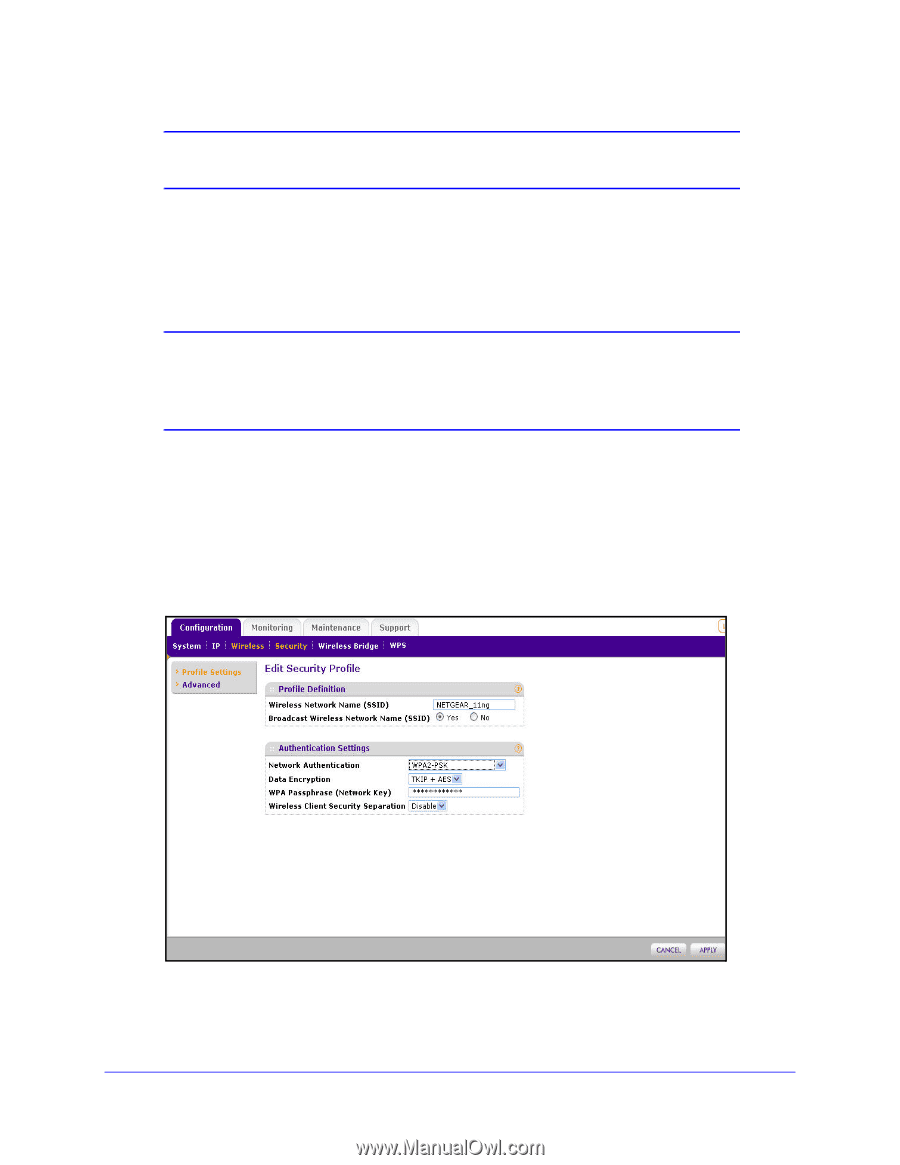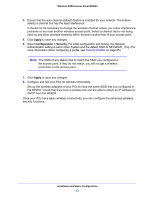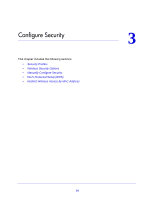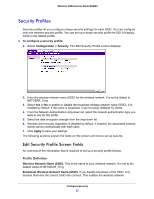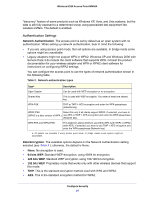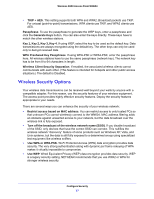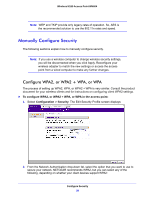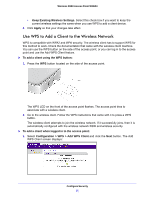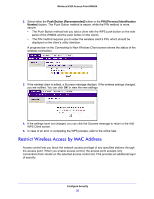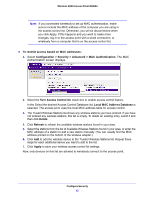Netgear WN604 User Manual - Page 28
Manually Con Security, Con WPA2, or WPA2 + WPA, or WPA
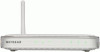 |
UPC - 606449070712
View all Netgear WN604 manuals
Add to My Manuals
Save this manual to your list of manuals |
Page 28 highlights
Wireless N150 Access Point WN604 Note: WEP and TKIP provide only legacy rates of operation. So, AES is the recommended solution to use the 802.11n rates and speed. Manually Configure Security The following sections explain how to manually configure security. Note: If you use a wireless computer to change wireless security settings, you will be disconnected when you click Apply. Reconfigure your wireless adapter to match the new settings or access the access point from a wired computer to make any further changes. Configure WPA2, or WPA2 + WPA, or WPA The process of setting up WPA2, WPA, or WPA2 + WPA is very similar. Consult the product document for your wireless clients and for instructions on configuring client WPA2 settings. To configure WPA2, or WPA2 + WPA, or WPA in the access point: 1. Select Configuration > Security. The Edit Security Profile screen displays: 2. From the Network Authentication drop-down list, select the option that you want to use to secure your network. NETGEAR recommends WPA2, but you can select any of the following, depending on whether your client devices support WPA2: Configure Security 28