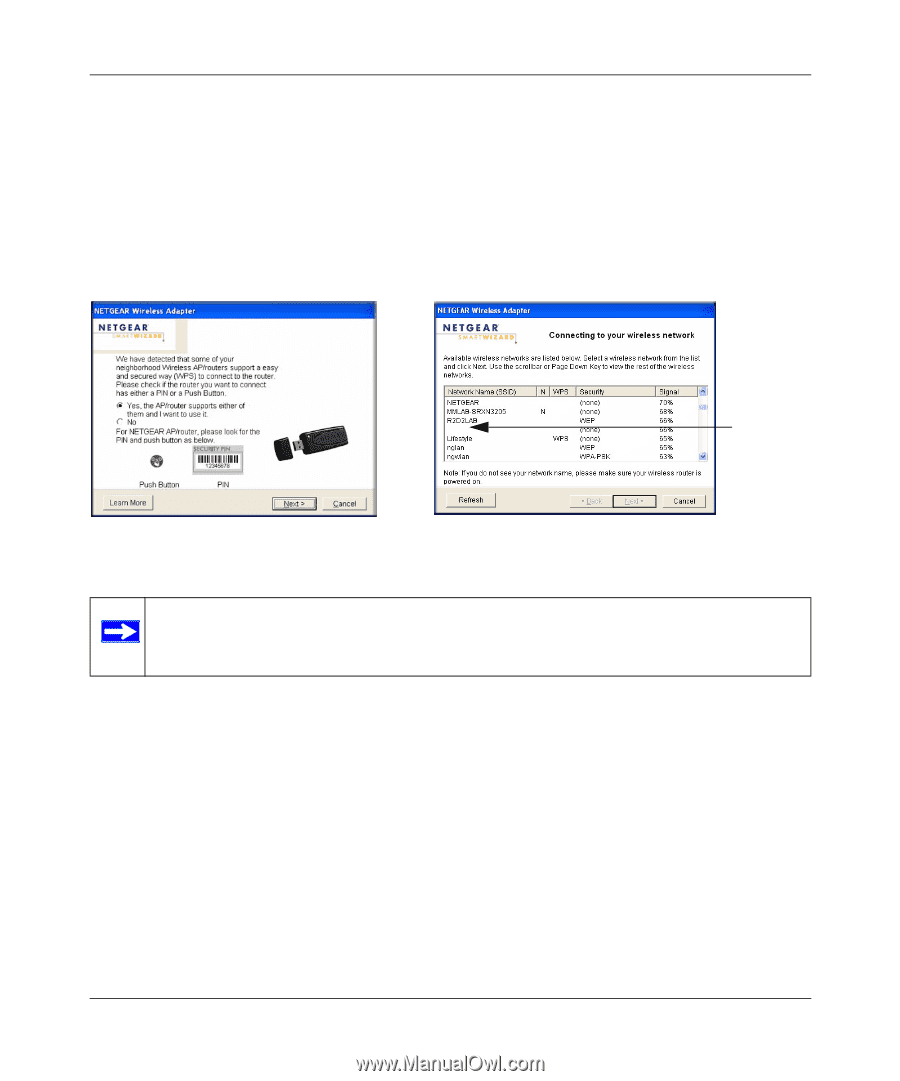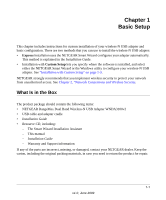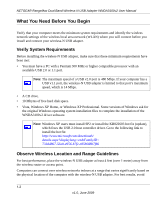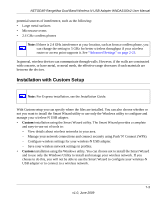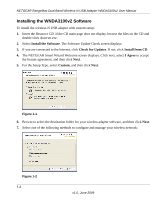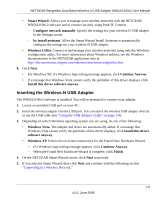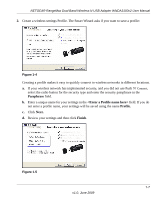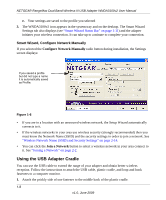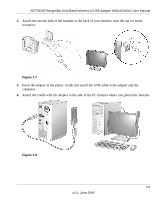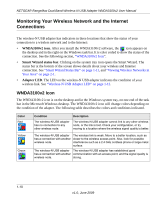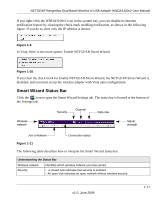Netgear WNDA3100v2 WNDA3100v2 User Manual - Page 18
Connecting to a Wireless Network, Smart Wizard, by Install Assistant - setup
 |
View all Netgear WNDA3100v2 manuals
Add to My Manuals
Save this manual to your list of manuals |
Page 18 highlights
NETGEAR RangeMax Dual Band Wireless-N USB Adapter WNDA3100v2 User Manual Connecting to a Wireless Network If you installed the Smart Wizard, you can use the WNDA3100v2 software to connect to a wireless network. Smart Wizard, by Install Assistant If you selected the by Install Assistant radio button during installation, you are prompted to connect wirelessly with one of the following screens: Hidden network WPS-capable networks in your area Figure 1-3 No WPS-capable networks in your area Note: If you are not sure if your router supports WPS, select No to connect. If your router does not support WPS and you select Yes, the router or access point connection will time out and no wireless network connection will be established. 1. Follow the on-screen prompts to connect to a wireless network: • If your router supports WPS and you want to use WPS to create a secure connection, leave the radio button selected, and click Next to continue. Follow the Smart Wizard steps to connect using WPS. • If your router does not support WPS, select your wireless network name from the list of wireless networks and click Next to continue. (If your wireless network has implemented security, you need to know which type of security (WEP, WPA-PSK, or WPA2-PSK) and you need the passphrase to complete your setup. 1-6 v1.0, June 2009