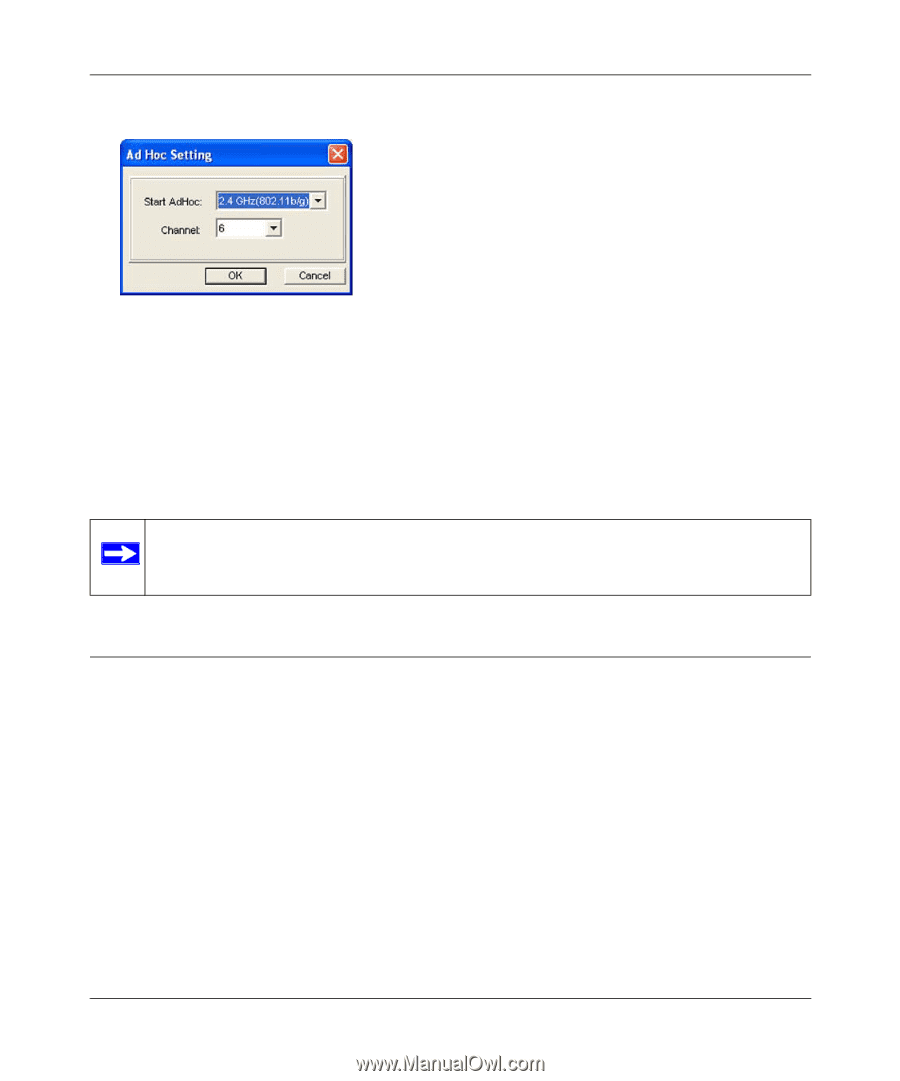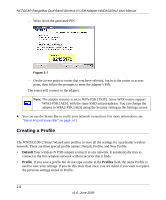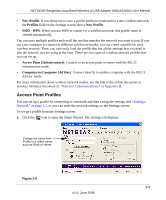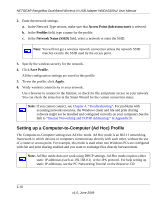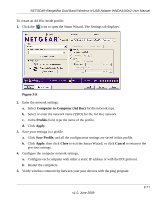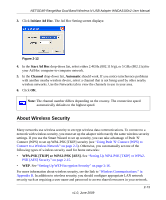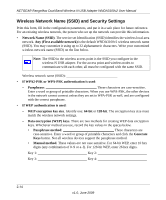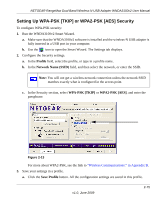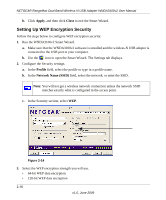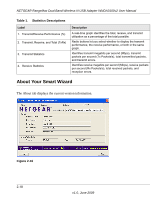Netgear WNDA3100v2 WNDA3100v2 User Manual - Page 39
About Wireless Security, Initiate Ad Hoc, Start Ad Hoc, Channel, Automatic - drops connection
 |
View all Netgear WNDA3100v2 manuals
Add to My Manuals
Save this manual to your list of manuals |
Page 39 highlights
NETGEAR RangeMax Dual Band Wireless-N USB Adapter WNDA3100v2 User Manual 3. Click Initiate Ad Hoc. The Ad Hoc Setting screen displays: Figure 2-12 4. In the Start Ad Hoc drop-down list, select either 2.4GHz (802.11 b/g), or 5 GHz (802.11a) for your Ad Hoc computer-to-computer network. 5. In the Channel drop-down list, Automatic should work. If you notice interference problems with another nearby wireless device, select a channel that is not being used by other nearby wireless networks. Use the Networks tab to view the channels in use in your area. 6. Click OK. Note: The channel number differs depending on the country. The connection speed automatically defaults to the highest speed. About Wireless Security Many networks use wireless security to encrypt wireless data communications. To connect to a network with wireless security, you must set up the adapter with exactly the same wireless security settings. If you use the Smart Wizard to set up security, you can take advantage of Push 'N' Connect (WPS) to set up WPA-PSK [TKIP] security (see "Using Push 'N' Connect (WPS) to Connect to a Wireless Network" on page 2-3). Otherwise, you can manually set one of the following types of wireless security used for home networks: • WPA-PSK [TKIP] or WPA2-PSK [AES]. See "Setting Up WPA-PSK [TKIP] or WPA2PSK [AES] Security" on page 2-15. • WEP. See "Setting Up WEP Encryption Security" on page 2-16. For more information about wireless security, see the link to "Wireless Communications:" in Appendix B. In addition to wireless security, you should configure appropriate LAN network security such as requiring a user name and password to access shared resources in your network. v1.0, June 2009 2-13