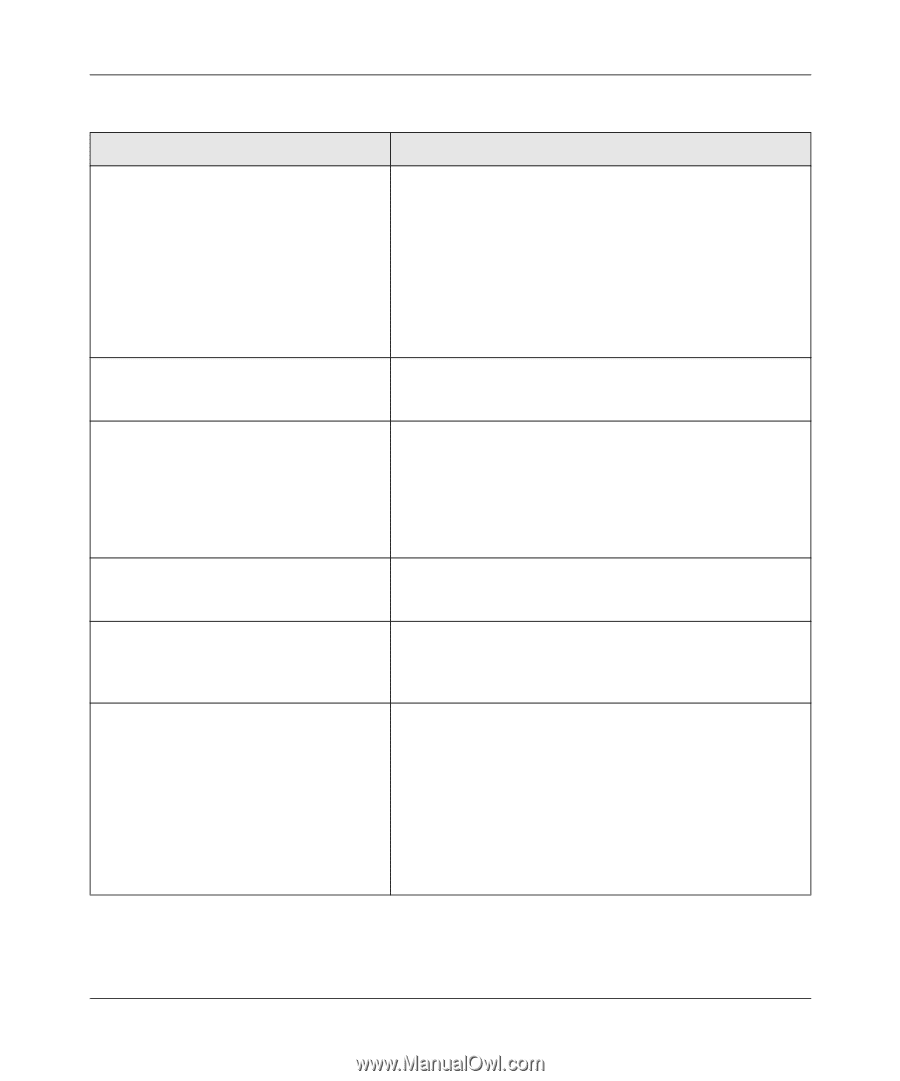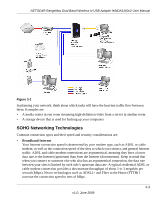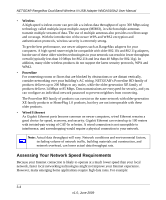Netgear WNDA3100v2 WNDA3100v2 User Manual - Page 54
Table 4-1., Troubleshooting Tips continued, Apply, Problem, Action - software version 1 2
 |
View all Netgear WNDA3100v2 manuals
Add to My Manuals
Save this manual to your list of manuals |
Page 54 highlights
NETGEAR RangeMax Dual Band Wireless-N USB Adapter WNDA3100v2 User Manual Table 4-1. Troubleshooting Tips (continued) Problem Action I cannot connect to a router or access point. The router is available, and there is good signal strength. • If the router is WPA-PSK protected, you need the correct WPA-PSK passphrase. • The wireless-N USB adapter might still be connected to the previous wireless network. Use the Networks tab to view networks in your area and to select the correct wireless network. See "Connecting to a Wireless Network" on page 1-6. • If the router is WEP protected (either 64- or 128- bit encryption), you are prompted to enter the WEP encryption security information. The connection status in the Status Bar shows that I am connected to a router or access point, but not to the Internet. Check the router's Internet connection. Throughput is only 54 Mbps or only 14 Mbps. The wireless-N USB adapter can operate at faster speeds. • At 54 Mbps you are probably connecting to a standard 802.11g network. See Chapter 3, "Wireless Network Performance". • If you do not have a USB 2.0 port on your PC, the throughput is limited to the 14 Mbps of the USB 1.1 standard. The Smart Wizard keeps asking me to save If you change the settings, the Smart Wizard offers you the settings. chance to save the changes. To avoid this prompt, simply click Apply before you close the Smart Wizard. Two WNDA3100v2 icons are in the system tray. You have an older software version installed on your system and it needs to be removed. See "Removing the WNDA3100v2 Software" in Chapter 1 or "Upgrading the WNDA3100v2 Software" in Chapter 1. I can connect to the access point, but not to the other computers on the network or to the Internet. This could be a physical layer problem or a network configuration problem. 1. Check to make sure that the access point is physically connected to the Ethernet network. 2. Make sure that the IP addresses and the Windows networking parameters are all configured correctly. See the link to "Internet Networking and TCP/IP Addressing:" in Chapter B. 3. Restart the cable or DSL modem, router or access point, and computer. 4-2 v1.0, June 2009