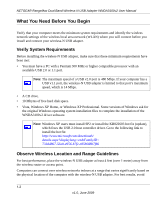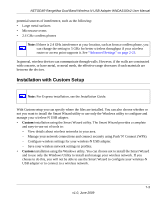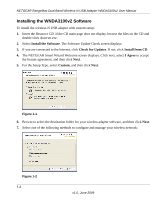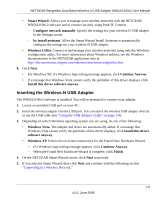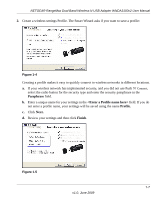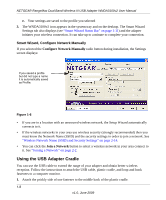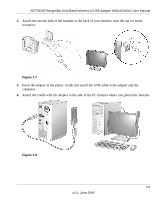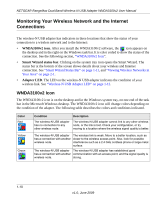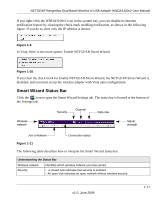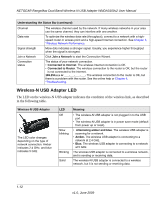Netgear WNDA3100v2 WNDA3100v2 User Manual - Page 19
Passphrase, <Enter a Profile name here>, Profile., Next., Finish - review
 |
View all Netgear WNDA3100v2 manuals
Add to My Manuals
Save this manual to your list of manuals |
Page 19 highlights
NETGEAR RangeMax Dual Band Wireless-N USB Adapter WNDA3100v2 User Manual 2. Create a wireless settings Profile. The Smart Wizard asks if you want to save a profile: Figure 1-4 Creating a profile makes it easy to quickly connect to wireless networks in different locations. a. If your wireless network has implemented security, and you did not use Push 'N' Connect, select the radio button for the security type and enter the security passphrase in the Passphrase field. b. Enter a unique name for your settings in the field. If you do not enter a profile name, your settings will be saved using the name Profile. c. Click Next. d. Review your settings and then click Finish. Figure 1-5 1-7 v1.0, June 2009
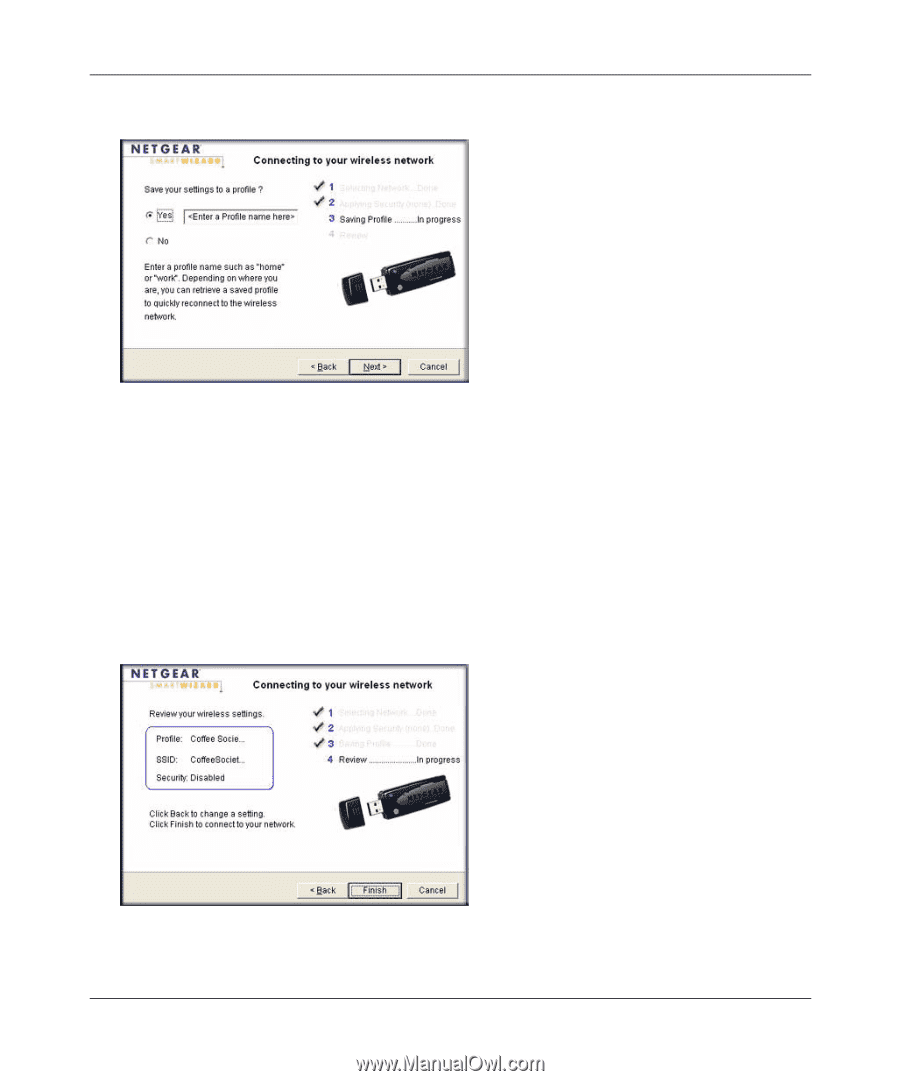
NETGEAR RangeMax Dual Band Wireless-N USB Adapter WNDA3100v2 User Manual
1-7
v1.0, June 2009
2.
Create a wireless settings Profile. The Smart Wizard asks if you want to save a profile:
Creating a profile makes it easy to quickly connect to wireless networks in different locations.
a.
If your wireless network has implemented security, and you did not use Push '
N' Connect,
select the radio button for the security type and enter the security passphrase in the
Passphrase
field.
b.
Enter a unique name for your settings in the
<Enter a Profile name here>
field. If you do
not enter a profile name, your settings will be saved using the name
Profile.
c.
Click
Next.
d.
Review your settings and then click
Finish
.
Figure 1-4
Figure 1-5