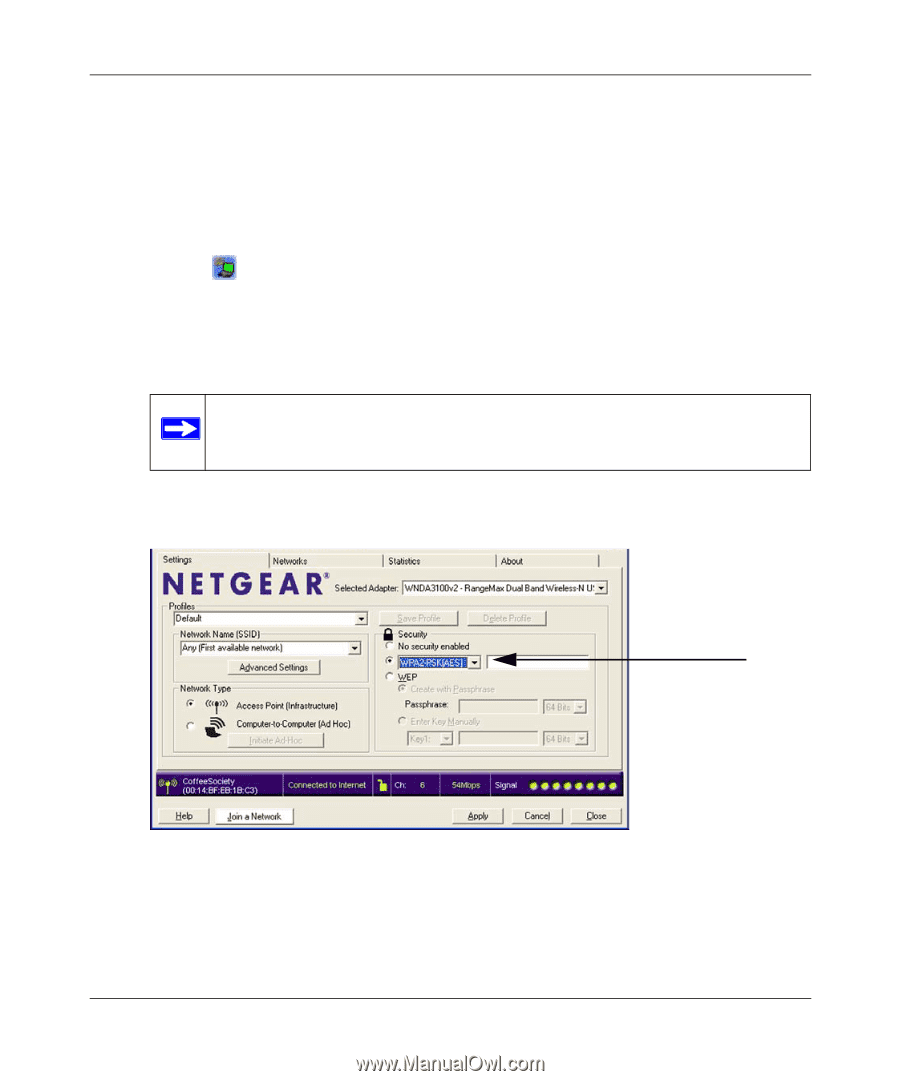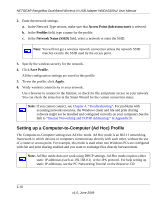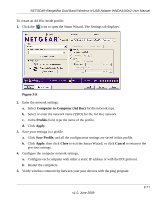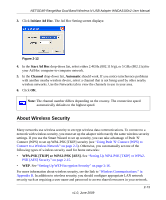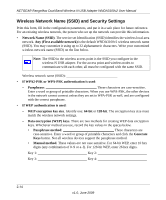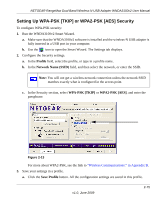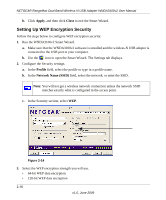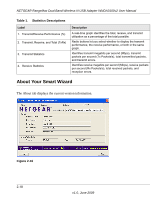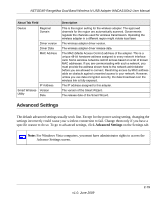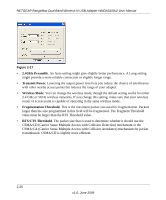Netgear WNDA3100v2 WNDA3100v2 User Manual - Page 41
Setting Up WPA-PSK [TKIP] or WPA2-PSK [AES] Security, Profile, Network Name SSID, WPA-PSK [TKIP] - install software
 |
View all Netgear WNDA3100v2 manuals
Add to My Manuals
Save this manual to your list of manuals |
Page 41 highlights
NETGEAR RangeMax Dual Band Wireless-N USB Adapter WNDA3100v2 User Manual Setting Up WPA-PSK [TKIP] or WPA2-PSK [AES] Security To configure WPA-PSK security: 1. Run the WNDA3100v2 Smart Wizard. a. Make sure that the WNDA3100v2 software is installed and the wireless-N USB adapter is fully inserted in a USB port in your computer. b. Use the icon to open the Smart Wizard. The Settings tab displays. 2. Configure the Security settings. a. In the Profile field, select the profile, or type in a profile name. b. In the Network Name (SSID) field, and then select the network, or enter the SSID. Note: You will not get a wireless network connection unless the network SSID matches exactly what is configured in the access point. c. In the Security section, select WPA-PSK [TKIP] or WPA2-PSK [AES], and enter the passphrase. Figure 2-13 For more about WPA2-PSK, see the link to "Wireless Communications:" in Appendix B. 3. Save your settings in a profile. a. Click the Save Profile button. All the configuration settings are saved in this profile. v1.0, June 2009 2-15