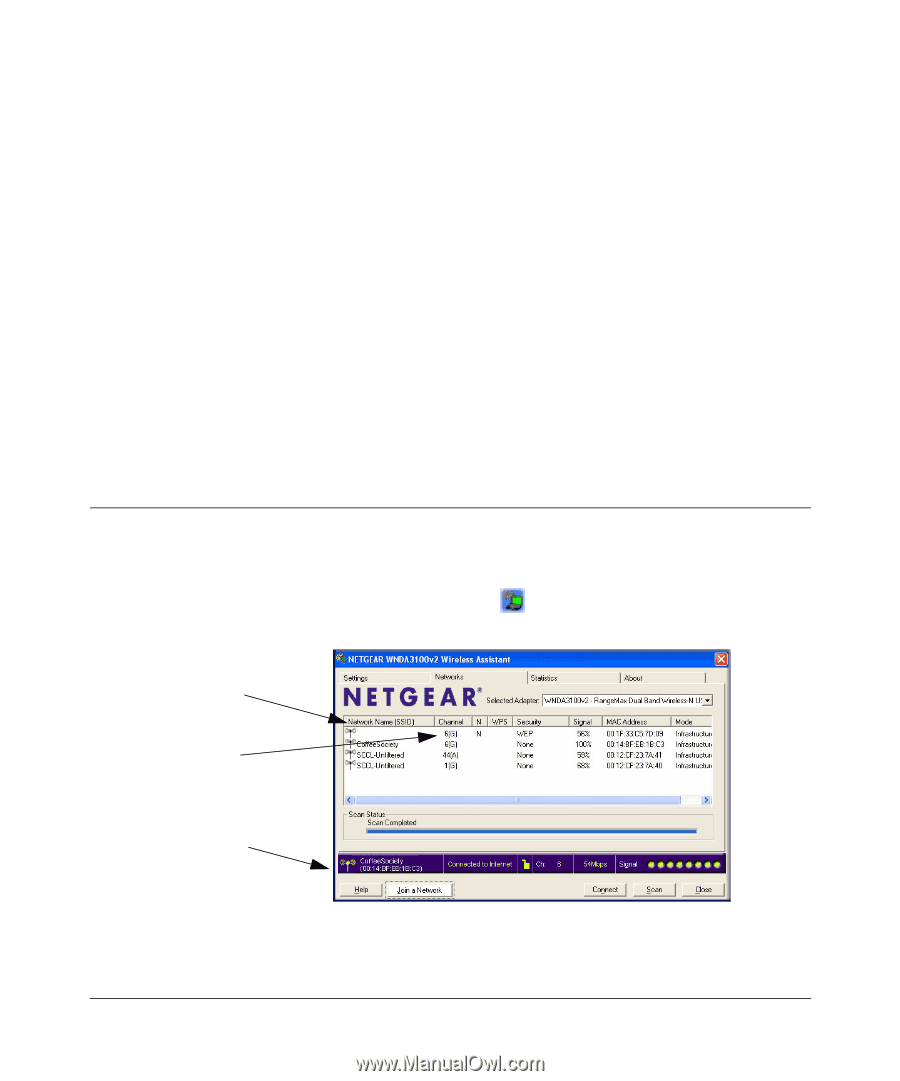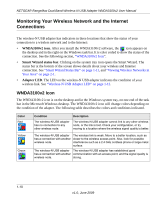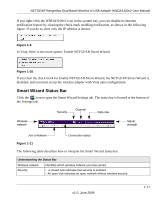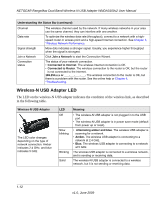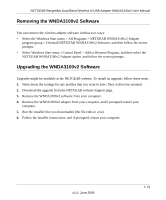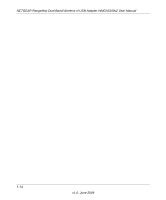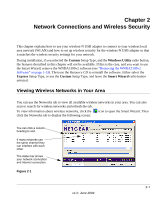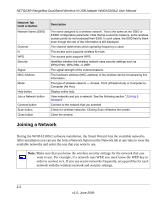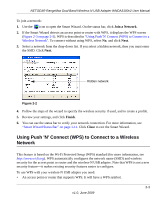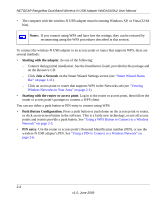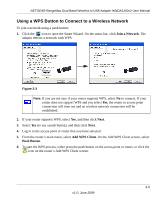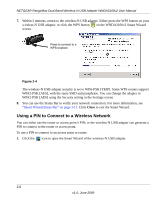Netgear WNDA3100v2 WNDA3100v2 User Manual - Page 27
Network Connections and Wireless Security, Viewing Wireless Networks in Your Area - scanning
 |
View all Netgear WNDA3100v2 manuals
Add to My Manuals
Save this manual to your list of manuals |
Page 27 highlights
Chapter 2 Network Connections and Wireless Security This chapter explains how to use your wireless-N USB adapter to connect to your wireless local area network (WLAN) and how to set up wireless security for the wireless-N USB adapter so that it matches the wireless security settings for your network. During installation, if you selected the Custom Setup Type, and the Windows Utility radio button, the features described in this chapter will not be available. If this is the case, and you want to use the Smart Wizard, remove the WNDA3100v2 software (see "Removing the WNDA3100v2 Software" on page 1-13). Then use the Resource CD to reinstall the software. Either select the Express Setup Type, or use the Custom Setup Type, and leave the Smart Wizard radio button selected. Viewing Wireless Networks in Your Area You can use the Networks tab to view all available wireless networks in your area. You can also scan to search for wireless networks and refresh the tab. To view information about wireless networks, click the click the Networks tab to display the following screen: icon to open the Smart Wizard. Then You can click a column heading to sort. If many networks use the same channel they can interfere with each other. T. he status bar shows your network connection and Internet connection. Figure 2-1 2-1 v1.0, June 2009