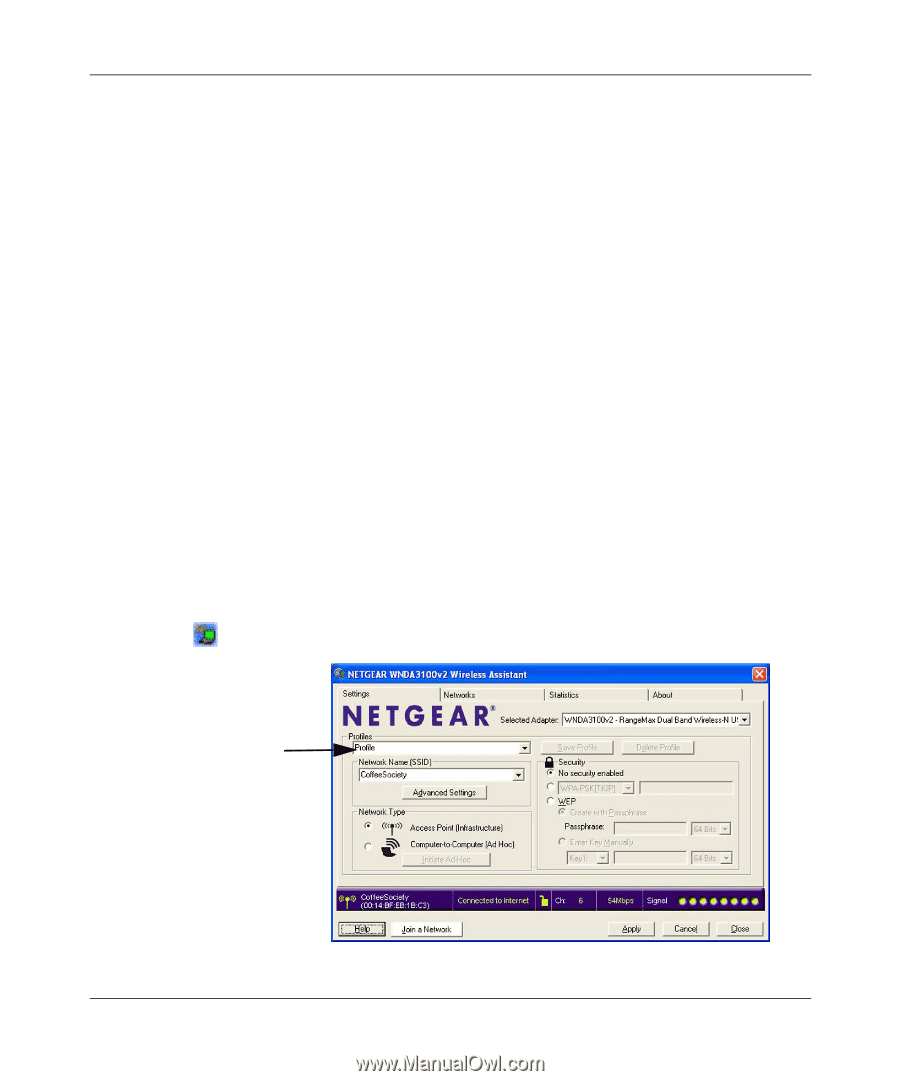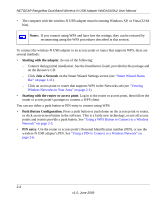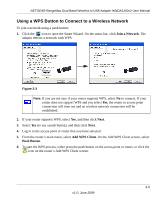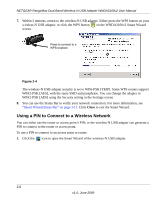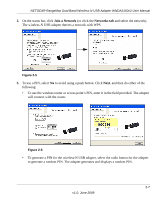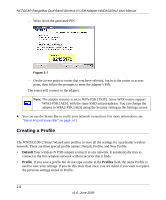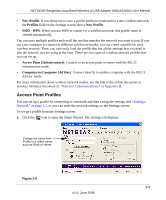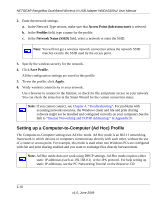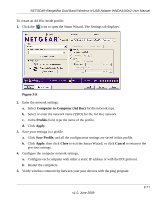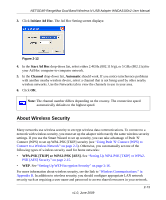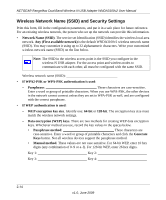Netgear WNDA3100v2 WNDA3100v2 User Manual - Page 35
Access Point Profiles, New Profile, Profiles, SSID - WPS, Access Point Infrastructure - not working
 |
View all Netgear WNDA3100v2 manuals
Add to My Manuals
Save this manual to your list of manuals |
Page 35 highlights
NETGEAR RangeMax Dual Band Wireless-N USB Adapter WNDA3100v2 User Manual • New Profile. If you chose not to save a profile and have connected to a new wireless network, the Profiles field on the Settings screen shows New Profile. • SSID - WPS. When you use WPS to connect to a wireless network, this profile name is created automatically. You can store multiple profiles and recall the one that matches the network you want to join. If you use your computer to connect to different wireless networks, you can create a profile for each wireless network. Then, you can easily load the profile that has all the settings that you need to join the network you are using at the time. There are two types of wireless network profiles that you can set up: • Access Point (Infrastructure). Connect to an access point or router with the 802.11 infrastructure mode. • Computer-to-Computer (Ad Hoc). Connect directly to another computer with the 802.11 Ad Hoc mode. For more information about wireless network modes, see the link to the online document in wireless reference document at: "Wireless Communications:" in Appendix B. Access Point Profiles You can set up a profile by connecting to a network and then saving the settings (see "Joining a Network" on page 2-2, or you can enter the network settings on the Settings screen. To set up a profile from the Settings screen: 1. Click the icon to open the Smart Wizard. The Settings tab displays: Change the name from Profile to a useful name such as Work or Home. Figure 2-8 2-9 v1.0, June 2009