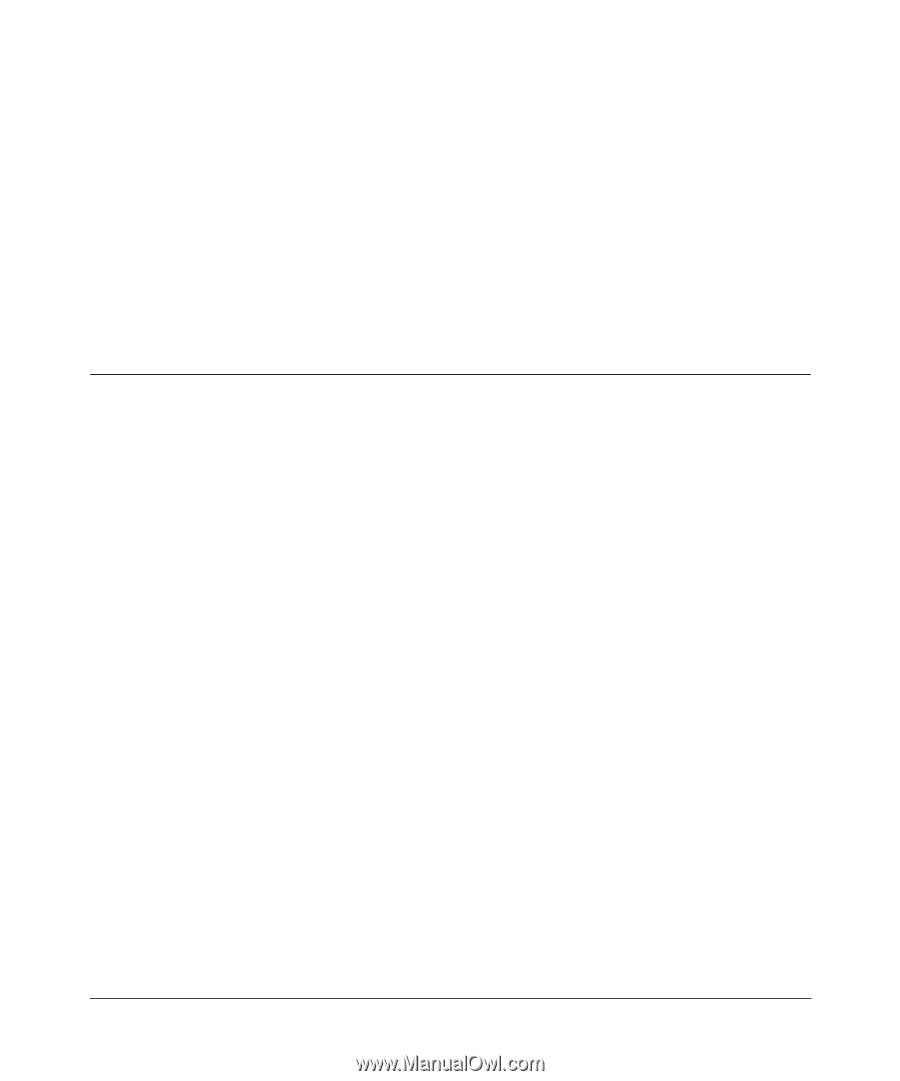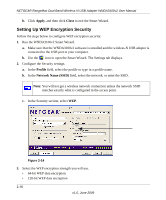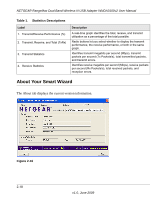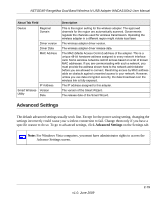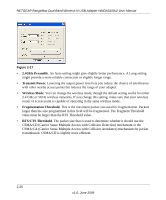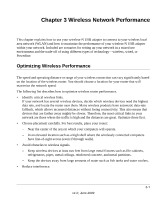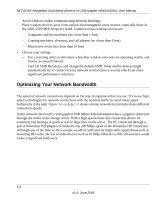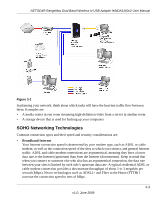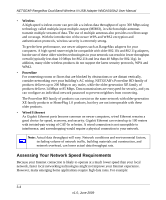Netgear WNDA3100v2 WNDA3100v2 User Manual - Page 47
Wireless Network Performance, Optimizing Wireless Performance
 |
View all Netgear WNDA3100v2 manuals
Add to My Manuals
Save this manual to your list of manuals |
Page 47 highlights
Chapter 3 Wireless Network Performance This chapter explains how to use your wireless-N USB adapter to connect to your wireless local area network (WLAN) and how to maximize the performance of your wireless-N USB adapter within your network. Included are scenarios for setting up your network in a mixed use environment and the trade-off of using different types of technology-wireless, wired, or Powerline. Optimizing Wireless Performance The speed and operating distance or range of your wireless connection can vary significantly based on the location of the wireless router. You should choose a location for your router that will maximize the network speed. The following list describes how to optimize wireless router performance. • Identify critical wireless links. If your network has several wireless devices, decide which wireless devices need the highest data rate, and locate the router near them. Many wireless products have automatic data-rate fallback, which allows increased distances without losing connectivity. This also means that devices that are farther away mighty be slower. Therefore, the most critical links in your network are those where the traffic is high and the distances are great. Optimize those first. • Choose placement carefully. For best results, place your router: - Near the center of the area in which your computers will operate. - In an elevated location such as a high shelf where the wirelessly connected computers have line-of-sight access (even if through walls). • Avoid obstacles to wireless signals. - Keep wireless devices at least two feet from large metal fixtures such as file cabinets, refrigerators, pipes, metal ceilings, reinforced concrete, and metal partitions. - Keep the devices away from large amounts of water such as fish tanks and water coolers. • Reduce interference. 3-1 v1.0, June 2009