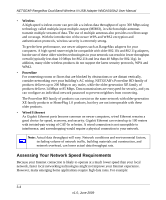Netgear WNDA3100v2 WNDA3100v2 User Manual - Page 55
Ad Hoc Mode Is Not Working Correctly, Windows XP Occasional Connection Problems, Apply - update
 |
View all Netgear WNDA3100v2 manuals
Add to My Manuals
Save this manual to your list of manuals |
Page 55 highlights
NETGEAR RangeMax Dual Band Wireless-N USB Adapter WNDA3100v2 User Manual Table 4-1. Troubleshooting Tips (continued) Problem Action How can I view the IP address for the wireless-N USB adapter? To view the wireless-N USB adapter IP address, click the WNDA3100v2 icon to open the Smart Wizard. Then check the IP address in the About page. No IP address is assigned to the RangeMax Dual Band Wireless-N USB Adapter. This can occur if you upgraded your WNDA3100v2 software and did not reboot your system. • Either restart your computer, or connect to a different access point. • It does not usually help to shut down the Smart Wizard or disable or enable the wireless-N USB adapter. Ad Hoc Mode Is Not Working Correctly You must click the Initiate Ad Hoc button before you click Apply. Here is how you start an Ad Hoc network: 1. Fill in the Network Name (SSID) field. 2. Select the Computer-to-Computer (Ad Hoc) network type. 3. Click Initiate Ad Hoc. 4. Accept the default settings, or make your changes and click OK. 5. Click Apply. Note: Be sure that all computers in your Ad Hoc network are configured with static IP addresses in the same subnet. Windows XP Occasional Connection Problems Windows XP users who apply Windows XP Hotfix (SP2) Q815485 from the Windows XP Update Service might not be able to connect to the Internet, might have dropped wireless connections, or both when using the RangeMax Dual Band Wireless-N USB Adapter. You can delete this Hotfix from the Add or Remove Programs utility in the Control Panel. 4-3 v1.0, June 2009