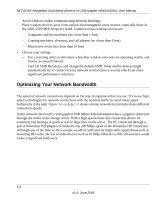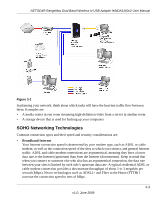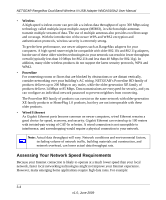Netgear WNDA3100v2 WNDA3100v2 User Manual - Page 53
Troubleshooting, Troubleshooting Tips
 |
View all Netgear WNDA3100v2 manuals
Add to My Manuals
Save this manual to your list of manuals |
Page 53 highlights
Chapter 4 Troubleshooting This chapter provides information about troubleshooting your wireless-N USB adapter. For information about connecting to wireless networks and the Internet, see "Basic Setup" in Chapter 1. Troubleshooting Tips Use the following information to solve common problems you may encounter. Also, refer to the knowledge base on the NETGEAR website at http://www.netgear.com/support. Table 4-1. Troubleshooting Tips Problem Action The LED is not lit. The wireless-N USB adapter is not connected to the USB port correctly or the WNDA3100v2 software is not loaded. • Remove and reinsert the WNDA3100v2. • Check the Windows device manager to see if the wireless-N USB adapter is recognized and enabled. Reload the WNDA3100v2 software, if necessary. • Try to install the wireless-N USB adapter in a different USB slot on your system if one is available. The LED blinks, but the wireless-N USB adapter is not connected to a router or access point. The wireless-N USB adapter is trying to connect, but is unsuccessful. • The router might not be powered on. • The router and the wireless-N USB adapter are not configured with the same wireless parameters. Check the SSID and wireless security settings. Push 'N Connect WPS time out error during installation. This can occur if there are WPS routers in the area but your router does not support WPS. Make sure that you selected the correct wireless network. To select a network to join, see "Joining a Network" on page 2-2. For a WPS-capable router, see "Using Push 'N' Connect (WPS) to Connect to a Wireless Network" on page 2-3. 4-1 v1.0, June 2009