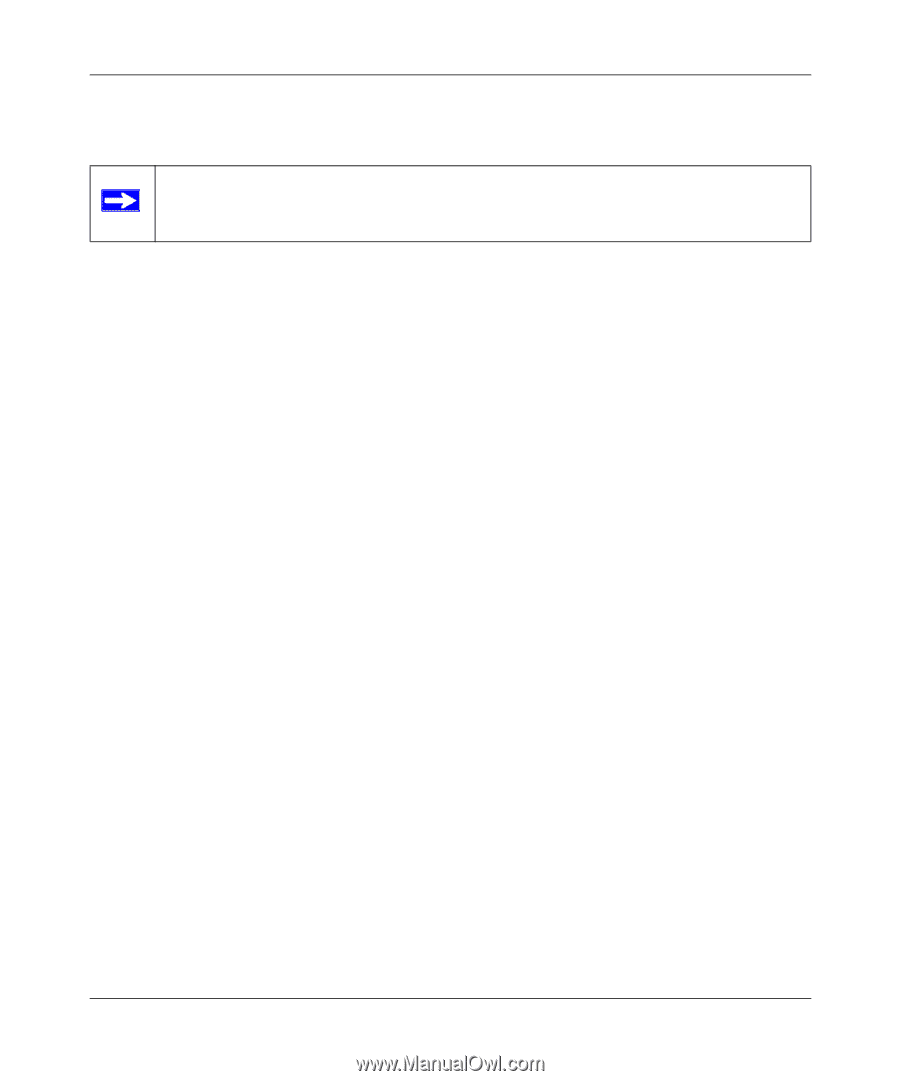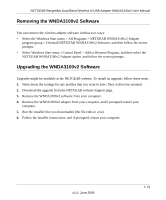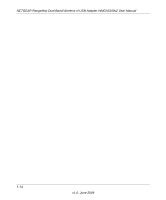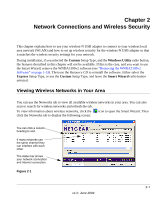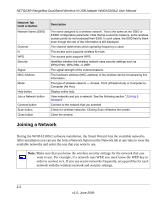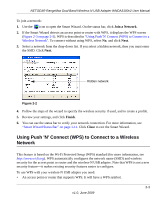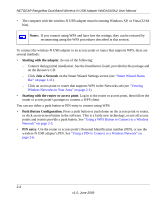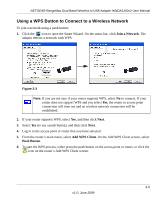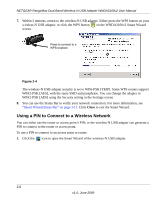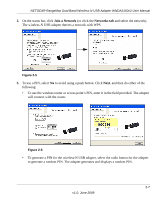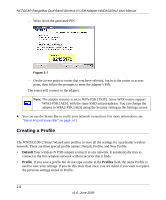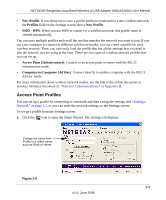Netgear WNDA3100v2 WNDA3100v2 User Manual - Page 30
wireless-N USB adapter's PIN. See, Starting with the adapter, Join a Network - windows 7 64 bit
 |
View all Netgear WNDA3100v2 manuals
Add to My Manuals
Save this manual to your list of manuals |
Page 30 highlights
NETGEAR RangeMax Dual Band Wireless-N USB Adapter WNDA3100v2 User Manual • The computer with the wireless-N USB adapter must be running Windows XP, or Vista (32/64 bits). Notes: If you connect using WPS and later lose the settings, they can be restored by reconnecting using the WPS procedures described in this section. To connect the wireless-N USB adapter to an access point or router that supports WPS, there are several methods: • Starting with the adapter, do one of the following: - Connect during initial installation. See the Installation Guide, provided in the package and on the Resource CD. - Click Join a Network on the Smart Wizard Settings screen (see "Smart Wizard Status Bar" on page 1-11). - Click an access point or router that supports WPS in the Networks tab (see "Viewing Wireless Networks in Your Area" on page 2-1). • Starting with the router or access point. Log in to the router or access point, then follow the router or access point's prompts to connect a WPS client. You can use either a push button or PIN entry to connect using WPS: • Push Button Configuration. Press a push button or push dome on the access point or router, or click an on-screen button in the software. This is a fairly new technology, so not all access points and routers provide a push button. See "Using a WPS Button to Connect to a Wireless Network" on page 2-5. • PIN entry. Use the router or access point's Personal Identification number (PIN), or use the wireless-N USB adapter's PIN. See "Using a PIN to Connect to a Wireless Network" on page 2-6. 2-4 v1.0, June 2009