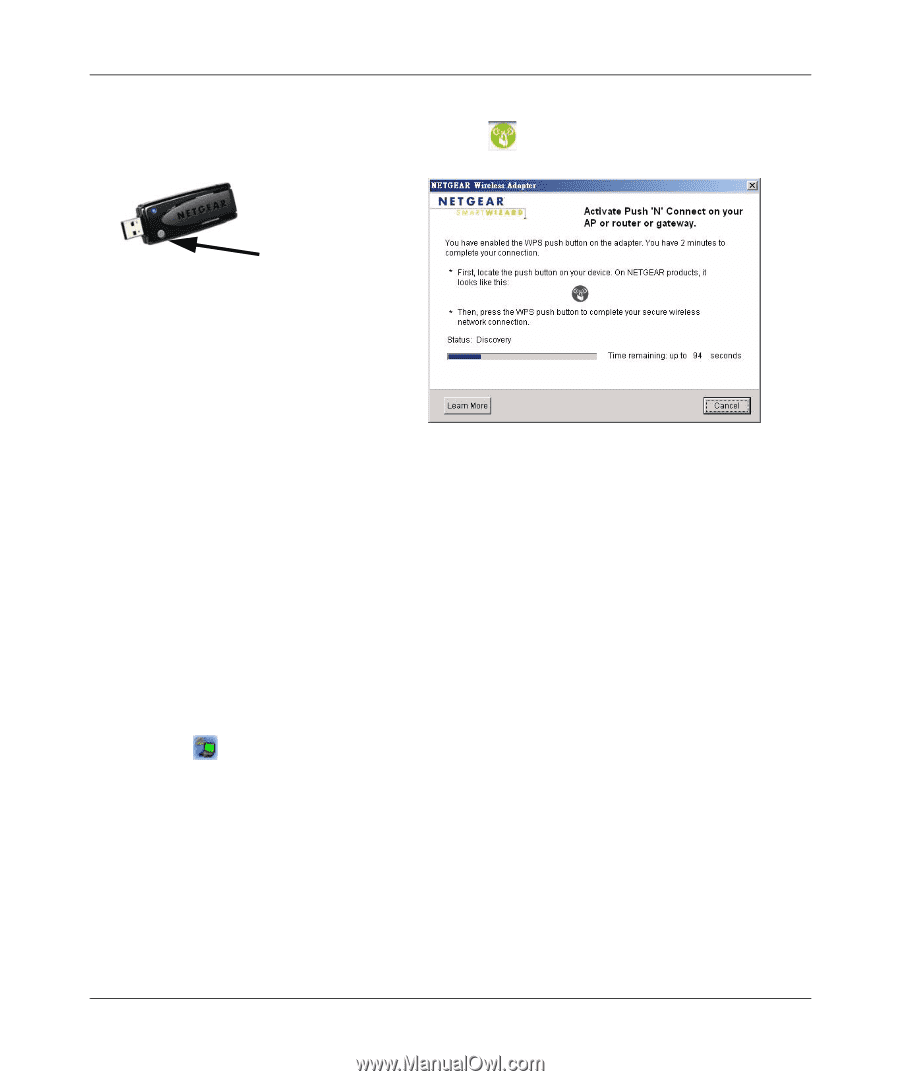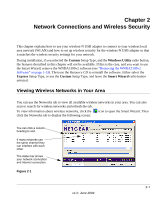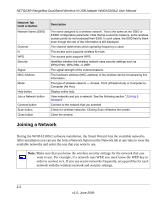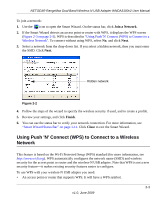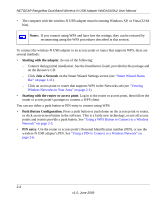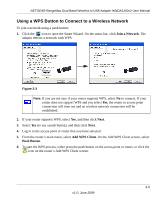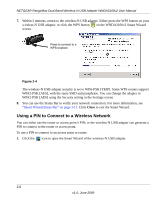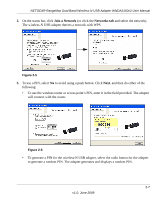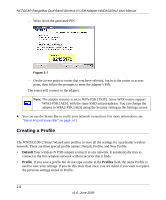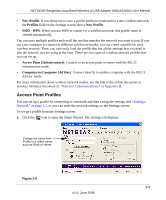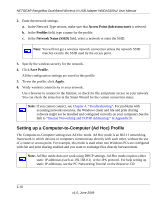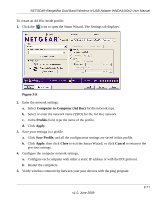Netgear WNDA3100v2 WNDA3100v2 User Manual - Page 32
Using a PIN to Connect to a Wireless Network, Close - wireless router
 |
View all Netgear WNDA3100v2 manuals
Add to My Manuals
Save this manual to your list of manuals |
Page 32 highlights
NETGEAR RangeMax Dual Band Wireless-N USB Adapter WNDA3100v2 User Manual 7. Within 2 minutes, return to the wireless-N USB adapter. Either press the WPS button on your wireless-N USB adapter, or click the WPS button on the WNDA3100v2 Smart Wizard screen. Press to connect to a WPS-enabled Figure 2-4 The wireless-N USB adapter security is set to WPA-PSK [TKIP]. Some WPS routers support WPA2-PSK [AES], with the same SSID and passphrase. You can change the adapter to WPA2-PSK [AES] using the Security setting in the Settings screen. 8. You can use the Status Bar to verify your network connection. For more information, see "Smart Wizard Status Bar" on page 1-11. Click Close to exit the Smart Wizard. Using a PIN to Connect to a Wireless Network You can either use the router or access point's PIN; or the wireless-N USB adapter can generate a PIN to connect to the router or access point. To use a PIN to connect to an access point or router: 1. Click the icon to open the Smart Wizard of the wireless-N USB adapter. 2-6 v1.0, June 2009