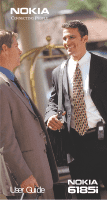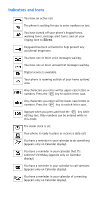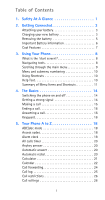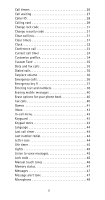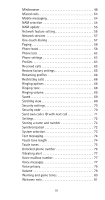Nokia 6185i Nokia 6185i User Guide in English
Nokia 6185i Manual
 |
View all Nokia 6185i manuals
Add to My Manuals
Save this manual to your list of manuals |
Nokia 6185i manual content summary:
- Nokia 6185i | Nokia 6185i User Guide in English - Page 1
User Guide - Nokia 6185i | Nokia 6185i User Guide in English - Page 2
Press the scroll keys up or down during a call to adjust the listening volume. (Scroll keys) Scroll through menus, submenus, and the phone book. Press and hold for continuous scrolling. Menu Names (Softkeys) Their current function is displayed above the key; these labels change when accessing - Nokia 6185i | Nokia 6185i User Guide in English - Page 3
You have one or more unread text messages waiting. Digital service is available. Your phone is roaming outside of your home system/ area. Any numbers can be entered while in this mode. The alarm clock is set. Your phone is ready to place or receive a data call. You have a reminder in - Nokia 6185i | Nokia 6185i User Guide in English - Page 4
your battery 3 Charging your new battery 3 Removing the battery 5 Important Battery Information 6 Cool Features 7 3. Using Your Phone 8 call 16 Answering a call 16 Keyguard 16 5. Your Phone A to Z 18 ABC/abc mode 18 Access codes 18 Alarm clock 18 All calls timer 20 Anykey answer - Nokia 6185i | Nokia 6185i User Guide in English - Page 5
ID 28 Calling card 29 Change lock code 31 Change security code 31 Clear call text and numbers 38 Erasing mobile messages 40 Erase options for your phone book 40 Fax calls 40 Games 41 Inbox 43 In-call 45 Lock code 46 Manual touch tones 46 Memory status 47 Messages 47 Message alert - Nokia 6185i | Nokia 6185i User Guide in English - Page 6
Network services 57 One-touch dialing 57 Paging 58 Phone book 58 Phone lock 62 Phone settings code 70 Send own caller ID with next call 71 Settings 72 Storing a name and number 72 Synchronization 72 System selection 73 Text messaging 74 Touch tone length 74 Touch tones 75 Unlocked phone - Nokia 6185i | Nokia 6185i User Guide in English - Page 7
94 To start a data or fax call 94 To receive a data or fax call 95 Manual selection of incoming data/fax calls 95 9. Accessories 97 Batteries 97 Chargers and other accessories 99 10. Troubleshooting 103 What if charging fails 103 11. Reference Information 104 12. Technical Data 110 13 - Nokia 6185i | Nokia 6185i User Guide in English - Page 8
the normal position (to ear). Avoid unnecessary contact with the antenna when phone is on. Qualified Service Only qualified service personnel may install or repair cellular phone equipment. Accessories and Batteries Use only approved accessories and batteries. Do not connect incompatible products. 1 - Nokia 6185i | Nokia 6185i User Guide in English - Page 9
of features included in this guide are called Network Services. They are special services provided by wireless service providers. Before you can take advantage of any of these Network Services, you must subscribe to the service(s) from your home service provider and obtain instructions for their use - Nokia 6185i | Nokia 6185i User Guide in English - Page 10
the charging stand (with the stand connected to a standard 120V AC outlet via either the ACP-7U or ACP-9U AC/DC adaptors). When the battery begins charging, your phone will beep once and the battery strength indicator on the right side of the display will begin to scroll after a few seconds. 3 - Nokia 6185i | Nokia 6185i User Guide in English - Page 11
time. When is a good time to charge? Actually, you can charge anytime. If you have a NiMH battery, you should allow it to completely discharge once in a while. When your phone beeps once and displays Battery low, you only have a couple of minutes of talk time remaining. The repetition rate of these - Nokia 6185i | Nokia 6185i User Guide in English - Page 12
lasts longer and performs better if you fully discharge it from time to time. To discharge the battery, leave your phone switched on until the battery is drained. The phone will display several messages that the battery is low and that you need to recharge it; just ignore them. You can also use the - Nokia 6185i | Nokia 6185i User Guide in English - Page 13
operating time (talk time and standby time) is noticeably shorter than normal, it is time to buy a new battery. • Use only batteries approved by the phone manufacturer and recharge your battery only with the chargers approved by the manufacturer. When a charger is not in use, disconnect it from the - Nokia 6185i | Nokia 6185i User Guide in English - Page 14
reduce the capacity and lifetime of the battery. Always try to keep the battery between 59º F and 77º F (15º C and 25º C). A phone with a hot or cold battery may temporarily not work, even when the battery is fully charged. NiMH batteries' performance is particularly limited in temperatures below - Nokia 6185i | Nokia 6185i User Guide in English - Page 15
function is indicated by the words appearing above them. Simply press the corresponding key under the choice you wish to select. This illustration shows the phone at the start screen. The start screen displays Menu on the left and Names on the right. Menu allows you to access your - Nokia 6185i | Nokia 6185i User Guide in English - Page 16
, numbers, or special characters via the keypad. Note: See "Entering text and numbers" on page 38 for more details. Scroll bar When you access your phone's menu and submenus, you will notice a scroll bar at the far right of the screen. This bar indicates where you are in the menu structure - Nokia 6185i | Nokia 6185i User Guide in English - Page 17
wait more than a moment between each key press. For a summary of your phone's menu structure, see "Summary of Menu Items and Shortcuts" on page 11. Help just a few seconds and help text will automatically appear for most of your phone's features. Press More to see the next page of the text or Back - Nokia 6185i | Nokia 6185i User Guide in English - Page 18
Voice mailbox number 0-1-2-2 Clear voice message icon1 0-1-2-3 Welcome note 0-1-3 1 - Availability depends on your arrangement with your service provider. Call log ...2 Missed calls 2-1 Received calls 2-2 Dialed calls 2-3 Clear call lists 2-4 All...2-4-1 Missed 2-4-2 Received 2-4-3 Dialed - Nokia 6185i | Nokia 6185i User Guide in English - Page 19
card 4-1-3 Anykey answer 4-1-4 Minibrowser confirmation1 4-1-5 Incoming data/fax call 4-1-6 Phone settings 4-2 Clock 4-2-1 Alarm clock 4-2-2 Touch tones 4-2-3 Restore factory settings 4-2-4 Language 4-2-5 Security settings 4-3 Restrict calls 4-3-1 Access codes 4-3-2 Network services - Nokia 6185i | Nokia 6185i User Guide in English - Page 20
only Automatic A Automatic B Analog 1 - The list of menu items may differ according to service provider. Games ...6 Memory 6-1 Snake...6-2 Logic...6-3 Dice ...6-4 Calculator 7 Calendar ...8 Minibrowser1 9 1 - Availability depends on your arrangement with your service provider. Keyguard...10 13 - Nokia 6185i | Nokia 6185i User Guide in English - Page 21
is switched on. Contact with the antenna affects call quality and may cause the phone to operate at a higher power level than otherwise needed. If your phone does not detect service at power up, the message Searching for service will be displayed. The phone will continue to search for available - Nokia 6185i | Nokia 6185i User Guide in English - Page 22
service if none is found. The phone will periodically continue to search for service. Note: The phone will not work in analog mode while searching for digital service cellular phone does not have a dial tone. Simply enter the phone number (including area code, as needed) and press . Hold the phone as - Nokia 6185i | Nokia 6185i User Guide in English - Page 23
voice mailbox (if you have a voice mail subscription). To stop your phone from ringing, press . While the name of the person who is . If any key is pressed while Keyguard is activated, a message appears: Press Unlock and then *. Activating Keyguard • Press and hold until Keys locked appears (if - Nokia 6185i | Nokia 6185i User Guide in English - Page 24
, OR... • Press and hold then press OK until Unlock keys? appears, Answering a call with Keyguard active Only Calls may be possible to the official emergency number (for example, 911) programmed into your phone. The number is displayed only after you have keyed in its last digit. To initiate the - Nokia 6185i | Nokia 6185i User Guide in English - Page 25
text and numbers" on page 38 for more information. Access codes This is a security feature that allows you access to certain phone features. See "Lock code" on page 46 and "Security code" on page 70. Alarm clock The alarm clock uses your phone's clock and can be set in advance to sound an alert - Nokia 6185i | Nokia 6185i User Guide in English - Page 26
for 1 minute without pressing a key, it stops alarming for 10 minutes then starts again. If you turn off the phone If you turn off the phone and the alarm is set, the phone switches itself on at alarm time, then the alarm sounds. To shut off the alarm, press any key except Snooze - Nokia 6185i | Nokia 6185i User Guide in English - Page 27
. Scroll to highlight the Handsfree or Headset profile, then press Options. Note: Handsfree and Headset will not appear in the list unless the phone has already been connected to a handsfree device or headset. 3. Highlight Customize and press OK. Scroll to Automatic answer, then press Select again - Nokia 6185i | Nokia 6185i User Guide in English - Page 28
- Automatic redial), then scroll to On and press OK. Calculator Your phone's calculator adds, subtracts, multiplies, and divides. Warning: Your phone must be switched on to use this feature. Do not switch on the phone when wireless phone use is prohibited or when it may cause interference or danger - Nokia 6185i | Nokia 6185i User Guide in English - Page 29
am/pm) is set using the Clock. See "Clock" on page 32. When your phone prompts you for the date with mm/dd/yyyy, enter the month and day (using digit, it writes over the number to the right of the cursor. 3. Your phone now displays the current day. You can also scroll to different days. 4. Once you - Nokia 6185i | Nokia 6185i User Guide in English - Page 30
you can move the note to another date. Option 2: Make note With this option, you'll need to choose Reminder, Call, Meeting, or Birthday. Your phone will prompt you for more information depending on which one you choose. You can also set an alarm for any calendar note. Note: See "Entering - Nokia 6185i | Nokia 6185i User Guide in English - Page 31
, you should first store the feature code given to you by your service provider. Otherwise, this feature may not appear in the menu or function properly. However, you can use the feature code manually, if you choose, by including the feature code in front of the phone number to which you wish to - Nokia 6185i | Nokia 6185i User Guide in English - Page 32
. Forward if busy forwards calls only when you're on the phone. Forward if not answered forwards calls if you don't answer. See page 31. 2-5 Call timers - See page 26. Tip: You can dial any of the phone numbers by pressing while the number is on the display. Call log options When you access Dialed - Nokia 6185i | Nokia 6185i User Guide in English - Page 33
9 - See page 37. 4-1-2 Automatic redial - See page 20. 4-1-3 Calling card - See page 29. 4-1-4 Anykey answer - See page 20. 4-1-5 Minibrowser confirmation . 4-1-6 Incoming data/fax call - See page 93. Call timers Your phone automatically keeps track of the approximate amount of time you've spent in - Nokia 6185i | Nokia 6185i User Guide in English - Page 34
Press . Swapping between two calls Press . Ending the calls Press to end both calls. Activating call waiting You can also activate this feature with your phone; simply ask your service provider for the feature code, store it into your phone, then activate it. 27 - Nokia 6185i | Nokia 6185i User Guide in English - Page 35
identify incoming calls. Contact your service provider for details. When Caller ID is active, your phone may display the caller's phone number. The caller's name may also display if their name and number has been stored in the phone book or if the wireless network supports it. Call or Call-caller - Nokia 6185i | Nokia 6185i User Guide in English - Page 36
Press Menu 4-1-3 (Settings - Call settings - Calling card). 2. Scroll to the desired calling card, then press Options. 3. Scroll to Edit, press OK. 4. Enter security code and press OK. Note: See "Security code" on page 70 for details on your phone's security code. 5. Press Select at the Dialing - Nokia 6185i | Nokia 6185i User Guide in English - Page 37
security code at Security code:, press OK. 5. Your phone will display Card ready for use. Making calling card calls Enter the phone number, including any prefix (such as 0 or 1) that your calling card may require when you make a calling card call. See your calling card for instructions. Press - Nokia 6185i | Nokia 6185i User Guide in English - Page 38
(Call log - Call timers - Clear timers) 2. Enter security code at Security code: and press OK Caution: Clearing call timers cannot be undone. If you are using the call timers to log or track the amount of time you are using your phone - Nokia 6185i | Nokia 6185i User Guide in English - Page 39
gets its information from the wireless network. If you wish to override the network clock, do the following: Manually setting the clock 1. Press Menu 4-2-1 (Settings - Phone settings - Clock). 2. Scroll to Time settings, then press Select. 3. Scroll to Set clock, then press Select. 4. Enter the - Nokia 6185i | Nokia 6185i User Guide in English - Page 40
you re-enter your digital network. Note: If your battery has been removed or has drained outside the digital network, you will all wireless systems. See your service provider for details and availability. Making a conference call 1. While in a call, enter the second phone number and press . Note: - Nokia 6185i | Nokia 6185i User Guide in English - Page 41
at Search. 4. Enter name and press OK, or just scroll through the phone book. 5. Press . Current call timer This feature displays the running elapsed time all call timers, the actual time invoiced for calls by your service provider may vary, depending upon items such as network features, rounding - Nokia 6185i | Nokia 6185i User Guide in English - Page 42
tone. 2. Press Details, then Options (or, if the scrolling view for your phone book is set to Name+number, just press Options). 3. Scroll to Custom tone : This feature is available only if your service provider's network supports data and fax calls. Data and fax calls may also require that - Nokia 6185i | Nokia 6185i User Guide in English - Page 43
a fax/modem when connected to your PC or laptop computer via the optional data cable. You must also have the appropriate fax or data software installed and configured to send and receive data or faxes. (See "Data and Fax Calls" on page 93 for more information). Dialed calls Your phone automatically - Nokia 6185i | Nokia 6185i User Guide in English - Page 44
with adequate cellular signal strength. Emergency calls may not be possible on all cellular phone networks or when certain network services and/or phone features are in use. Check with local cellular service providers. If certain features are in use (keyguard, restrict calls, etc.), you may first - Nokia 6185i | Nokia 6185i User Guide in English - Page 45
and numbers Note: If you're able to send mobile messages from your phone, you can use the predictive text input method to write the message. See . You can enter text and/or numbers when storing information into your phone via your phone's keypad. When you see the letter you wish to enter, simply - Nokia 6185i | Nokia 6185i User Guide in English - Page 46
to indicate you are using lower case. 123 mode When storing names to the phone book, you can enter a number within a name at any time. Simply in this mode, only numbers can be entered. Letters cannot be entered unless your phone is in mode. Press the # key again for a couple of seconds if you - Nokia 6185i | Nokia 6185i User Guide in English - Page 47
also require that you subscribe to these additional services. Please check with your service provider before sending or receiving data or fax calls. Your phone can function as a fax/modem when connected to your PC or laptop computer via the optional data cable. You must also have the appropriate fax - Nokia 6185i | Nokia 6185i User Guide in English - Page 48
Games You have four exciting games to choose from in your phone. Press Menu 6 to choose one of the following games: Note: REMEMBER! Your phone must be switched on to use this function. Do not switch on the phone when wireless phone use is prohibited or when it may cause interference or danger. - Nokia 6185i | Nokia 6185i User Guide in English - Page 49
set the number of dice, up to six. You can roll, lock, and unlock each die as many times as you wish. When you start a new game, the the selected game's highest score ever played with your phone (does not appear in Logic or Dice). Instructions will describe how the game is played. Last view may - Nokia 6185i | Nokia 6185i User Guide in English - Page 50
Microphone" on page 48). Touch tones Allows you to manually enter a touch tone string or search for one in your phone book (see "Phone book" on page 58). Menu Allows you access most of your phone's menu. Names Allows you access to your phone book (see "Phone book" on page 58). New call Allows you to - Nokia 6185i | Nokia 6185i User Guide in English - Page 51
for the one you want. Language Because many wireless phone customers speak English as a second language, your phone allows you to choose your phone's displayed language. Choosing a language for your phone 1. Press Menu 4-2-5 (Settings - Phone settings Language). 2. Scroll to the language you wish - Nokia 6185i | Nokia 6185i User Guide in English - Page 52
are pressed. If On is selected, then the lights will remain on the entire time your phone is connected to the handsfree device. Listen to voice messages If you have a voice mail account with your service provider, this feature allows you to access your voice messages. Note: See "Voice messages" on - Nokia 6185i | Nokia 6185i User Guide in English - Page 53
phone number, depending on your service provider). If you enter an incorrect lock code five times in a row, your phone will prompt you for the security code (see page 70). Changing your lock code In a lock code manual touch tones Press Menu 4-2-3-1 (Settings - Phone settings - Touch tones - Manual - Nokia 6185i | Nokia 6185i User Guide in English - Page 54
Memory status This feature allows you to see how many free and in-use memory locations are in your directory. Note: Also, see "Phone book" on page 58. Press Names, scroll to Options and press Select. Then scroll to Memory status and press Select again. Messages This feature allows - Nokia 6185i | Nokia 6185i User Guide in English - Page 55
phone. Minibrowser Note: This feature is available only if your service provider's network supports wireless internet access. Your service providers usually present only the critical aspects of their site to wireless phone users, so they have removed most graphics. When you start the Minibrowser - Nokia 6185i | Nokia 6185i User Guide in English - Page 56
Browsing may incur charges. Continue? (Yes) (No) 2. Press Yes. After a few seconds, the Home Page appears. (Your menu may vary according to your service provider.) Home Page 1 News 2 Yahoo! 3 Weather 4 Finance 5 Web site Note: To end the Minibrowser session at any time, press and hold . 49 - Nokia 6185i | Nokia 6185i User Guide in English - Page 57
Show the version of Minibrowser software. Advanced - Change server and encryption settings. Exit Minibrowser - Exit the Minibrowser. Switch off! - Turn off the phone. About web page content The following items may appear on web pages: • numbered options (some options may not be numbered) • links - Nokia 6185i | Nokia 6185i User Guide in English - Page 58
appear as items in a numbered list. Depending on its type, when activated, a link will: • take you to another page or site • make a phone call (Some sites support this feature. When you make the call, the browser connection terminates, but the page you were viewing is stored in memory. After you end - Nokia 6185i | Nokia 6185i User Guide in English - Page 59
page later. (You may also be able to set bookmarks via a personal account at your service provider's web site.) Set a bookmark 1. Go to the page for which you want Minibrowser confirmations You can specify whether or not you want your phone to confirm your choice to connect to the web or exit - Nokia 6185i | Nokia 6185i User Guide in English - Page 60
the Minibrowser confirmation setting. Missed calls If Caller ID is available, your phone will keep track of the last 10 calls you have missed if you time they called. Missed calls will appear in your phone only if it was turned on and in a service area when the call was missed. If the display - Nokia 6185i | Nokia 6185i User Guide in English - Page 61
or roaming agreements for each area in which you wish to use your phone. Contact your service provider for details. Selecting the NAM for your phone 1. Press Menu 4-4-6 (Settings - Network services NAM selection). 2. Scroll until the phone number you want to use appears and press OK. Note: You need - Nokia 6185i | Nokia 6185i User Guide in English - Page 62
is initiated. 'Lock' prevents the service provider from changing the lock code. 'Unlock' allows the provider to change the code and restrict others from activating the phone. If this happens, select the appropriate selection for your phone. If you don't want your service provider to change your lock - Nokia 6185i | Nokia 6185i User Guide in English - Page 63
dealer. When you subscribe to any of these services, your service provider or dealer gives you a separate feature code to activate each service. Deactivation codes are used to deactivate each service. Once you store the appropriate code in your phone, the service appears as a menu item. You can then - Nokia 6185i | Nokia 6185i User Guide in English - Page 64
for your voice mailbox (see page 77). Key 9 is reserved for emergency calls (see page 106). Some service providers may also program a third key for their use (for example, a Customer Service phone number). Assigning one-touch dial locations 1. Press Names, scroll to 1-touch dialing and press Select - Nokia 6185i | Nokia 6185i User Guide in English - Page 65
Select, then press OK at Erase? Paging If your service provider supports paging, you can receive pages with your phone. A page is a special type of mobile message. See 'Receiving mobile messages' on page 82. Phone book About the phone book The phone book lets you quickly make a call by selecting - Nokia 6185i | Nokia 6185i User Guide in English - Page 66
entry> appears. To replace the existing entry, press OK. To return to the previous screen, press Back. 4. Enter a phone number (32 digits maximum), then press OK. Note: When you remove the battery, entries are NOT lost; they are retained in memory. Associating an email address with an entry You can - Nokia 6185i | Nokia 6185i User Guide in English - Page 67
top right corner of the screen indicates that an email address is associated with the highlighted entry. Accessing the phone book To quickly display the list of entries in your phone book: 1. Display the start screen (press and hold ). 2. Press or . Scroll in either direction. Finding a name in the - Nokia 6185i | Nokia 6185i User Guide in English - Page 68
Options lets you choose the format of your scrolling view and check the status of your phone book memory (the number of entries you have created). • 1-touch dialing (speed dialing) allows you to assign a phone number to a one-touch dial location. See 'One-touch dialing' on page 57. • Erase all lets - Nokia 6185i | Nokia 6185i User Guide in English - Page 69
appears: Are you sure?. 3. Press OK. 4. Enter your security code, then press OK. Phone lock This feature protects your phone from unauthorized outgoing calls or unauthorized access to information stored in the phone. With phone lock activated, Phone locked will be displayed each time you turn your - Nokia 6185i | Nokia 6185i User Guide in English - Page 70
You can also store a number in the Unlocked phone number location, which allows you to call this number even though your phone is locked (see page 76 for details). Answering a call with phone lock on Press any key except and . Note: This assumes that Anykey answer (Menu 4-1-4) is set to On. - Nokia 6185i | Nokia 6185i User Guide in English - Page 71
only in Handsfree and Headset) Rename allows you to rename certain profiles. Note: Handsfree and Headset will not appear in the profiles list unless your phone has been connected to a handsfree device or a headset. However, they will remain in the menu once connected for the first time. 64 - Nokia 6185i | Nokia 6185i User Guide in English - Page 72
to factory defaults (as in a new phone). Restoring factory settings Press Menu 4-2-4 (Settings - Phone settings - Restore factory settings), enter your phone's security code and press OK. Note: Your phone book, timers, language selection, security code and lock codes are not reset. However, any - Nokia 6185i | Nokia 6185i User Guide in English - Page 73
, calls may be possible to the emergency number programmed into your phone (for example, 911 or other official emergency numbers). However, Emergency outgoing calls or Restrict incoming calls and press Select. 3. Enter the security code and press OK. Note: The message "Caller ID must be available" - Nokia 6185i | Nokia 6185i User Guide in English - Page 74
a name for the call restriction, enter the name using your phone's keypad, then press OK. If a name is not entered, Scroll to Restrict outgoing calls or Restrict incoming calls and press Select. 3. Enter the security code and press OK. 4. Scroll to Edit and press OK. 5. Scroll to the restriction you - Nokia 6185i | Nokia 6185i User Guide in English - Page 75
calls or Restrict incoming calls and press Select. 3. Enter the security code and press OK. 4. Scroll to Erase and press OK. 5. Scroll (see page 74). Selecting ringing options 1. Press Menu 3 (Profiles). 2. Your phone lists each profile. Scroll to the profile you want and press Options. 3. Highlight - Nokia 6185i | Nokia 6185i User Guide in English - Page 76
) messages are stored. See "Receiving mobile messages" on page 82 for details. Scrolling view You have three different options on how you can view the phone book. Your choices are: Name list shows all stored names in a scrolling list. Three names will appear at any given time. To view other names - Nokia 6185i | Nokia 6185i User Guide in English - Page 77
calls - See page 66. 4-3-2 Access codes - See page 18. The Access codes submenu includes Phone lock (page 62), Unlocked phone number (page 76), Change lock code (page 46), and Change security code (page 71). Security code Your phone's default security code is 12345. It's highly recommended that you - Nokia 6185i | Nokia 6185i User Guide in English - Page 78
and press OK. 3. Enter new security code at Enter new security code:, press OK (must be five digits). 4. Enter new security code again at Verify new security code:, press OK. 5. Phone will display Security code changed. Send own caller ID with next call In most service areas, when you call someone - Nokia 6185i | Nokia 6185i User Guide in English - Page 79
of your phone book list. Also, see "Entering text and numbers" on page 38. Synchronization Your phone supports synchronization of its phone book with many contacts and phone numbers between your phone and PC will also require the optional DAU-9P serial cable. Check with your local Nokia dealer for - Nokia 6185i | Nokia 6185i User Guide in English - Page 80
provider to find out how your selection will affect your service charges. Roaming Roaming is the condition of using your phone outside of its home area. While roaming, another service provider's system handles your call, so the service rate for the call is usually greater than the rate for calls - Nokia 6185i | Nokia 6185i User Guide in English - Page 81
roam. This means you can make and receive calls in your home area only. While roaming, No Service appears and you will not be able to make or receive calls. • Automatic A - Your phone searches for system A. If system A is not available, it searches for an available analog system. • Automatic B - For - Nokia 6185i | Nokia 6185i User Guide in English - Page 82
services such as checking bank balances, airline arrival and departure times, and using voice mailbox options. Touch tones can be sent only during an active voice call. Storing touch tone strings Store touch tone strings the same way you store phone - Phone settings Touch tones - Manual touch tones - Nokia 6185i | Nokia 6185i User Guide in English - Page 83
to that number while the phone is locked. Note: See "Phone lock" on page 62 for details on phone lock. Storing the unlocked phone number 1. Press Menu 4-3-2-2 (Settings - Security settings Access codes - Unlocked phone number). 2. Enter lock code and press OK. 3. Enter phone number at Number: (or - Nokia 6185i | Nokia 6185i User Guide in English - Page 84
: See "Voice messages" in next section. Voice messages Voice mail is a network service that may require a subscription from your service provider. Once everything is set up for your voice mailbox (see next page), your phone will notify you when you receive a voice message. New voice message will - Nokia 6185i | Nokia 6185i User Guide in English - Page 85
phone number changes, you may need to change your voice mailbox number along with it. Note: Some service providers automatically pre-program this number into your phone. a voice message can specify a message priority level if the network supports this feature: • New voice message - This is a normal - Nokia 6185i | Nokia 6185i User Guide in English - Page 86
in which you are currently using your phone does not automatically clear the voice message icon, you can manually clear the icon. To clear the icon service provider and the network's ability to support the feature. Some service provider's networks can encrypt the signal transmitted during a phone - Nokia 6185i | Nokia 6185i User Guide in English - Page 87
and game tones This is one of the settings in your phone's profiles (see page 63). Warning and game tones include those sounds your phone makes for conditions such as errors, confirmations, power on, battery low, and recharge battery, or sounds made during game play. Turning warning tones on and - Nokia 6185i | Nokia 6185i User Guide in English - Page 88
). 2. Enter new message or edit an existing one. 3. Press Options. 4. Scroll to Save or Erase and press OK. The welcome note appears each time your phone is switched on. Characters you enter are added to the left of the cursor. To delete characters to the left of the cursor, press Clear - Nokia 6185i | Nokia 6185i User Guide in English - Page 89
supports mobile messaging. About mobile messages You can receive a message in the form of text that appears on your phone's screen. Messages are managed by your service provider's message center. The person who sends you a message usually sends it via another phone (one which allows the user to - Nokia 6185i | Nokia 6185i User Guide in English - Page 90
the end of the message, scroll further to view the sender's name or phone number and the date and time the message was received. When you've seen Press OK to confirm the deletion or Back to cancel. • Use number calls a phone number if it was included in the message. If more than one number was - Nokia 6185i | Nokia 6185i User Guide in English - Page 91
to save the sender's email address into your phone book. • Use web link allows you to direct the Minibrowser to a web address (URL) that appears in the body of the message. (Availability of the Minibrowser depends on your arrangement with your service provider.) Erasing mobile messages To erase the - Nokia 6185i | Nokia 6185i User Guide in English - Page 92
mobile (text) messages if you have subscribed to the mobile messaging service offered by your service provider and the network in which you are using your phone supports mobile messaging. About mobile messages You can use your phone to send mobile messages that can be addressed to email addresses - Nokia 6185i | Nokia 6185i User Guide in English - Page 93
Message priority levels You can assign an urgent priority level to a mobile message. An icon or message should then appear on the recipient's phone (or other device) to indicate the high priority level of your message. Delivery notification When you send a message, you can request to be notified - Nokia 6185i | Nokia 6185i User Guide in English - Page 94
right corner of the screen indicates the remaining number of characters allowed in the entire Recipient(s) field. If the recipient's name is listed in the phone book and an email address is associated with their name, you can quickly enter their email address by searching for their name in the - Nokia 6185i | Nokia 6185i User Guide in English - Page 95
the Search feature, a comma is automatically entered after each address. To manually enter a comma, press repeatedly until the comma appears, OR press , must press 2 2 2. When using predictive text input, your phone "guesses" which word you are typing, requiring that you press a key only once - Nokia 6185i | Nokia 6185i User Guide in English - Page 96
) and write the next word. If the word is incorrect and is underlined: • Press repeatedly until the desired word appears. • OR, press Options, Matches. Your phone displays a list of words. Choose a word from the list, then press Use or press Back to exit and return to the message editor. If the - Nokia 6185i | Nokia 6185i User Guide in English - Page 97
input (traditional or predictive ) and the case of letters that you enter (sentence case Abc , upper case , or lower case ). he phone cycles through the following modes: • Predictive text input, sentence case: • Predictive text input, lower case: • Traditional text input, upper case: • Traditional - Nokia 6185i | Nokia 6185i User Guide in English - Page 98
a period (.), press . To quickly insert double dashes (--) or three ellipses (...), press a few times. Adding a word to your personal dictionary If your phone's dictionary does not contain a word, you can add it to your personal dictionary. If the ? character appears after the word, press Spell. (OR - Nokia 6185i | Nokia 6185i User Guide in English - Page 99
Brackets ([ ]) in a template represent a value that you can specify. (The value is not retained for future use; you enter the value each time you use the template.) If you select a template that contains brackets, you'll be prompted to enter a value. You can edit the template text after you insert - Nokia 6185i | Nokia 6185i User Guide in English - Page 100
subscribe to these additional services. Please check with your service provider before sending or receiving data or fax calls. Your phone can function as a fax/modem when connected to your PC or laptop computer via the optional DLR-3 Data Cable (available through your local Nokia dealer). You must - Nokia 6185i | Nokia 6185i User Guide in English - Page 101
instructions supplied with the DLR-3 cable for more information. Configuring your data or fax software Once properly connected and configured, your PC will recognize your phone as an external fax/modem data/fax calls you attempt. If you experience problems, check your call restrictions. See page 66 - Nokia 6185i | Nokia 6185i User Guide in English - Page 102
service provider to see if "prearrangement" of data and/or fax calls is necessary. Most popular data and fax programs allow you to send additional initialization commands to the modem when the program is launched, or when the modem is instructed to receive a call. You will need to modify your phone - Nokia 6185i | Nokia 6185i User Guide in English - Page 103
when modifying your modem's initialization string. When the software has sent the proper command to your phone, the phone will display Ready for your phone is preset for either data or fax reception, you cannot receive incoming voice calls. You must either remove the data cable or turn the phone's - Nokia 6185i | Nokia 6185i User Guide in English - Page 104
may be dangerous. Note: See page 6 for important battery usage information. Note: For availability of approved accessories, please check with your authorized Nokia dealer. Batteries Several batteries are available for use in your phone: • BLS-2N Extended Battery Li-Ion 900 mAh • BLS-4 Ultra Extended - Nokia 6185i | Nokia 6185i User Guide in English - Page 105
in the front slot is fully charged. Note: Times are approximate. Charging for the specified time will charge the battery to about 80% capacity. At 80% capacity, the battery scroll bars on your phone's display stop scrolling. To obtain 100% charge, allow another two hours to "trickle-charge" the - Nokia 6185i | Nokia 6185i User Guide in English - Page 106
for your phone; please see your dealer for details. Also, refer to the accessories brochure that was included in your sales package for the entire line of Nokia Original Accessories. Standard Travel Charger (ACP-7U) This lightweight (187g) and durable AC charger can be used with all battery options - Nokia 6185i | Nokia 6185i User Guide in English - Page 107
are shown at the beginning of this section. Rapid Cigarette Lighter Charger (LCH-9) You can charge your phone's battery from your vehicle battery by using the Rapid Cigarette Lighter Charger (LCH-9). Calls are possible during charging. A green light indicates the charger is ready for charging - Nokia 6185i | Nokia 6185i User Guide in English - Page 108
with the Standard Travel Charger (ACP-7U) or the Rapid Travel Charger (ACP-9U). The Compact Desktop Charging Stand provides mounting for both the phone and a spare battery. Plug the charger into a wall outlet and connect the connector to the back of the Compact Desktop Charging Stand. Place your - Nokia 6185i | Nokia 6185i User Guide in English - Page 109
the left side of the charging stand. A red light indicates that the battery is charging; a green light indicates that the battery is charged to at least 80% of its capacity. The phone has the built-in intelligence to maintain the battery, so there is no need for a discharge feature on the stand. 102 - Nokia 6185i | Nokia 6185i User Guide in English - Page 110
and retry. If you still experience charging problems, contact your dealer and, if necessary, bring your phone in to have it serviced. Don't forget your battery and charger. No service If you're outside the wireless service area, No service will display on your phone. No calls can be made or received - Nokia 6185i | Nokia 6185i User Guide in English - Page 111
it may cause interference or danger. When connecting the phone or any accessory to another device, read its user's guide for detailed safety instructions. Do not connect incompatible products. As with other mobile radio transmitting equipment, users are advised that for the satisfactory operation of - Nokia 6185i | Nokia 6185i User Guide in English - Page 112
explosive atmosphere and obey all signs and instructions. Sparks in such areas could cause an explosion or fire resulting in bodily injury or even death. Users are advised to switch off the phone while at a refueling point (service station). Users are reminded of the need to observe restrictions - Nokia 6185i | Nokia 6185i User Guide in English - Page 113
to observe these instructions may lead to the suspension or denial of telephone services to the offender, or legal action, or both. Emergency Calls IMPORTANT! This phone, like any wireless phone, operates using radio signals, wireless and landline networks as well as user-programmed functions which - Nokia 6185i | Nokia 6185i User Guide in English - Page 114
and your local cellular service provider. When making an power output. Before a phone model is available for sale to the public, it phone when tested for use at the ear is 1.41 W/kg and when worn on the body, as described in this users guide, is 1.34 W/kg. (Body-worn measurements differ among phone - Nokia 6185i | Nokia 6185i User Guide in English - Page 115
, to maintain compliance with FCC RF exposure guidelines, use only Nokia approved accessories. When carrying the phone while it is on, use the specific Nokia belt-clip that has been tested for compliance. Use of non-Nokia-approved accessories may violate FCC RF exposure guidelines and should be - Nokia 6185i | Nokia 6185i User Guide in English - Page 116
. Unauthorized antennas, modifications or attachments could damage the phone and may violate regulations governing radio devices. • If the phone, battery, charger, or any accessory is not working properly, take it to your nearest qualified service facility. The personnel there will assist you, and - Nokia 6185i | Nokia 6185i User Guide in English - Page 117
(RX) Battery Voltage service provider for actual data transmission rates. Nokia, Connecting People and the Original Accessories logos are trademarks of Nokia Corporation and/or its affiliates. The information contained in this phone guide without prior notice is reserved. ©2000 Nokia Mobile Phones - Nokia 6185i | Nokia 6185i User Guide in English - Page 118
Nokia Mobile Phones, Inc. ("NMP") warrants that this cellular phone to any subsequent purchaser/end-user. 3. The limited warranty of the Product by a dated bill of sale or dated itemized receipt. 6. The Consumer shall the Consumer after the completion of service under this limited warranty. 7. - Nokia 6185i | Nokia 6185i User Guide in English - Page 119
of God, or battery leakage, theft, data code has Nokia Mobile Phones, Inc. Attn: Repair Department 795 West Nasa Blvd. Melbourne, FL 32901 c) The Consumer shall include a return address, daytime phone number and/or fax number, complete description of the problem, proof of purchase and service - Nokia 6185i | Nokia 6185i User Guide in English - Page 120
returned to NMP during the limited warranty period, but the problem with the Product is not covered under the terms and rights which vary from state to state. 12. NMP neither assumes nor authorizes any authorized service center or any other person or entity to assume for it any other obligation or - Nokia 6185i | Nokia 6185i User Guide in English - Page 121
of the Product. 16. Questions concerning this limited warranty may be directed to: Nokia Customer Care Center, USA 7725 Woodland Center Blvd., Ste. 150 Tampa, FL -665-4228) or (813) 288-3800 Facsimile: (813) 249-9619 TTY Users: 1-800-24NOKIA (1-800-246-6542) 17. The limited warranty period for NMP - Nokia 6185i | Nokia 6185i User Guide in English - Page 122
code 70 Accessories 97 Batteries 97 Chargers 99 Alarm Clock Power off 19 Setting 18 Snooze 19 Alarm clock 18 All calls timer 20 Answering a call 16 Automatic answer 20 Automatic redial 20 B Basics 14 Answering a call 16 Ending a call 16 Getting a strong signal 14 Making a call 15 Switching phone - Nokia 6185i | Nokia 6185i User Guide in English - Page 123
Keyguard 17 Keypad tones 43 L Languages 44 Last number redial 44 Life timer 45 Lights 45 Lock code 46 Changing your lock code 46 Phone lock 62 M Making a call 15 Making calling card calls 30 Manual touch tones 46 Memory status 47 Menu and submenu numbering 10 Message alert tone 47 Messages 47 - Nokia 6185i | Nokia 6185i User Guide in English - Page 124
62 Scrolling view 69 Phone lock 62 Lock code 46 Unlocked phone number 76 Phone numbers Adding to phone book 59 Phone settings 63 Profiles 63 guide 2 Scroll bar 9 Scroll key 9 Scrolling view 69 Security code 70 Changing your security code 71 Security settings 70 Service Types 73 Setting time (manual - Nokia 6185i | Nokia 6185i User Guide in English - Page 125
73 Roaming 73 T Technical data 110 Text messages Inbox 43 Touch tones 75 Manual touch tones 46 Touch tone length 74 Troubleshooting 103 U Unlocked phone number 76 Use number 26 Using your phone 8 Navigating tools 8 Menu and submenu numbering 10 Scroll bar 9 Scroll key 9 Softkeys 8 V Vibrating - Nokia 6185i | Nokia 6185i User Guide in English - Page 126
NOTES 119 - Nokia 6185i | Nokia 6185i User Guide in English - Page 127
NOTES 120 - Nokia 6185i | Nokia 6185i User Guide in English - Page 128
NOTES 121 - Nokia 6185i | Nokia 6185i User Guide in English - Page 129
Para obtener un manual del usuario en español favor de llamar o enviar un fax al teléfono 1-888-NOKIA2U, fax 813-249-9619. 122
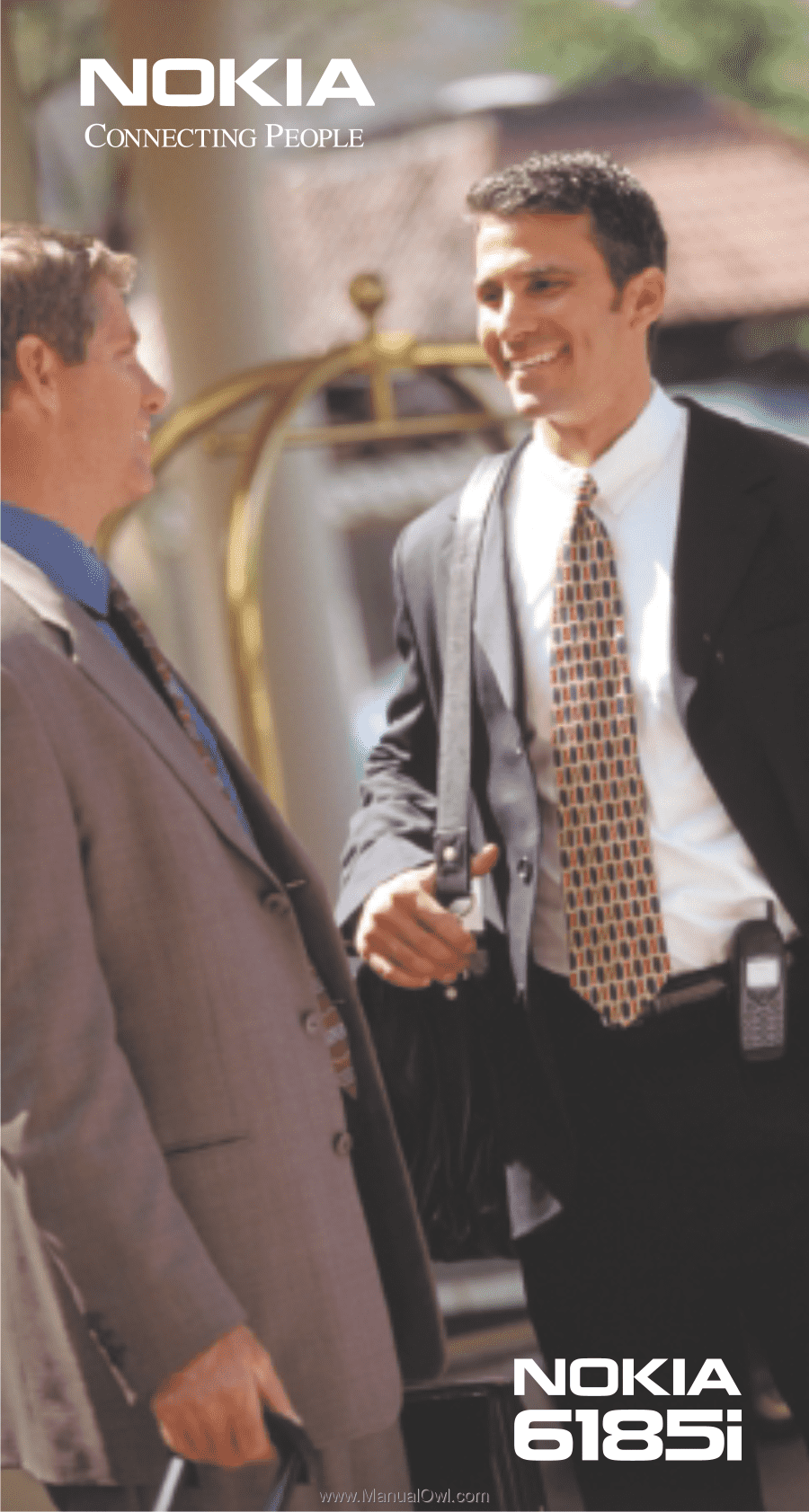
User Guide