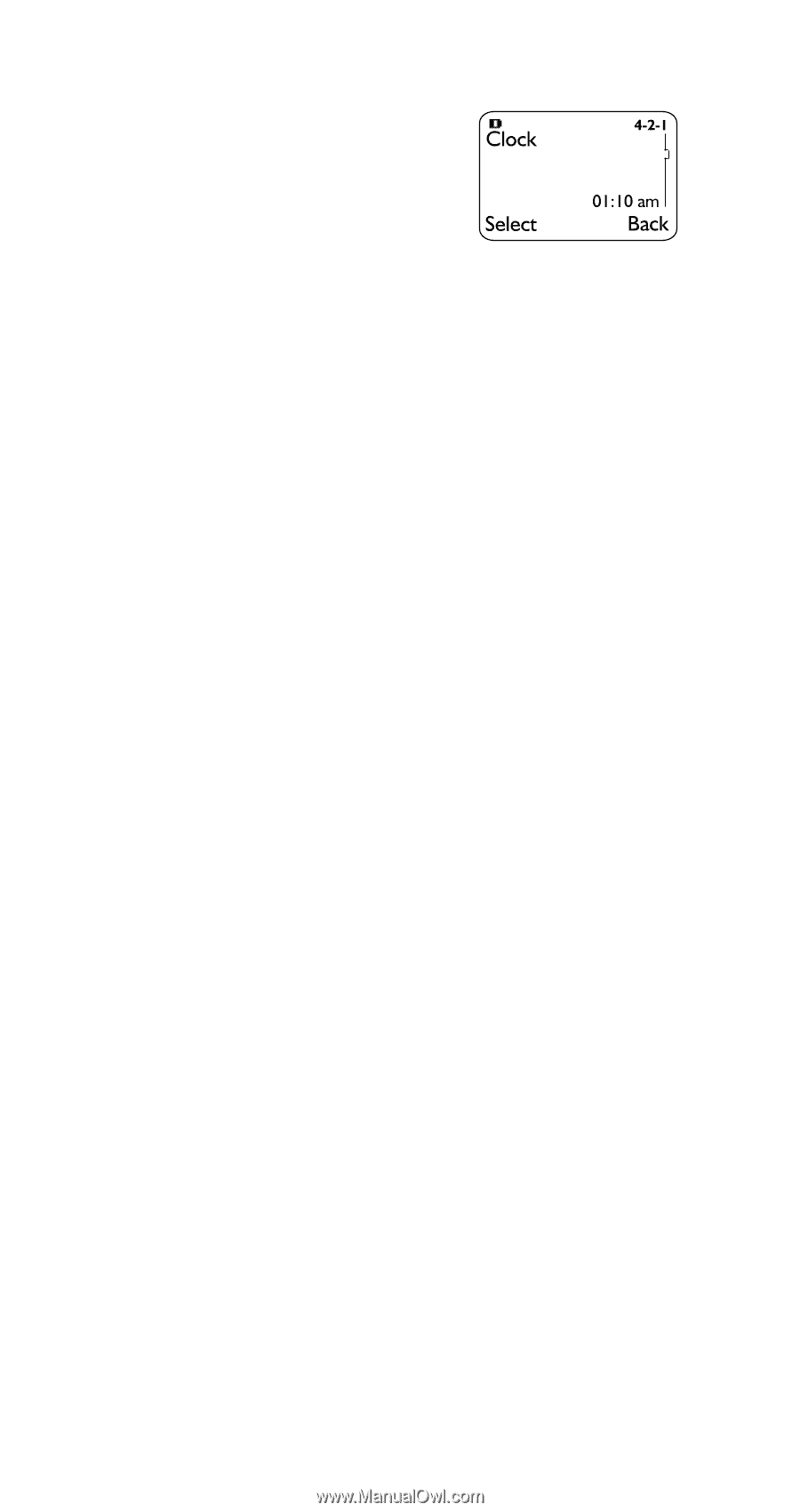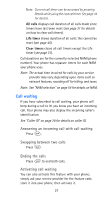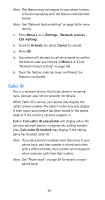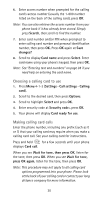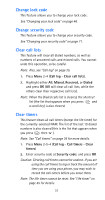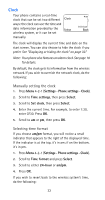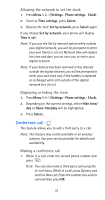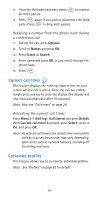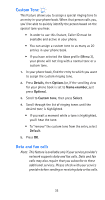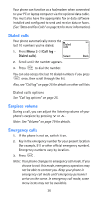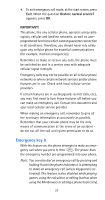Nokia 6185i Nokia 6185i User Guide in English - Page 39
Clock, Manually setting the clock, Selecting time format
 |
View all Nokia 6185i manuals
Add to My Manuals
Save this manual to your list of manuals |
Page 39 highlights
Clock Your phone contains a real-time clock that can be set two different ways: the clock can use the time and date information provided by the wireless system, or it can be set manually. The clock will display the current time and date on the start screen. You can also choose to hide the clock if you prefer See "Displaying or hiding the clock" on page 33." Note: Your phone also features an alarm clock. See page 18 for details. By default, the clock gets its information from the wireless network. If you wish to override the network clock, do the following: Manually setting the clock 1. Press Menu 4-2-1 (Settings - Phone settings - Clock). 2. Scroll to Time settings, then press Select. 3. Scroll to Set clock, then press Select. 4. Enter the current time. For example, to enter 7:30, enter 0730. Press OK. 5. Scroll to am or pm, then press OK. Selecting time format If you choose am/pm format, you will notice a small indicator that appears to the right of the displayed time. If the indicator is at the top, it's in am; if on the bottom, it's in pm. 1. Press Menu 4-2-1 (Settings - Phone settings - Clock). 2. Scroll to Time format and press Select. 3. Scroll to either 24-hour or am/pm. 4. Press OK. If you wish to revert back to the wireless system's time, do the following: 32