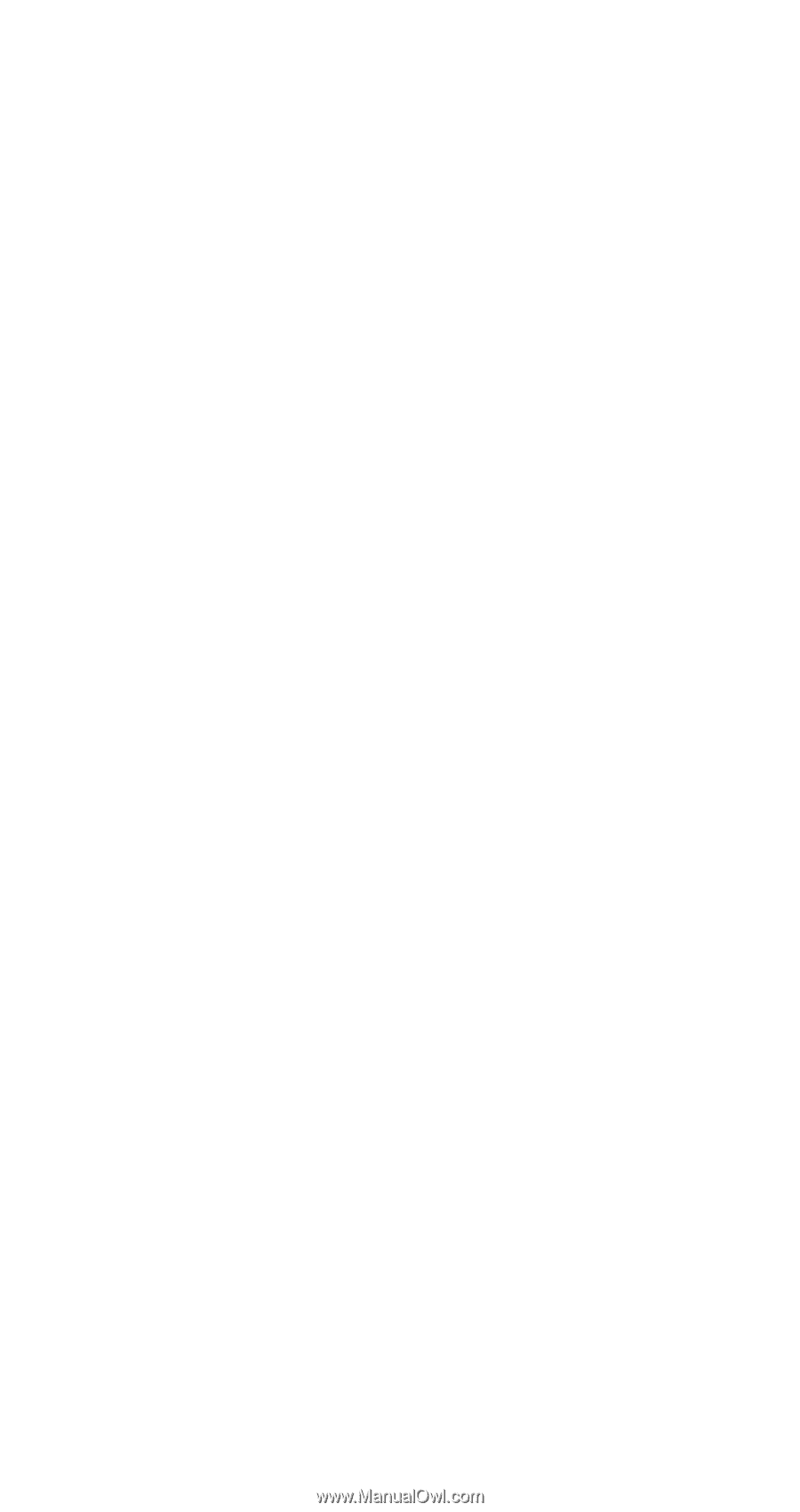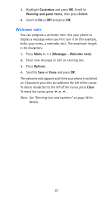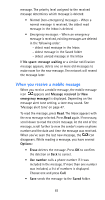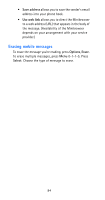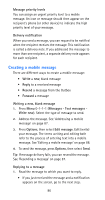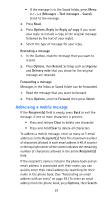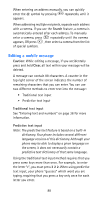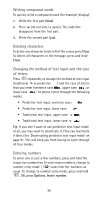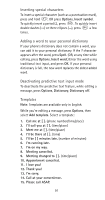Nokia 6185i Nokia 6185i User Guide in English - Page 93
Creating a mobile message, Delivery notification
 |
View all Nokia 6185i manuals
Add to My Manuals
Save this manual to your list of manuals |
Page 93 highlights
Message priority levels You can assign an urgent priority level to a mobile message. An icon or message should then appear on the recipient's phone (or other device) to indicate the high priority level of your message. Delivery notification When you send a message, you can request to be notified when the recipient receives the message. This notification is called a delivery note. If you addressed the message to more than one recipient, a separate delivery note appears for each recipient. Creating a mobile message There are different ways to create a mobile message: • Write a new, blank message • Reply to a received message • Resend a message from the Outbox • Forward a message Writing a new, blank message 1. Press Menu 0-1-1-1 (Messages - Text messages - Write new). Select the type of message to send. 2. Address the message. See 'Addressing a mobile message' on page 87. 3. Press Options, then select Edit message. Edit (write) your message. The terms writing and editing both refer to the process of entering text into a mobile message. See 'Editing a mobile message' on page 88. 4. To send the message, press Options, then select Send. Tip: If message delivery fails, you can resend the message. See 'Resending a message' on page 87. Replying to a message 1. Read the message to which you want to reply. • If you just received the message and a notification appears on the screen, go to the next step. 86