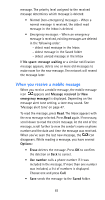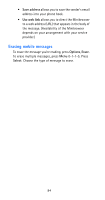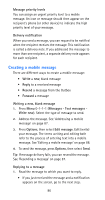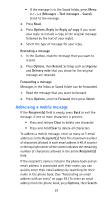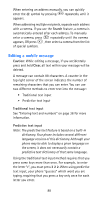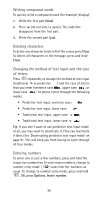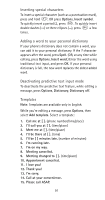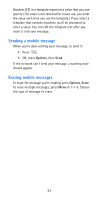Nokia 6185i Nokia 6185i User Guide in English - Page 94
Addressing a mobile message, Delivery note
 |
View all Nokia 6185i manuals
Add to My Manuals
Save this manual to your list of manuals |
Page 94 highlights
• If the message is in the Saved folder, press Menu 0-1-1-4 (Messages - Text messages - Saved). Scroll to the message. 2. Press Read. 3. Press Options, Reply (or Reply w/ copy if you want your reply to include a copy of the original message followed by the text of your reply). 4. Select the type of message for your reply. Resending a message 1. In the Outbox, read the message that you want to resend. 2. Press Options, then Resend. Settings such as Urgency and Delivery note that you chose for the original message are retained. Forwarding a message Messages in the Inbox or Saved folder can be forwarded. 1. Read the message that you want to forward. 2. Press Options, scroll to Forward, then press Select. Addressing a mobile message If the Recipient(s) field is empty, press Back to exit the message. If one or more characters is present: • Press and release Clear to delete one character • Press and hold Clear to delete all characters To address a mobile message, enter as many as 5 email addresses in the Recipient(s) field. The maximum number of characters allowed in each email address is 48. A counter in the top right corner of the screen indicates the remaining number of characters allowed in the entire Recipient(s) field. If the recipient's name is listed in the phone book and an email address is associated with their name, you can quickly enter their email address by searching for their name in the phone book. (See "Associating an email address with an entry" on page 59.) To enter an email address from the phone book, press Options, then Search. 87