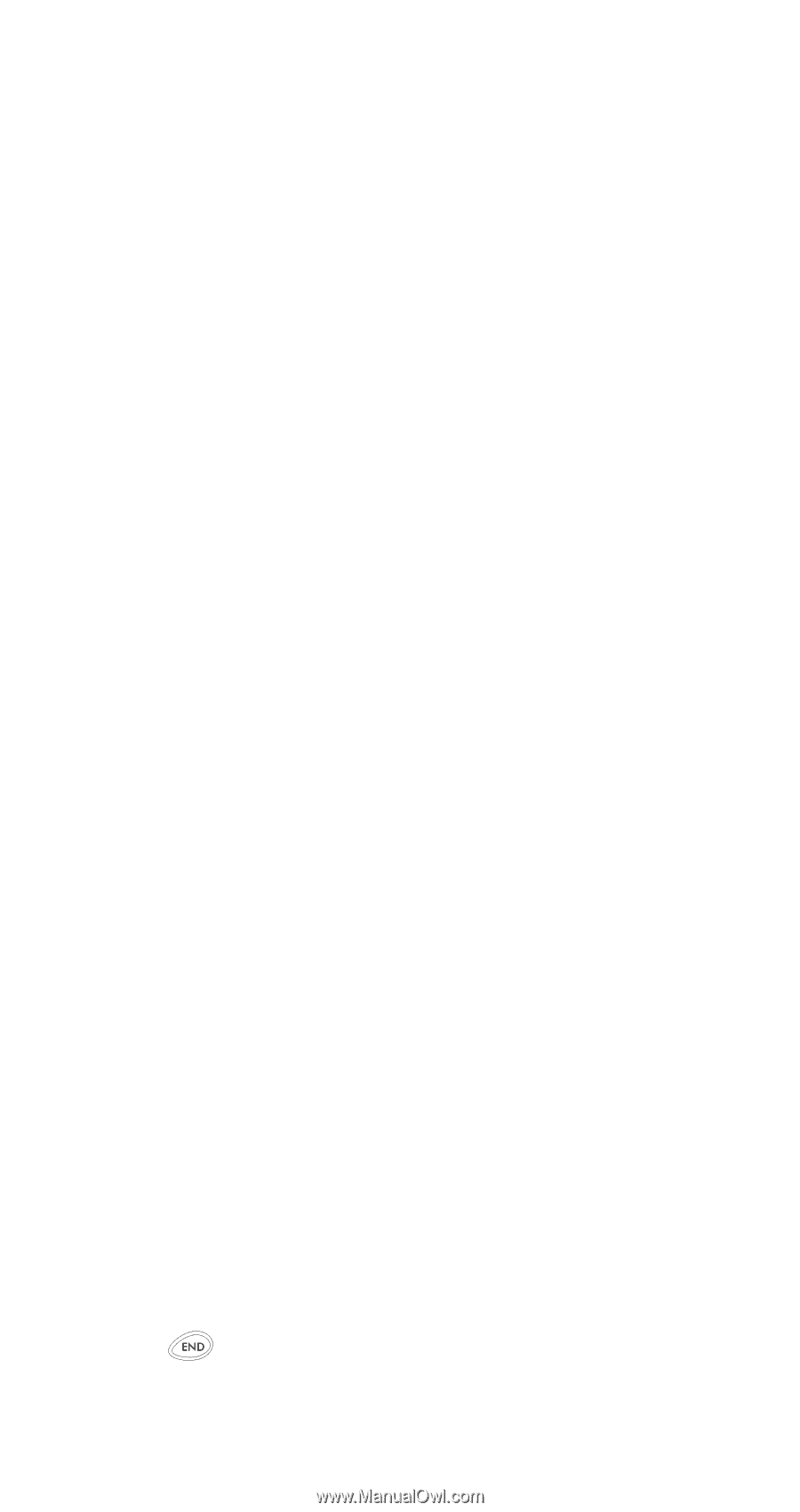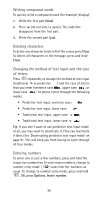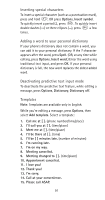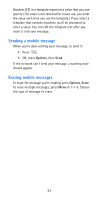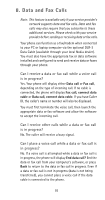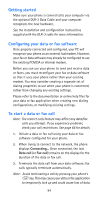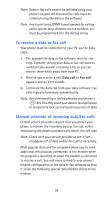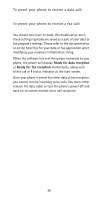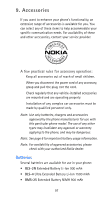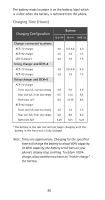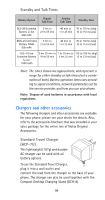Nokia 6185i Nokia 6185i User Guide in English - Page 101
Getting started, Configuring your data or fax software, To start a data or fax call, Data call
 |
View all Nokia 6185i manuals
Add to My Manuals
Save this manual to your list of manuals |
Page 101 highlights
Getting started Make sure your phone is connected to your computer via the optional DLR-3 Data Cable and your computer recognizes the new hardware. See the installation and configuration instructions supplied with the DLR-3 cable for more information. Configuring your data or fax software Once properly connected and configured, your PC will recognize your phone as an external fax/modem. However, your fax or data software may already be configured to use the existing PCMCIA or internal modem. Before you can use your phone to send and receive data or faxes, you must reconfigure your fax or data software so that it uses your phone rather than your existing modem. You may consider creating a separate set of dialing properties to use when your phone is connected, rather than changing any existing settings. Please refer to the documentation or online help files for your data or fax application when creating new dialing configurations, or modifying existing settings. To start a data or fax call Note: The restrict calls feature may affect any data/fax calls you attempt. If you experience problems, check your call restrictions. See page 66 for details. 1. Initiate a data or fax call using your data or fax software configured for your phone. 2. When trying to connect to the network, the phone displays Connecting... Once connected, the text Data call (or Fax call) remains on the display for the duration of the data or fax call. 3. Terminate the data call from your data software; fax calls typically terminate automatically. Note: Avoid terminating a call by pressing your phone's key. This may cause your data or fax application to temporarily lock up and could cause loss of data. 94