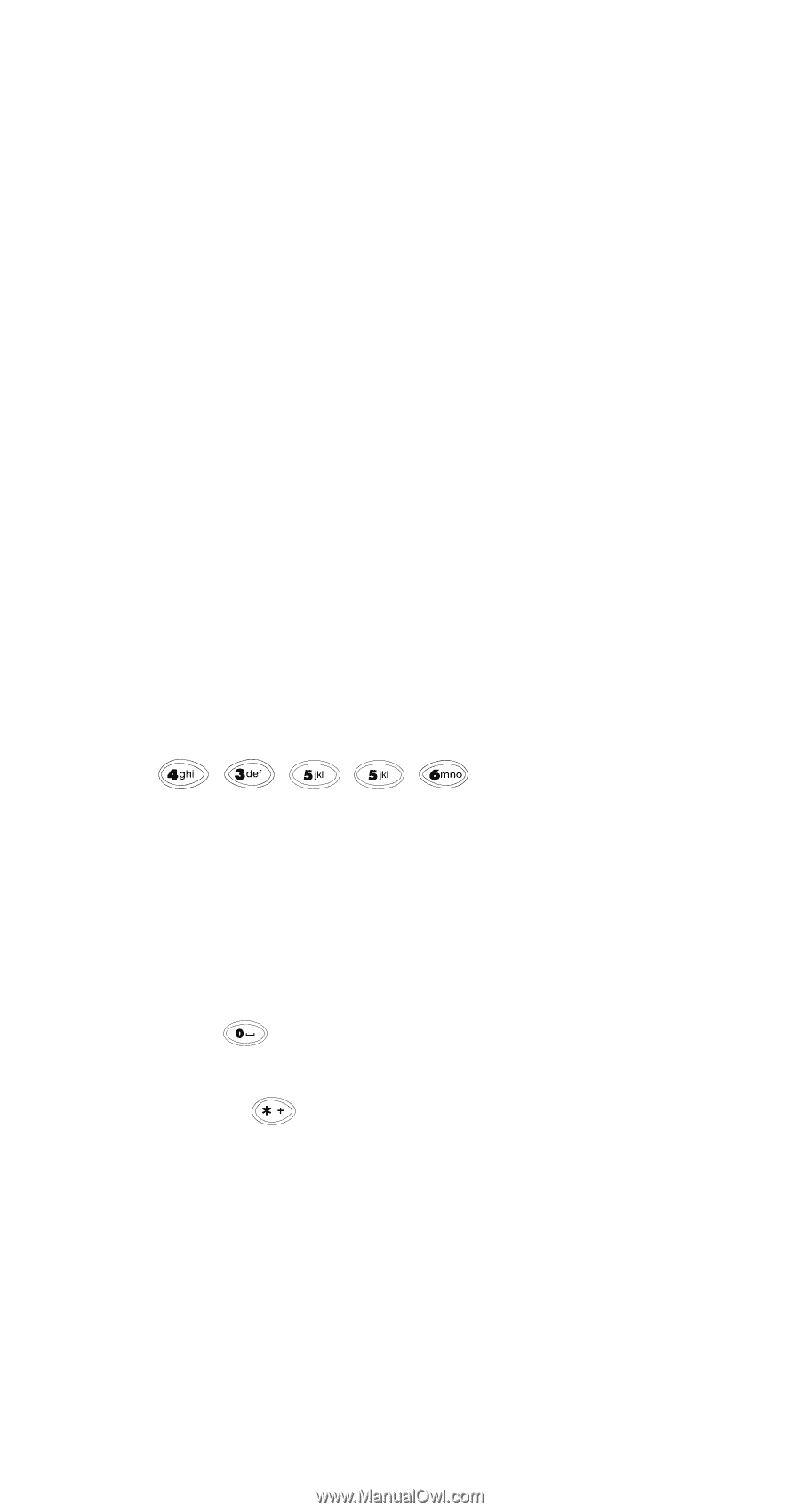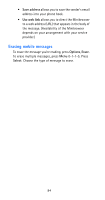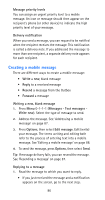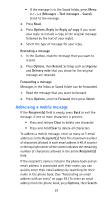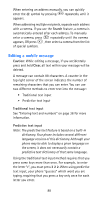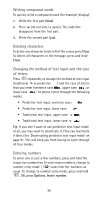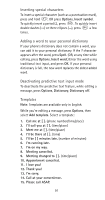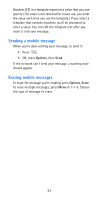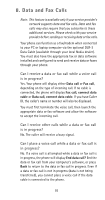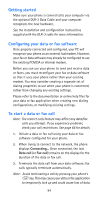Nokia 6185i Nokia 6185i User Guide in English - Page 96
Activating predictive text input, Changing the language of the dictionary, Writing words, Options
 |
View all Nokia 6185i manuals
Add to My Manuals
Save this manual to your list of manuals |
Page 96 highlights
Activating predictive text input Before you can use the predictive text input method, you must activate the feature. While editing a message, press Options, Dictionary, then choose any language. The predictive text input method is now available for use when editing. Changing the language of the dictionary While editing a message, press Options, Dictionary, then choose a language. Writing words When you begin editing a message, the predictive text icon ( ) appears at the top of the display, indicating that the phone is in predictive text input mode (the default mode). If the icon does not appear, predictive text input has been deactivated. To turn it on, press Options, Dictionary, then choose the desired input language. To write a word, press each key only once for each letter of the word. For example, to write hello, press: The characters that you enter appear underlined. The word changes after each keystroke, so try not to pay attention to how the word appears on the display until you have pressed all of the keys. When you finish writing the word, check to ensure that the word is correct. If the word is correct, enter a space (press ) and write the next word. If the word is incorrect and is underlined: • Press repeatedly until the desired word appears. • OR, press Options, Matches. Your phone displays a list of words. Choose a word from the list, then press Use or press Back to exit and return to the message editor. If the ? character appears after the word, there are no more words in the dictionary that correspond to your key presses. At this point, you can add the word to the dictionary by pressing Spell. 89