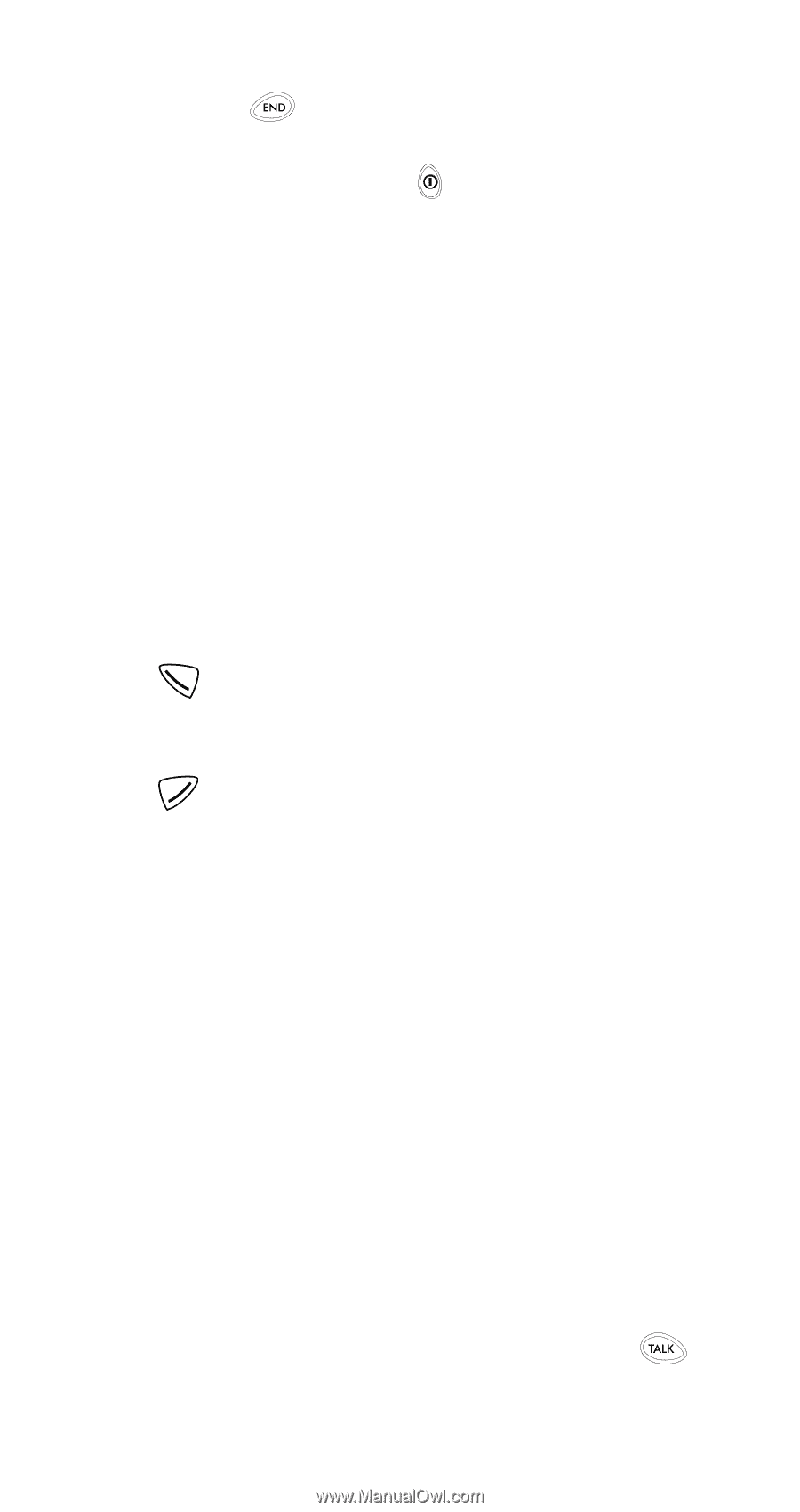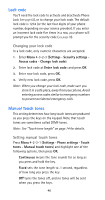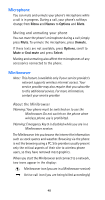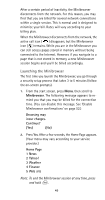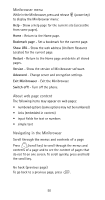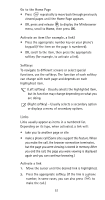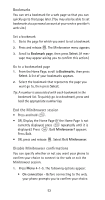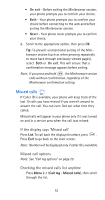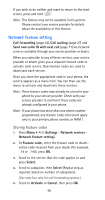Nokia 6185i Nokia 6185i User Guide in English - Page 58
Links, Go to the Home Activate an item for example, a link, Softkeys, Activate a link
 |
View all Nokia 6185i manuals
Add to My Manuals
Save this manual to your list of manuals |
Page 58 highlights
Go to the Home Page • Press repeatedly to move back through previously viewed pages until the Home Page appears. • OR, press and release to display the Minibrowser menu, scroll to Home, then press OK. Activate an item (for example, a link) • Press the appropriate number key on your phone's keypad (if the item on the page is numbered). • OR, scroll to the item, then press the appropriate softkey (for example, to activate a link). Softkeys To navigate to different screens or select special functions, use the softkeys. The function of each softkey can change with each page and depends on each highlighted item. (Left softkey) - Usually selects the highlighted item, but its function may change depending on what you are doing. (Right softkey) - Usually selects a secondary option or displays a menu of secondary options. Links Links usually appear as items in a numbered list. Depending on its type, when activated, a link will: • take you to another page or site • make a phone call (Some sites support this feature. When you make the call, the browser connection terminates, but the page you were viewing is stored in memory. After you end the call, the page you were viewing is displayed again and you can continue browsing.) Activate a link 1. Move the cursor until the desired link is highlighted. 2. Press the appropriate softkey. (If the link is a phone number, in some cases, you can also press to make the call.) 51