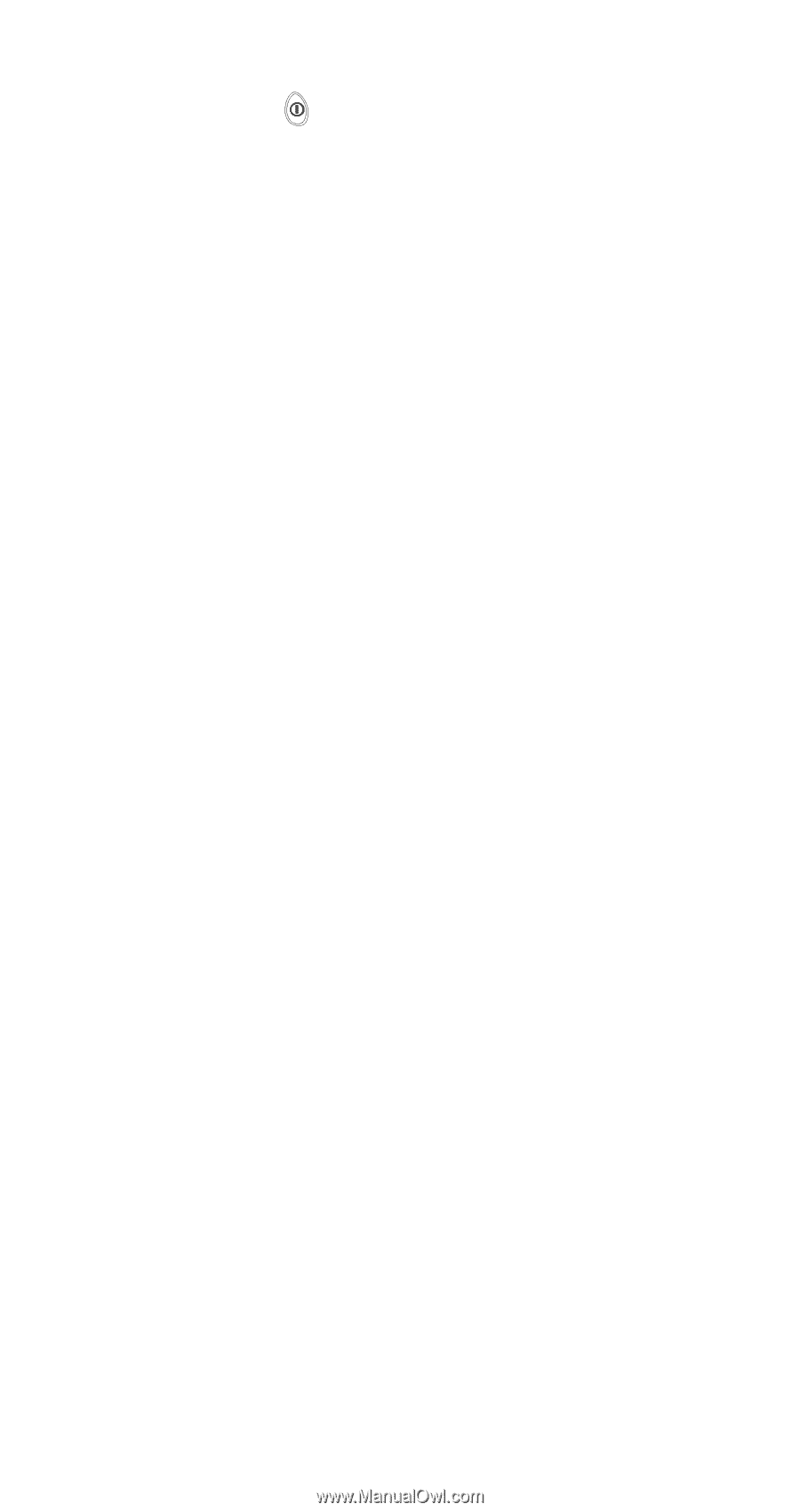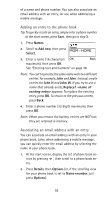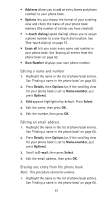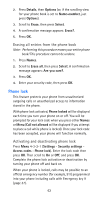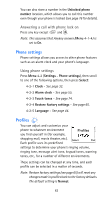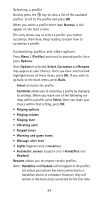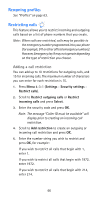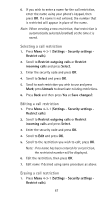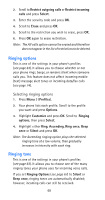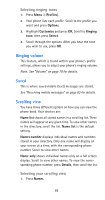Nokia 6185i Nokia 6185i User Guide in English - Page 71
Selecting a profile, Customizing profiles and other options, Vibrating alert
 |
View all Nokia 6185i manuals
Add to My Manuals
Save this manual to your list of manuals |
Page 71 highlights
Selecting a profile Quickly press the key to view a list of the available profiles. Scroll to the profile and press OK. When you select a profile other than Normal, it will appear on the start screen. This only allows you to select a profile; you cannot customize them here. Keep reading to learn how to customize a profile. Customizing profiles and other options Press Menu 3 (Profiles) and scroll to desired profile, then press Options. Once Options is selected, Select, Customize and Rename may appear as your choices. Once you have selected and highlighted one of these items, press OK. If you wish to go back to the main menu, press Back. Select activates the profile. Customize allows you to customize a profile by changing its settings. When you reach one of the following settings within a profile, press Select. Once you make your choice within that setting, press OK. • Ringing options • Ringing volume • Ringing tone • Vibrating alert • Keypad tones • Warning and game tones • Message alert tone • Lights (appears only in Handsfree) • Automatic answer (appears only in Handsfree and Headset) Rename allows you to rename certain profiles. Note: Handsfree and Headset will not appear in the profiles list unless your phone has been connected to a handsfree device or a headset. However, they will remain in the menu once connected for the first time. 64