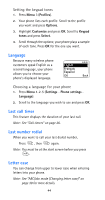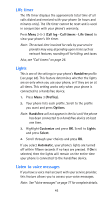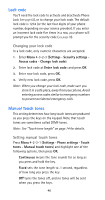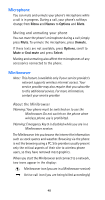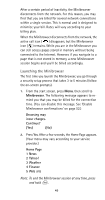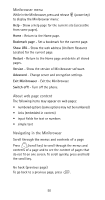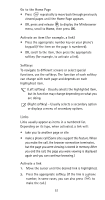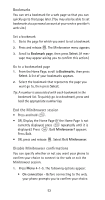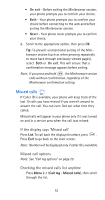Nokia 6185i Nokia 6185i User Guide in English - Page 56
Launching the Minibrowser, Browsing may, incur charges., Continue?, Home Yahoo, Weather, Finance
 |
View all Nokia 6185i manuals
Add to My Manuals
Save this manual to your list of manuals |
Page 56 highlights
After a certain period of inactivity, the Minibrowser disconnects from the network. For this reason, you may find that you are billed for several network connections within a single session. This is normal and is designed to minimize your bill. Rates will vary according to your billing plan. When the Minibrowser disconnects from the network, the active call icon ( ) disappears, but the Minibrowser icon ( ) remains. While you are in the Minibrowser you can still access pages stored in memory without being connected to the Internet. However, if you navigate to a page that is not stored in memory, a new Minibrowser session begins and you'll be billed accordingly. Launching the Minibrowser The first time you launch the Minibrowser, you go through a security setup process that takes 3 to 5 minutes (follow the on-screen prompts). 1. From the start screen, press Menu, then scroll to Minibrowser. The following message appears to remind you that you may be billed for the connection time. (You can disable this message. See 'Disable Minibrowser confirmations' on page 52.) Browsing may incur charges. Continue? (Yes) (No) 2. Press Yes. After a few seconds, the Home Page appears. (Your menu may vary according to your service provider.) Home Page 1 News 2 Yahoo! 3 Weather 4 Finance 5 Web site Note: To end the Minibrowser session at any time, press and hold . 49