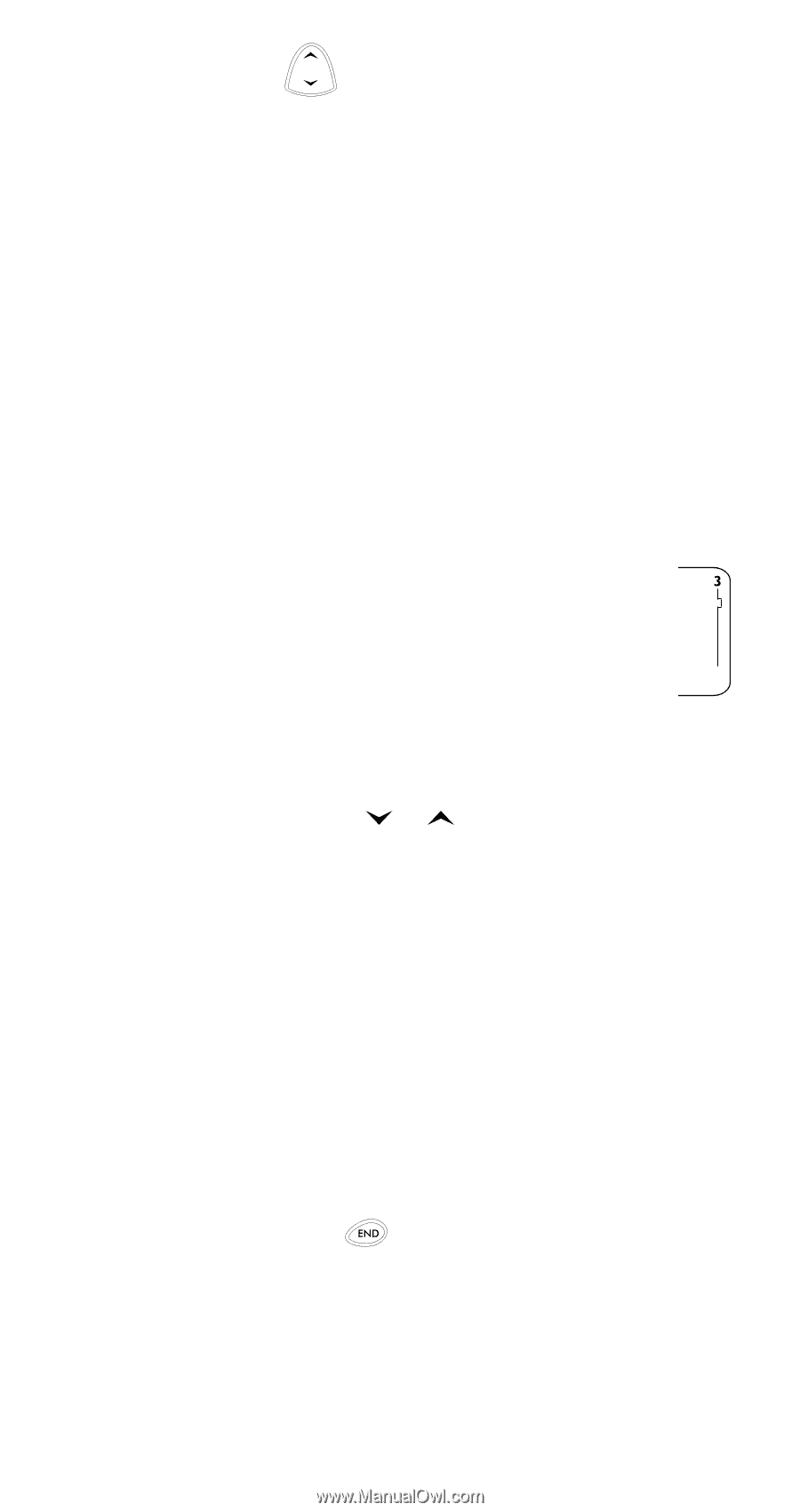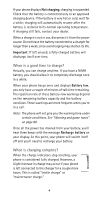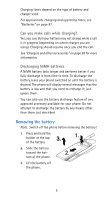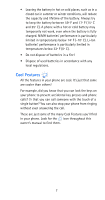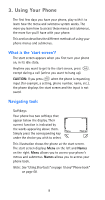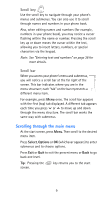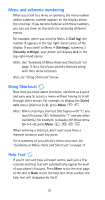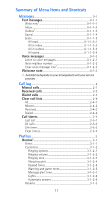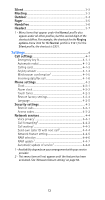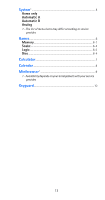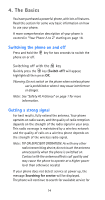Nokia 6185i Nokia 6185i User Guide in English - Page 16
Scrolling through the main menu, Scroll key
 |
View all Nokia 6185i manuals
Add to My Manuals
Save this manual to your list of manuals |
Page 16 highlights
Scroll key Use the scroll key to navigate through your phone's menus and submenus. You can also use it to scroll through names and numbers in your phone book. Also, when editing names and numbers (for example, numbers in your phone book), you may notice a cursor flashing within the name or number. Pressing the scroll key up or down moves the cursor within the text, allowing you to insert letters, numbers, or special characters via the keypad. Note: See "Entering text and numbers" on page 38 for more details. Scroll bar When you access your phone's menu and submenus, you will notice a scroll bar at the far right of the screen. This bar indicates where you are in the menu structure; each "tab" on the bar represents a different menu item. For example, press Menu once. The scroll bar appears with the first (top) tab displayed. A different tab appears each time you press or to move up and down through the menu structure. The scroll bar works the same way with submenus. Scrolling through the main menu At the start screen, press Menu. Then scroll to the desired menu item. Press Select, Options or OK (whichever appears) to enter submenus and to choose options. Press Exit or Quit to exit the present menu or Back to go back one level. Tip: Pressing the screen. key returns you to the start 9