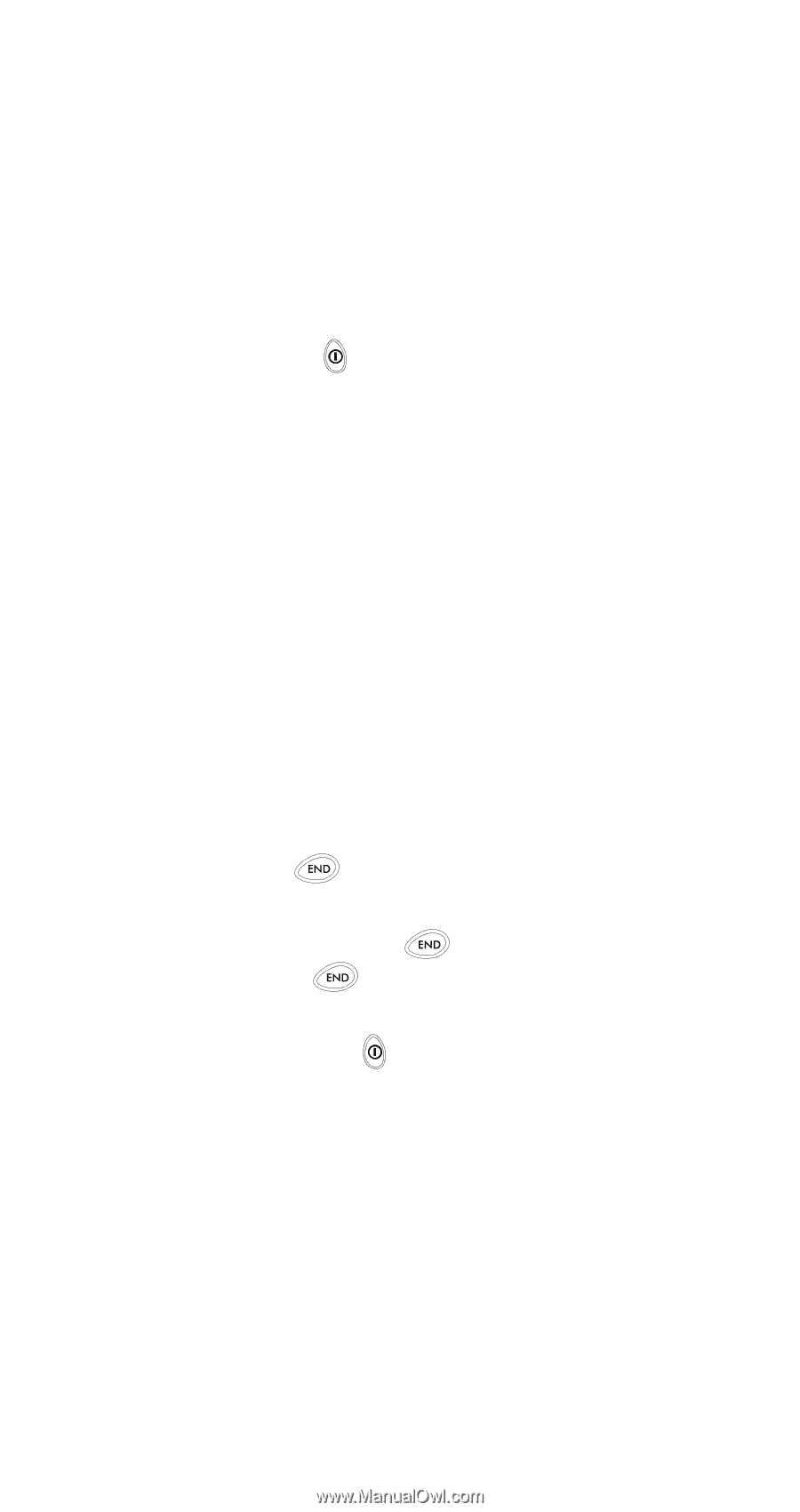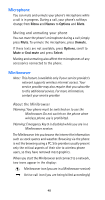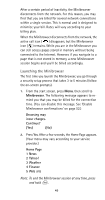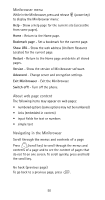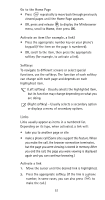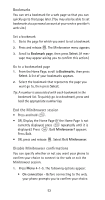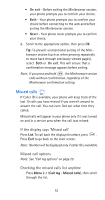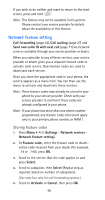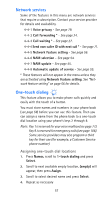Nokia 6185i Nokia 6185i User Guide in English - Page 59
Bookmarks, End the Minibrowser session, Disable Minibrowser confirmations, Bookmark Select
 |
View all Nokia 6185i manuals
Add to My Manuals
Save this manual to your list of manuals |
Page 59 highlights
Bookmarks You can set a bookmark for a web page so that you can quickly go to that page later. (You may also be able to set bookmarks via a personal account at your service provider's web site.) Set a bookmark 1. Go to the page for which you want to set a bookmark. 2. Press and release . The Minibrowser menu appears. 3. Scroll to Bookmark page, then press Select. (A mes- sage may appear asking you to confirm this action.) Go to a bookmarked page 1. From the Home Page, scroll to Bookmarks, then press Select. A list of your bookmarks appears. 2. Select the bookmark that represents the page you want go to, then press Select. Tip: A number is associated with each bookmark in the bookmark list. To quickly go to a bookmark, press and hold the appropriate number key. End the Minibrowser session • Press and hold . • OR, Display the Home Page (If the Home Page is not currently displayed, press repeatedly until it is displayed.) Press . Exit Minibrowser? appears. Press Exit. • OR, press and release . Select Exit Minibrowser. Disable Minibrowser confirmations You can specify whether or not you want your phone to confirm your choice to connect to the web or exit the Minibrowser session. 1. Press Menu 4-1-5. The following options appear: • On connection - Before connecting to the web, your phone prompts you to confirm your choice. 52