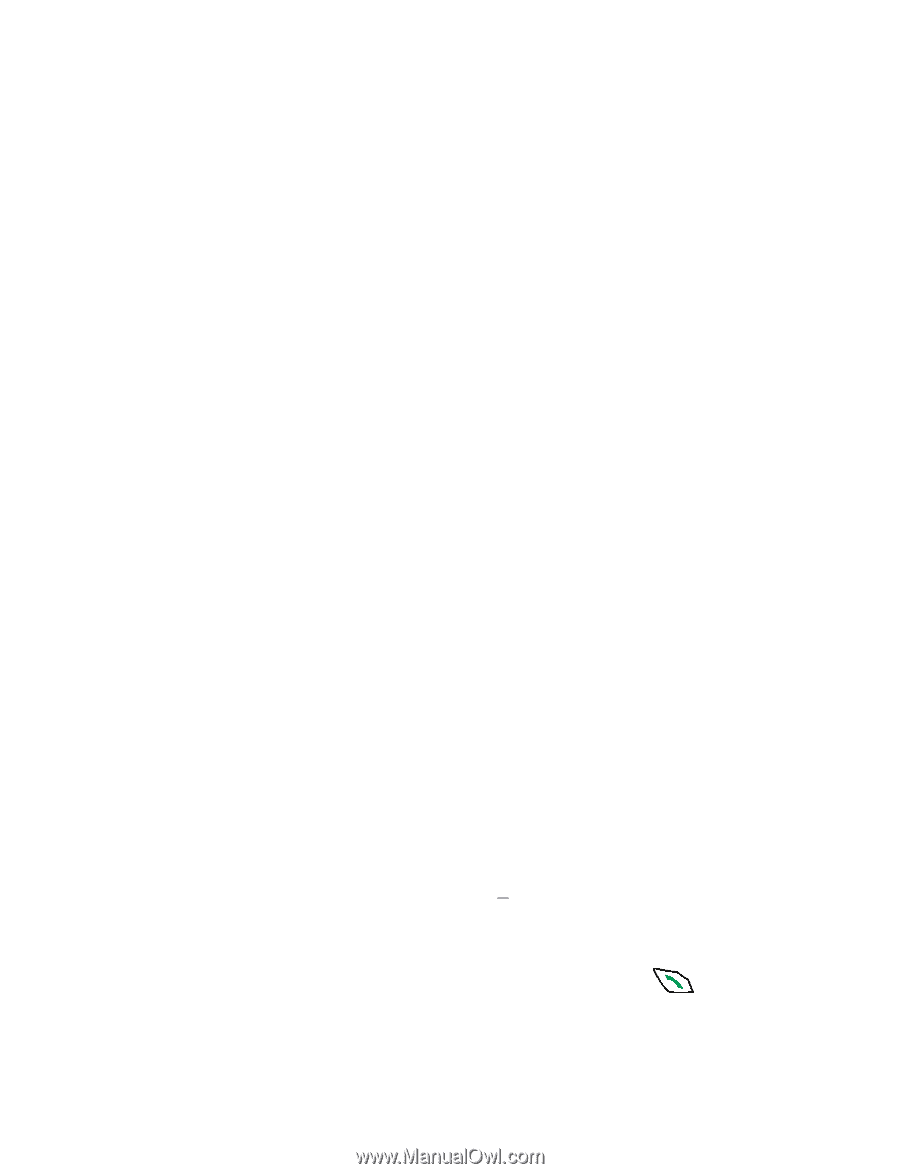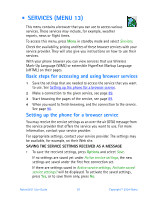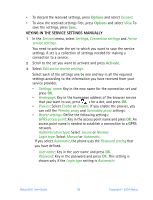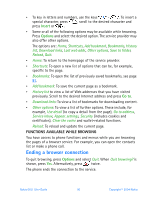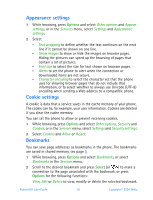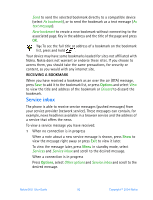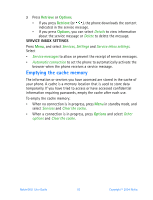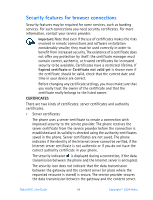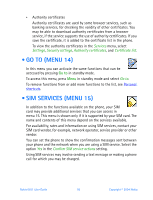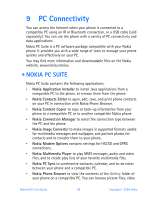Nokia 6651 Nokia 6651 User Guide in English - Page 101
Appearance settings, Cookie settings, Bookmarks, Options, Select
 |
UPC - 844602105455
View all Nokia 6651 manuals
Add to My Manuals
Save this manual to your list of manuals |
Page 101 highlights
Appearance settings 1 While browsing, press Options and select Other options and Appear. settings, or in the Services menu, select Settings and Appearance settings. 2 Select • Text wrapping to define whether the text continues on the next line if it cannot be shown on one line. • Show images to show or hide the images on browser pages. Hiding the pictures can speed up the browsing of pages that contain a lot of pictures. • Font size to select the size for text shown on browser pages. • Alerts to set the phone to alert when the connection or downloaded items are not secure. • Character encoding to select the character set that the phone uses for showing browser pages that do not include that information, or to select whether to always use Unicode (UTF-8) encoding when sending a Web address to a compatible phone. Cookie settings A cookie is data that a service saves in the cache memory of your phone. The cookie can be, for example, your user information. Cookies are deleted if you clear the cache memory. You can set the phone to allow or prevent receiving cookies. 1 While browsing, press Options and select Other options, Security and Cookies, or in the Services menu, select Settings and Security settings. 2 Select Cookies and Allow or Reject. Bookmarks You can save page addresses as bookmarks in the phone. The bookmarks are saved in shared memory, see page 3. 1 While browsing, press Options and select Bookmarks, or select Bookmarks in the Services menu. 2 Scroll to the desired bookmark and press Select (or ) to make a connection to the page associated with the bookmark, or press Options for the following functions: View, Edit or Delete to view, modify or delete the selected bookmark. Nokia 6651 User Guide 91 Copyright © 2004 Nokia