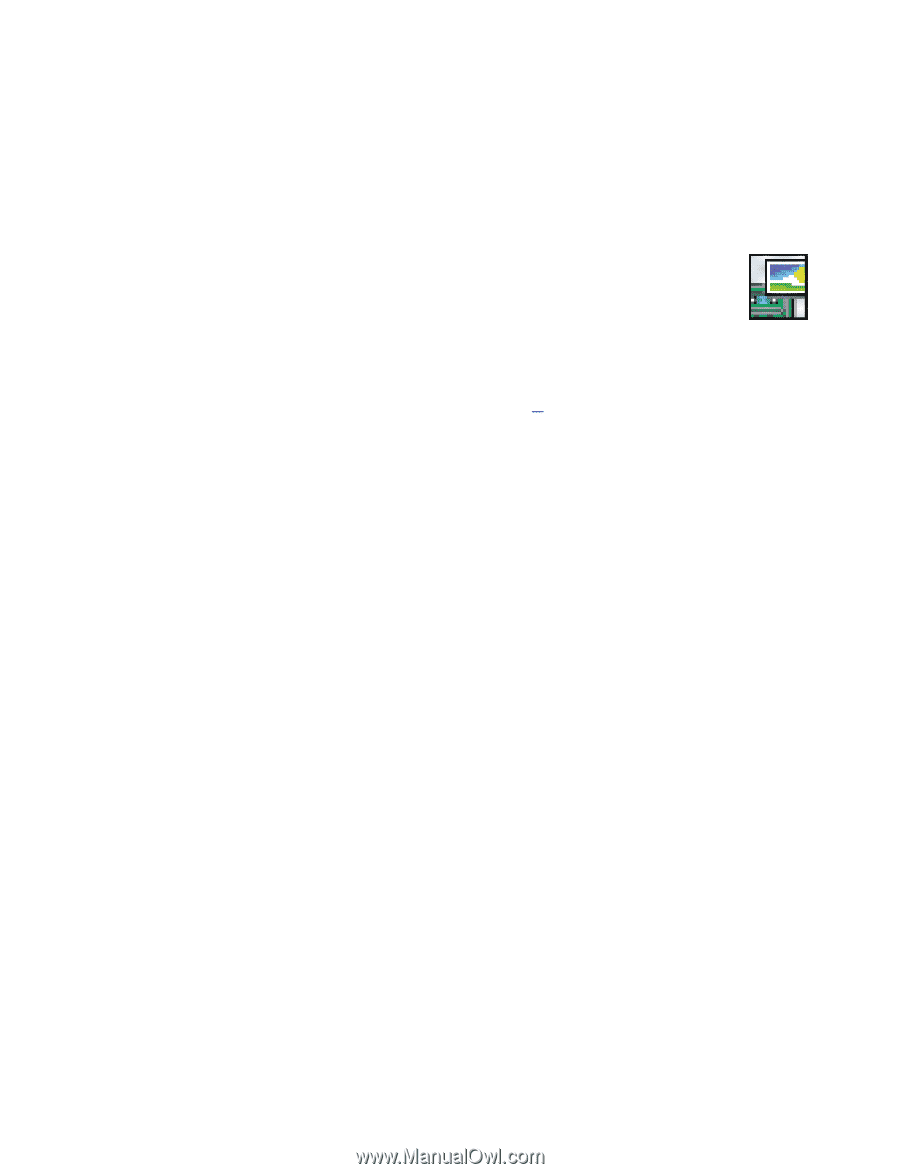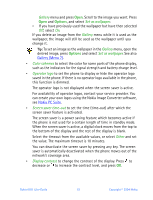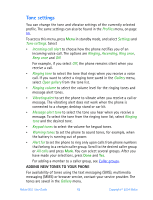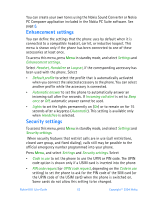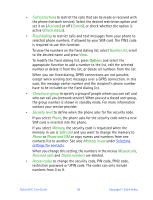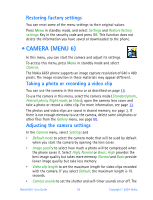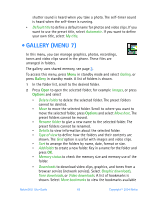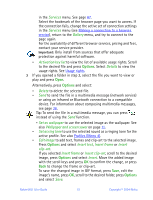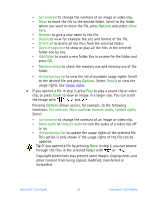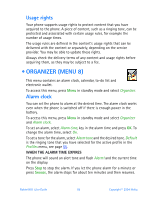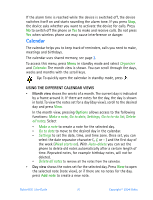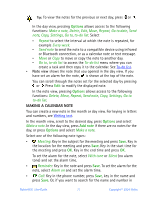Nokia 6651 Nokia 6651 User Guide in English - Page 76
Gallery (Menu 7), to give a new name to the selected folder.
 |
UPC - 844602105455
View all Nokia 6651 manuals
Add to My Manuals
Save this manual to your list of manuals |
Page 76 highlights
shutter sound is heard when you take a photo. The self-timer sound is heard when the self-timer is running. • Default title to define a default name for photos and video clips. If you want to use the preset title, select Automatic. If you want to define your own title, select My title. • GALLERY (MENU 7) In this menu, you can manage graphics, photos, recordings, tones and video clips saved in the phone. These files are arranged in folders. The gallery uses shared memory, see page 3. To access this menu, press Menu in standby mode and select Gallery, or press Gallery in standby mode. A list of folders is shown. 1 In the folder list, scroll to the desired folder. 2 Press Open to open the selected folder, for example Images, or press Options and select • Delete folder to delete the selected folder. The preset folders cannot be deleted. • Move to move the selected folder. Scroll to where you want to move the selected folder, press Options and select Move here. The preset folders cannot be moved. • Rename folder to give a new name to the selected folder. The preset folders cannot be renamed. • Details to view information about the selected folder. • Type of view to define how the folders and their contents are shown. The Grid option is useful with images and video clips. • Sort to arrange the folders by name, date, format or size. • Add folder to create a new folder. Key in a name for the folder and press OK. • Memory status to check the memory size and memory use of the folder. • Downloads to download video clips, graphics, and tones from a browser service (network service). Select Graphic downloads, Tone downloads, or Video downloads. A list of bookmarks is shown. Select More bookmarks to view the bookmarks available Nokia 6651 User Guide 66 Copyright © 2004 Nokia